~ But in some case, I still can't find a suitable alternative, so I still post about Gallery here.
In this exercise, the image files in "test/" folder under SD Card will be loaded in Gallery.
package com.example.androidgallery;
import java.io.File;
import java.util.ArrayList;
import android.os.Bundle;
import android.os.Environment;
import android.app.Activity;
import android.content.Context;
import android.graphics.Bitmap;
import android.graphics.BitmapFactory;
import android.view.Gravity;
import android.view.Menu;
import android.view.View;
import android.view.ViewGroup;
import android.widget.BaseAdapter;
import android.widget.Gallery;
import android.widget.ImageView;
import android.widget.LinearLayout;
import android.widget.Toast;
public class MainActivity extends Activity {
public class GalleryBaseAdapter extends BaseAdapter {
ArrayList<String> GalleryFileList;
Context context;
GalleryBaseAdapter(Context cont){
context = cont;
GalleryFileList = new ArrayList<String>();
}
@Override
public int getCount() {
return GalleryFileList.size();
}
@Override
public Object getItem(int position) {
return GalleryFileList.get(position);
}
@Override
public long getItemId(int position) {
// TODO Auto-generated method stub
return position;
}
@Override
public View getView(int position, View convertView, ViewGroup parent) {
Bitmap bm = BitmapFactory.decodeFile(GalleryFileList.get(position));
LinearLayout layout = new LinearLayout(context);
layout.setLayoutParams(new Gallery.LayoutParams(250, 250));
layout.setGravity(Gravity.CENTER);
ImageView imageView = new ImageView(context);
imageView.setLayoutParams(new Gallery.LayoutParams(200, 200));
imageView.setScaleType(ImageView.ScaleType.CENTER_CROP);
imageView.setImageBitmap(bm);
layout.addView(imageView);
return layout;
}
public void add(String newitem){
GalleryFileList.add(newitem);
}
}
GalleryBaseAdapter myGalleryBaseAdapter;
Gallery myPhotoGallery;
@Override
public void onCreate(Bundle savedInstanceState) {
super.onCreate(savedInstanceState);
setContentView(R.layout.activity_main);
myPhotoGallery = (Gallery)findViewById(R.id.photogallery);
myGalleryBaseAdapter = new GalleryBaseAdapter(this);
String ExternalStorageDirectoryPath = Environment
.getExternalStorageDirectory()
.getAbsolutePath();
String targetPath = ExternalStorageDirectoryPath + "/test/";
Toast.makeText(getApplicationContext(), targetPath, Toast.LENGTH_LONG).show();
File targetDirector = new File(targetPath);
File[] files = targetDirector.listFiles();
for (File file : files){
myGalleryBaseAdapter.add(file.getPath());
}
myPhotoGallery.setAdapter(myGalleryBaseAdapter);
}
@Override
public boolean onCreateOptionsMenu(Menu menu) {
getMenuInflater().inflate(R.menu.activity_main, menu);
return true;
}
}
layout:
<LinearLayout xmlns:android="http://schemas.android.com/apk/res/android"
xmlns:tools="http://schemas.android.com/tools"
android:layout_width="match_parent"
android:layout_height="match_parent" >
<Gallery
android:id="@+id/photogallery"
android:layout_width="fill_parent"
android:layout_height="wrap_content" />
</LinearLayout>
Next:
- Implement Android Gallery widget with scale-down bitmap
Related:
- Implement Gallery-like HorizontalScrollView.
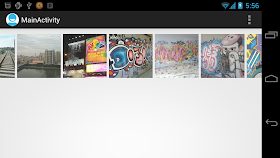
No comments:
Post a Comment