Modify the Java code from the last exercise "Draw Circle on GoogleMap".
package com.example.androidmapsv2;
import com.google.android.gms.common.ConnectionResult;
import com.google.android.gms.common.GooglePlayServicesUtil;
import com.google.android.gms.maps.CameraUpdateFactory;
import com.google.android.gms.maps.GoogleMap;
import com.google.android.gms.maps.GoogleMap.OnMyLocationChangeListener;
import com.google.android.gms.maps.MapFragment;
import com.google.android.gms.maps.model.Circle;
import com.google.android.gms.maps.model.CircleOptions;
import com.google.android.gms.maps.model.LatLng;
import android.app.Activity;
import android.app.AlertDialog;
import android.app.FragmentManager;
import android.graphics.Color;
import android.location.Location;
import android.os.Bundle;
import android.view.Menu;
import android.view.MenuItem;
import android.widget.TextView;
import android.widget.Toast;
public class MainActivity extends Activity
implements OnMyLocationChangeListener{
final int RQS_GooglePlayServices = 1;
private GoogleMap myMap;
TextView tvLocInfo;
Circle myCircle;
@Override
protected void onCreate(Bundle savedInstanceState) {
super.onCreate(savedInstanceState);
setContentView(R.layout.activity_main);
tvLocInfo = (TextView)findViewById(R.id.locinfo);
FragmentManager myFragmentManager = getFragmentManager();
MapFragment myMapFragment
= (MapFragment)myFragmentManager.findFragmentById(R.id.map);
myMap = myMapFragment.getMap();
myMap.setMapType(GoogleMap.MAP_TYPE_HYBRID);
myMap.setMyLocationEnabled(true);
myMap.setOnMyLocationChangeListener(this);
}
@Override
public boolean onCreateOptionsMenu(Menu menu) {
// Inflate the menu; this adds items to the action bar if it is present.
getMenuInflater().inflate(R.menu.activity_main, menu);
return true;
}
@Override
public boolean onOptionsItemSelected(MenuItem item) {
switch (item.getItemId()) {
case R.id.menu_legalnotices:
String LicenseInfo = GooglePlayServicesUtil.getOpenSourceSoftwareLicenseInfo(
getApplicationContext());
AlertDialog.Builder LicenseDialog = new AlertDialog.Builder(MainActivity.this);
LicenseDialog.setTitle("Legal Notices");
LicenseDialog.setMessage(LicenseInfo);
LicenseDialog.show();
return true;
}
return super.onOptionsItemSelected(item);
}
@Override
protected void onResume() {
super.onResume();
int resultCode = GooglePlayServicesUtil.isGooglePlayServicesAvailable(getApplicationContext());
if (resultCode == ConnectionResult.SUCCESS){
Toast.makeText(getApplicationContext(),
"isGooglePlayServicesAvailable SUCCESS",
Toast.LENGTH_LONG).show();
}else{
GooglePlayServicesUtil.getErrorDialog(resultCode, this, RQS_GooglePlayServices);
}
}
@Override
public void onMyLocationChange(Location location) {
tvLocInfo.setText("New circle added@" + location.toString());
LatLng locLatLng = new LatLng(location.getLatitude(), location.getLongitude());
double accuracy = location.getAccuracy();
if(myCircle == null){
CircleOptions circleOptions = new CircleOptions()
.center(locLatLng) //set center
.radius(accuracy) //set radius in meters
.fillColor(Color.RED)
.strokeColor(Color.BLACK)
.strokeWidth(5);
myCircle = myMap.addCircle(circleOptions);
}else{
myCircle.setCenter(locLatLng);
myCircle.setRadius(accuracy);
}
myMap.animateCamera(CameraUpdateFactory.newLatLng(locLatLng));
}
}
The series:
A simple example using Google Maps Android API v2, step by step.
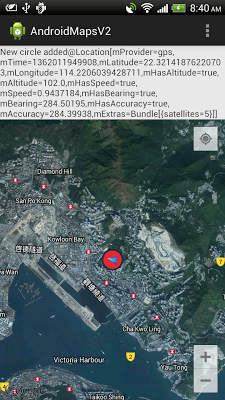
No comments:
Post a Comment