- Firstly, locate the path of your AVD, type the command in Terminal:
$android list avd
- Create a SDCard image, named "sdcard.img" (it's the default name for the emulator to load).
In my case, I want to add 16M SD Card to the /home/eric/.android/avd/my_avd_GoogleAPIs_1.5.avd.
$mksdcard 16M /home/eric/.android/avd/my_avd_GoogleAPIs_1.5.avd/sdcard.img
where /home/eric/.android/avd/my_avd_GoogleAPIs_1.5.avd/ is the path of my avd.
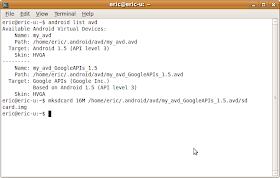
Restart the emulator, click Menu in Android Home screen, then click Settings > SD Card & phone storage. Now, you can see the SD Card here.
With 16M SD Card:
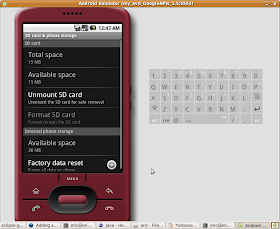
Without SD Card, before adding the SDCard image:
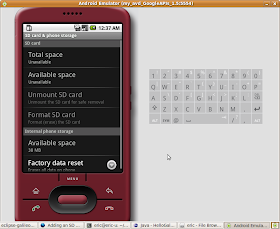
next >> Copying Files to a Disk Image
--------------------------------------------------------
it's another approach, Create SD Card in Android Emulator and copy files into, in Eclipse, Emulator and DDMS.
No comments:
Post a Comment