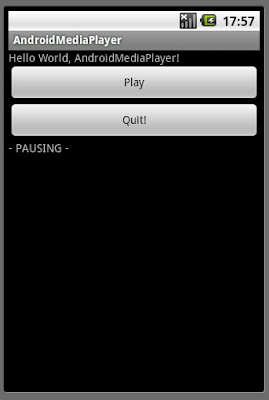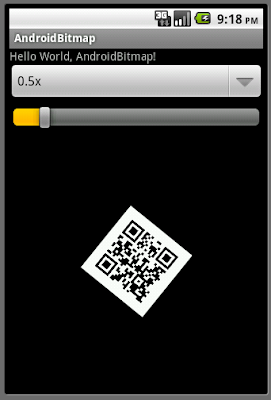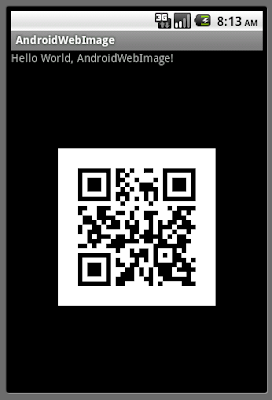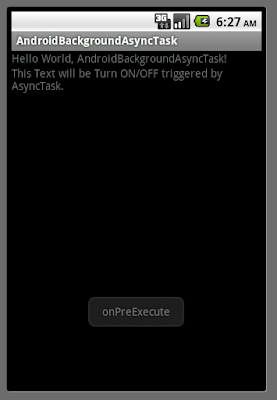Refer to the old exercise "
ListView with icon loaded from internet", it's a time-consume task to load bitmap from internet. So the code is modified in this exercise, a AsyncTask is implemented to handle the ListView: the bitmap is loaded in background thread, and setListAdapter() in onPostExecute().

row.xml
<?xml version="1.0" encoding="utf-8"?>
<LinearLayout xmlns:android="http://schemas.android.com/apk/res/android"
android:layout_width="fill_parent"
android:layout_height="wrap_content"
android:orientation="horizontal">
<ImageView
android:id="@+id/icon"
android:layout_width="wrap_content"
android:layout_height="wrap_content"
android:src="@drawable/icon"/>
<TextView
android:id="@+id/weekofday"
android:layout_width="wrap_content"
android:layout_height="wrap_content"/>
</LinearLayout>
AndroidList.java
package com.exercise.AndroidList;
import java.io.IOException;
import java.io.InputStream;
import java.net.HttpURLConnection;
import java.net.URL;
import java.net.URLConnection;
import android.app.ListActivity;
import android.content.Context;
import android.graphics.Bitmap;
import android.graphics.BitmapFactory;
import android.os.AsyncTask;
import android.os.Bundle;
import android.view.LayoutInflater;
import android.view.View;
import android.view.ViewGroup;
import android.widget.ArrayAdapter;
import android.widget.ImageView;
import android.widget.ListView;
import android.widget.TextView;
import android.widget.Toast;
public class AndroidList extends ListActivity {
public class backgroundLoadListView extends
AsyncTask<Void, Void, Void> {
@Override
protected void onPostExecute(Void result) {
// TODO Auto-generated method stub
setListAdapter(new MyCustomAdapter(AndroidList.this, R.layout.row, month));
Toast.makeText(AndroidList.this,
"onPostExecute \n: setListAdapter after bitmap preloaded",
Toast.LENGTH_LONG).show();
}
@Override
protected void onPreExecute() {
// TODO Auto-generated method stub
Toast.makeText(AndroidList.this,
"onPreExecute \n: preload bitmap in AsyncTask",
Toast.LENGTH_LONG).show();
}
@Override
protected Void doInBackground(Void... params) {
// TODO Auto-generated method stub
preLoadSrcBitmap();
return null;
}
}
String image_URL=
"https://blogger.googleusercontent.com/img/b/R29vZ2xl/AVvXsEhcEgpwOmfwpIOR0xnLXhb_-_jo3xworzj_yFYAPA3WbxMMSg6aVJ65aTZ-laab3WOsgEfsi1eN8FJ-l0lmZi7s-rben-6NPl3jQJrzuykfcFfy31JScNMpKUYfA9sgxB4cf0whQOqjP4nD/s1600-r/android.png";
public class MyCustomAdapter extends ArrayAdapter<String> {
Bitmap bm;
public MyCustomAdapter(Context context, int textViewResourceId,
String[] objects) {
super(context, textViewResourceId, objects);
// TODO Auto-generated constructor stub
bm = srcBitmap;
}
@Override
public View getView(int position, View convertView, ViewGroup parent) {
// TODO Auto-generated method stub
//return super.getView(position, convertView, parent);
View row = convertView;
if(row==null){
LayoutInflater inflater=getLayoutInflater();
row=inflater.inflate(R.layout.row, parent, false);
}
TextView label=(TextView)row.findViewById(R.id.weekofday);
label.setText(month[position]);
ImageView icon=(ImageView)row.findViewById(R.id.icon);
icon.setImageBitmap(bm);
return row;
}
}
Bitmap srcBitmap;
private void preLoadSrcBitmap(){
BitmapFactory.Options bmOptions;
bmOptions = new BitmapFactory.Options();
bmOptions.inSampleSize = 1;
srcBitmap = LoadImage(image_URL, bmOptions);
}
String[] month = {
"January", "February", "March", "April",
"May", "June", "July", "August",
"September", "October", "November", "December"
};
/** Called when the activity is first created. */
@Override
public void onCreate(Bundle savedInstanceState) {
super.onCreate(savedInstanceState);
//setContentView(R.layout.main);
/*setListAdapter(new ArrayAdapter<String>(this,
R.layout.row, R.id.weekofday, DayOfWeek));*/
new backgroundLoadListView().execute();
}
@Override
protected void onListItemClick(ListView l, View v, int position, long id) {
// TODO Auto-generated method stub
//super.onListItemClick(l, v, position, id);
String selection = l.getItemAtPosition(position).toString();
Toast.makeText(this, selection, Toast.LENGTH_LONG).show();
}
private Bitmap LoadImage(String URL, BitmapFactory.Options options)
{
Bitmap bitmap = null;
InputStream in = null;
try {
in = OpenHttpConnection(URL);
bitmap = BitmapFactory.decodeStream(in, null, options);
in.close();
} catch (IOException e1) {
}
return bitmap;
}
private InputStream OpenHttpConnection(String strURL) throws IOException{
InputStream inputStream = null;
URL url = new URL(strURL);
URLConnection conn = url.openConnection();
try{
HttpURLConnection httpConn = (HttpURLConnection)conn;
httpConn.setRequestMethod("GET");
httpConn.connect();
if (httpConn.getResponseCode() == HttpURLConnection.HTTP_OK) {
inputStream = httpConn.getInputStream();
}
}
catch (Exception ex){
}
return inputStream;
}
}
please note that in order to permit the App to access to internet, we have to grand it permission of "android.permission.INTERNET"; refer to the last exercise "
Load ImageView with bitmap from internet"
 Download the files
Download the files.
Related:
-
Async load image from internet to ListView