In this exercise, set alarm using AlarmManager to trigger our BroadcastReceiver on a specified time. We will use "TimePickerDialog" to set the target time.
Modify main.xml to add a Button to start the TimePickerDialog to set the alarm time, add a TextView to display the set time.
<?xml version="1.0" encoding="utf-8"?>
<LinearLayout xmlns:android="http://schemas.android.com/apk/res/android"
android:layout_width="fill_parent"
android:layout_height="fill_parent"
android:orientation="vertical" >
<TextView
android:layout_width="fill_parent"
android:layout_height="wrap_content"
android:text="@string/hello" />
<Button
android:id="@+id/startSetDialog"
android:layout_width="fill_parent"
android:layout_height="wrap_content"
android:text="Set Target Time"/>
<TextView
android:id="@+id/alarmprompt"
android:layout_width="fill_parent"
android:layout_height="wrap_content" />
</LinearLayout>
In the main activity, AndroidTimeActivity, the main code to start Alarm is in setAlarm(Calendar targetCal) method. Retrieve AlarmManager by through getSystemService(Context.ALARM_SERVICE). And set our alarm with alarm type(RTC_WAKEUP), trigger time, and pendingIntent. AlarmReceiver is the class of our BroadcastReceiver, it's onReceive() method will be called when alram trigger.
AndroidTimeActivity.java
package com.exercise.AndroidTime;
import java.util.Calendar;
import android.app.Activity;
import android.app.AlarmManager;
import android.app.PendingIntent;
import android.app.TimePickerDialog;
import android.app.TimePickerDialog.OnTimeSetListener;
import android.content.Context;
import android.content.Intent;
import android.os.Bundle;
import android.view.View;
import android.view.View.OnClickListener;
import android.widget.Button;
import android.widget.TextView;
import android.widget.TimePicker;
public class AndroidTimeActivity extends Activity {
TimePicker myTimePicker;
Button buttonstartSetDialog;
TextView textAlarmPrompt;
TimePickerDialog timePickerDialog;
final static int RQS_1 = 1;
/** Called when the activity is first created. */
@Override
public void onCreate(Bundle savedInstanceState) {
super.onCreate(savedInstanceState);
setContentView(R.layout.main);
textAlarmPrompt = (TextView)findViewById(R.id.alarmprompt);
buttonstartSetDialog = (Button)findViewById(R.id.startSetDialog);
buttonstartSetDialog.setOnClickListener(new OnClickListener(){
@Override
public void onClick(View v) {
textAlarmPrompt.setText("");
openTimePickerDialog(false);
}});
}
private void openTimePickerDialog(boolean is24r){
Calendar calendar = Calendar.getInstance();
timePickerDialog = new TimePickerDialog(
AndroidTimeActivity.this,
onTimeSetListener,
calendar.get(Calendar.HOUR_OF_DAY),
calendar.get(Calendar.MINUTE),
is24r);
timePickerDialog.setTitle("Set Alarm Time");
timePickerDialog.show();
}
OnTimeSetListener onTimeSetListener
= new OnTimeSetListener(){
@Override
public void onTimeSet(TimePicker view, int hourOfDay, int minute) {
Calendar calNow = Calendar.getInstance();
Calendar calSet = (Calendar) calNow.clone();
calSet.set(Calendar.HOUR_OF_DAY, hourOfDay);
calSet.set(Calendar.MINUTE, minute);
calSet.set(Calendar.SECOND, 0);
calSet.set(Calendar.MILLISECOND, 0);
if(calSet.compareTo(calNow) <= 0){
//Today Set time passed, count to tomorrow
calSet.add(Calendar.DATE, 1);
}
setAlarm(calSet);
}};
private void setAlarm(Calendar targetCal){
textAlarmPrompt.setText(
"\n\n***\n"
+ "Alarm is set@ " + targetCal.getTime() + "\n"
+ "***\n");
Intent intent = new Intent(getBaseContext(), AlarmReceiver.class);
PendingIntent pendingIntent = PendingIntent.getBroadcast(getBaseContext(), RQS_1, intent, 0);
AlarmManager alarmManager = (AlarmManager)getSystemService(Context.ALARM_SERVICE);
alarmManager.set(AlarmManager.RTC_WAKEUP, targetCal.getTimeInMillis(), pendingIntent);
}
}
AlarmReceiver.java
package com.exercise.AndroidTime;
import android.content.BroadcastReceiver;
import android.content.Context;
import android.content.Intent;
import android.widget.Toast;
public class AlarmReceiver extends BroadcastReceiver {
@Override
public void onReceive(Context arg0, Intent arg1) {
Toast.makeText(arg0, "Alarm received!", Toast.LENGTH_LONG).show();
}
}
Modify AndroidManifest.xml to add receiver ".AlarmReceiver".
<?xml version="1.0" encoding="utf-8"?>
<manifest xmlns:android="http://schemas.android.com/apk/res/android"
package="com.exercise.AndroidTime"
android:versionCode="1"
android:versionName="1.0" >
<uses-sdk android:minSdkVersion="10" />
<application
android:icon="@drawable/ic_launcher"
android:label="@string/app_name" >
<activity
android:name=".AndroidTimeActivity"
android:label="@string/app_name" >
<intent-filter>
<action android:name="android.intent.action.MAIN" />
<category android:name="android.intent.category.LAUNCHER" />
</intent-filter>
</activity>
<receiver android:name=".AlarmReceiver" android:process=":remote" />
</application>
</manifest>
Next:
- Cancel alarm with a matching PendingIntent
Related:
- Set alarm on specified date/time with DatePicker/TimePicker
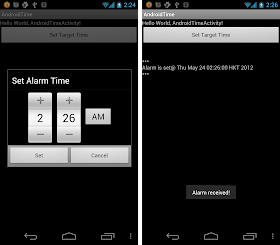
thank you so much for this tutorial but i am wondering if you can show me how to add DatePiker besides the timePiker
ReplyDeleteThis comment has been removed by the author.
ReplyDeleteI wanna ask to you.
ReplyDeleteIs this just for one day, or repeatly everyday and everyweek?
If just one day, can you share how to set the alarm repeatly everyday and everyweek?
hello xxx,
ReplyDeleteplease read schedule a repeating alarm.
Thank you, for the wonderful tutorial. It was exactly what i was looking for.
ReplyDeletethank you so much but i want to set Alarm in Timepicker and add it into a listview. How to do it?, I created a listview but it display one time on list
ReplyDeletecan you explain How to stop repeating alarm at specific time ?
ReplyDeleteTo stop a alarm, please read Cancel alarm with a matching PendingIntent
ReplyDeletethat just set alarm for one day
ReplyDeletehow to set alarm for time i want??
how to set voice in alarm app at particular target time that alarm ring?
ReplyDeletehello lipi shah,
ReplyDeleteread Generate Notification with sound when alarm received.
Perfect! Work ok
ReplyDeleteJust what i was looking for!
Thanks!!
Many thanks for sharing .... please help me as I do to open an activity in the same application when the alarm goes off?
ReplyDeleteYour tutorial is awesome... but how to set sound after alarm received??@Andr.oid Eric
ReplyDeleteYou can do anything in onReceive() once alarm reached.
ReplyDeleteVery very Nice thank u...............
ReplyDeleteThank you, this tutorial really help
ReplyDeleteHi,
ReplyDeleteI wanna ask to you,how can I use notification in this project instead of Toast? Thank you
hi, as is done in order to submit more than one alarm ??? Example 5 alarms with different names ???
ReplyDeleteThanks its working
ReplyDeleteI going to build a app in which two button one for starting time and end time, if the user select the time for silent the mobile acorcoding to start time and unsilent mobile when the end time matched, how to do in android plz help I am a new.
ReplyDeletehello ,I am developing reminder application .After reminder rings i have updated time in Broadcast receiver class so now the time is update but my reminder doesnt ring for this new time.I dont knw what is the problemm.Please help mee
ReplyDeleteIt doesn't work
ReplyDeletethanks for this tutorial .I wonder how to set multiple alarms ?
ReplyDeleteHello all,
ReplyDeleteAm trying to create an Application where it silents a mobile based upon start_time and end time using timepicker.
Can anyone help with me in this..?