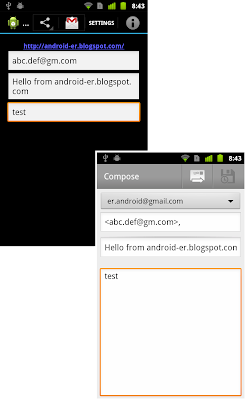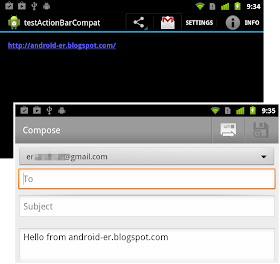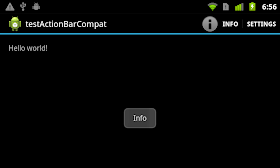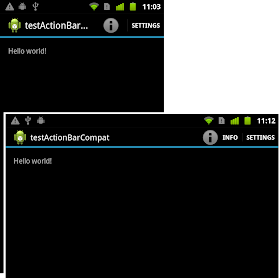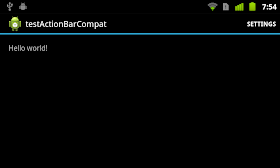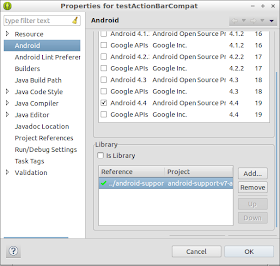Last exercise "
ActionBarCompat with ShareActionProvider" setup share content in onCreateOptionsMenu(). The share data will not be updated after then. In this exercise, ShareIntent will be updated when user update content.
In my experiment, onOptionsItemSelected() will not be called when Share menu item clicked. So a TextWatcher is implemented when any EditText changed, to update ShareIntent.
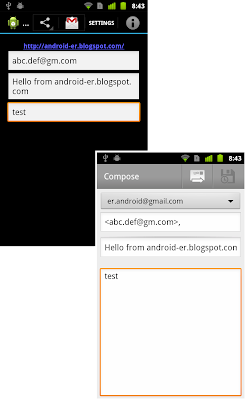 |
| ActionBarCompat with ShareActionProvider to update dynamic content |
Modify layout to add EditTexts for user to enter email address, title and content.
<LinearLayout xmlns:android="http://schemas.android.com/apk/res/android"
xmlns:tools="http://schemas.android.com/tools"
android:layout_width="match_parent"
android:layout_height="match_parent"
android:paddingBottom="@dimen/activity_vertical_margin"
android:paddingLeft="@dimen/activity_horizontal_margin"
android:paddingRight="@dimen/activity_horizontal_margin"
android:paddingTop="@dimen/activity_vertical_margin"
android:orientation="vertical"
tools:context=".MainActivity" >
<TextView
android:layout_width="wrap_content"
android:layout_height="wrap_content"
android:layout_gravity="center_horizontal"
android:autoLink="web"
android:text="http://android-er.blogspot.com/"
android:textStyle="bold" />
<EditText
android:id="@+id/fieldemailaddress"
android:layout_width="match_parent"
android:layout_height="wrap_content"
android:inputType="textEmailAddress"
android:hint="email address" />
<EditText
android:id="@+id/fieldemailtitle"
android:layout_width="match_parent"
android:layout_height="wrap_content"
android:text="Hello from android-er.blogspot.com"
android:hint="email title"/>
<EditText
android:id="@+id/fieldemailcontent"
android:layout_width="match_parent"
android:layout_height="wrap_content"
android:hint="email content"/>
</LinearLayout>
/res/menu/main.xml, same as before.
<menu
xmlns:myapp="http://schemas.android.com/apk/res-auto"
xmlns:android="http://schemas.android.com/apk/res/android" >
<item
android:id="@+id/action_share"
android:title="Share"
myapp:actionProviderClass="android.support.v7.widget.ShareActionProvider"
myapp:showAsAction="always|withText" />
<item
android:id="@+id/action_settings"
myapp:showAsAction="always|withText"
android:title="@string/action_settings"/>
</menu>
MainActivity.java
package com.example.testactionbarcompat;
import android.content.Intent;
import android.os.Bundle;
import android.support.v4.view.MenuItemCompat;
import android.support.v7.app.ActionBarActivity;
import android.support.v7.widget.ShareActionProvider;
import android.text.Editable;
import android.text.TextWatcher;
import android.view.Menu;
import android.view.MenuItem;
import android.widget.EditText;
import android.widget.Toast;
public class MainActivity extends ActionBarActivity {
EditText fieldEmailAddress, fieldEmailTitle, fieldEmailContent;
private ShareActionProvider myShareActionProvider;
@Override
protected void onCreate(Bundle savedInstanceState) {
super.onCreate(savedInstanceState);
setContentView(R.layout.activity_main);
fieldEmailAddress = (EditText)findViewById(R.id.fieldemailaddress);
fieldEmailTitle = (EditText)findViewById(R.id.fieldemailtitle);
fieldEmailContent = (EditText)findViewById(R.id.fieldemailcontent);
fieldEmailAddress.addTextChangedListener(myTextWatcher);
fieldEmailTitle.addTextChangedListener(myTextWatcher);
fieldEmailContent.addTextChangedListener(myTextWatcher);
}
/*
* update ActionProvider by calling setShareIntent()
* When any EditText changed
*/
TextWatcher myTextWatcher = new TextWatcher(){
@Override
public void afterTextChanged(Editable s) {
setShareIntent();
}
@Override
public void beforeTextChanged(CharSequence s, int start,
int count, int after) {}
@Override
public void onTextChanged(CharSequence s, int start,
int before, int count) {}
};
@Override
public boolean onCreateOptionsMenu(Menu menu) {
// Inflate the menu; this adds items to the action bar if it is present.
getMenuInflater().inflate(R.menu.main, menu);
//add MenuItem(s) to ActionBar using Java code
MenuItem menuItem_Info = menu.add(0, R.id.menuid_info, 0, "Info");
menuItem_Info.setIcon(android.R.drawable.ic_menu_info_details);
MenuItemCompat.setShowAsAction(menuItem_Info,
MenuItem.SHOW_AS_ACTION_ALWAYS|MenuItem.SHOW_AS_ACTION_WITH_TEXT);
//Handle share menu item
MenuItem shareItem = menu.findItem(R.id.action_share);
myShareActionProvider = (ShareActionProvider)
MenuItemCompat.getActionProvider(shareItem);
setShareIntent();
//return true;
return super.onCreateOptionsMenu(menu);
}
@Override
public boolean onOptionsItemSelected(MenuItem item) {
// TODO Auto-generated method stub
//return super.onOptionsItemSelected(item);
switch (item.getItemId()) {
case R.id.action_share:
//It never called in my experiment
Toast.makeText(this, "Share", Toast.LENGTH_SHORT).show();
setShareIntent();
return false;
case R.id.action_settings:
//match with /res/menu/main.xml
Toast.makeText(this, "Setting", Toast.LENGTH_SHORT).show();
return true;
case R.id.menuid_info:
//match with defined in onCreateOptionsMenu()
Toast.makeText(this, "Info", Toast.LENGTH_SHORT).show();
return true;
default:
return super.onOptionsItemSelected(item);
}
}
//Set the share intent
private void setShareIntent(){
Intent intent = new Intent(Intent.ACTION_SEND);
intent.setType("plain/text");
intent.putExtra(Intent.EXTRA_EMAIL,
new String[]{fieldEmailAddress.getText().toString()});
intent.putExtra(Intent.EXTRA_SUBJECT,
fieldEmailTitle.getText().toString());
intent.putExtra(Intent.EXTRA_TEXT,
fieldEmailContent.getText().toString());
myShareActionProvider.setShareIntent(intent);
}
}
 Download the files
Download the files.
Visit:
ActionBarCompat Step-by-step