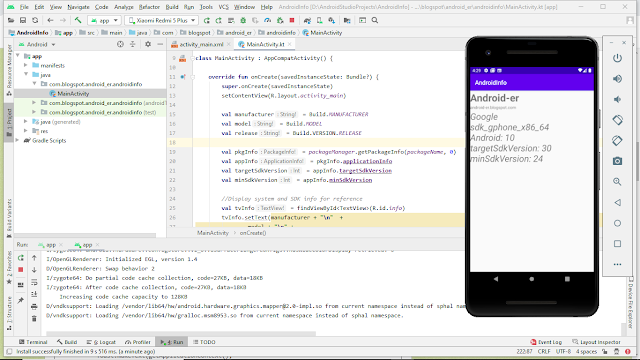Android example of using Chronometer (count-up and count-down) widget, with Kotlin
Layout with Chronometer
<?xml version="1.0" encoding="utf-8"?>
<LinearLayout
xmlns:android="http://schemas.android.com/apk/res/android"
xmlns:app="http://schemas.android.com/apk/res-auto"
xmlns:tools="http://schemas.android.com/tools"
android:layout_width="match_parent"
android:layout_height="match_parent"
android:orientation="vertical"
tools:context=".MainActivity"
android:layout_margin="10dp">
<TextView
android:layout_width="wrap_content"
android:layout_height="wrap_content"
android:textStyle="bold"
android:text="Chronometer Example (Kotlin)"
android:layout_gravity="center"/>
<TextView
android:layout_width="wrap_content"
android:layout_height="wrap_content"
android:text="Android-er.blogspot.com"
android:layout_gravity="center"/>
<Chronometer
android:id="@+id/chronometer"
android:layout_width="match_parent"
android:layout_height="wrap_content"
android:textSize="34dp"
android:textStyle="bold"/>
<Button
android:id="@+id/start"
android:layout_width="match_parent"
android:layout_height="wrap_content"
android:text="Start (Count Up)"/>
<Button
android:id="@+id/stop"
android:layout_width="match_parent"
android:layout_height="wrap_content"
android:text="Stop"/>
<Button
android:id="@+id/reset"
android:layout_width="match_parent"
android:layout_height="wrap_content"
android:text="Reset"/>
<Chronometer
android:id="@+id/chronometerDn"
android:layout_width="match_parent"
android:layout_height="wrap_content"
android:textSize="34dp"
android:textStyle="bold"
android:countDown="true"/>
<Button
android:id="@+id/startDn"
android:layout_width="match_parent"
android:layout_height="wrap_content"
android:text="Start (Count Down)"/>
<Button
android:id="@+id/stopDn"
android:layout_width="match_parent"
android:layout_height="wrap_content"
android:text="Stop"/>
<Button
android:id="@+id/resetDn"
android:layout_width="match_parent"
android:layout_height="wrap_content"
android:text="Reset"/>
</LinearLayout>
package com.blogspot.android_er.androidchronometer
import androidx.appcompat.app.AppCompatActivity
import android.os.Bundle
import android.os.SystemClock
import android.widget.Button
import android.widget.Chronometer
import android.widget.Toast
class MainActivity : AppCompatActivity() {
override fun onCreate(savedInstanceState: Bundle?) {
super.onCreate(savedInstanceState)
setContentView(R.layout.activity_main)
val myChronometer = findViewById<Chronometer>(R.id.chronometer)
val btnStart = findViewById<Button>(R.id.start)
val btnStop = findViewById<Button>(R.id.stop)
val btnReset = findViewById<Button>(R.id.reset)
btnStart.setOnClickListener(){
myChronometer.start();
Toast.makeText(this,
"myChronometer.start()",
Toast.LENGTH_LONG).show()
}
btnStop.setOnClickListener(){
myChronometer.stop();
Toast.makeText(this,
"myChronometer.stop()",
Toast.LENGTH_LONG).show()
}
btnReset.setOnClickListener(){
myChronometer.base = SystemClock.elapsedRealtime()
Toast.makeText(this,
"myChronometer.base = SystemClock.elapsedRealtime()",
Toast.LENGTH_LONG).show()
}
val myChronometerDn = findViewById<Chronometer>(R.id.chronometerDn)
val btnStartDn = findViewById<Button>(R.id.startDn)
val btnStopDn = findViewById<Button>(R.id.stopDn)
val btnResetDn = findViewById<Button>(R.id.resetDn)
btnStartDn.setOnClickListener(){
myChronometerDn.base = SystemClock.elapsedRealtime() + 10000
myChronometerDn.start()
Toast.makeText(this,
"myChronometerDn.base = " +
"SystemClock.elapsedRealtime() + 10000 \n" +
"myChronometerDn.start()",
Toast.LENGTH_LONG).show()
}
btnStopDn.setOnClickListener(){
myChronometerDn.stop()
Toast.makeText(this,
"myChronometerDn.stop()",
Toast.LENGTH_LONG).show()
}
btnResetDn.setOnClickListener(){
myChronometerDn.base = SystemClock.elapsedRealtime()
Toast.makeText(this,
"myChronometerDn.base = SystemClock.elapsedRealtime()",
Toast.LENGTH_LONG).show()
}
}
}