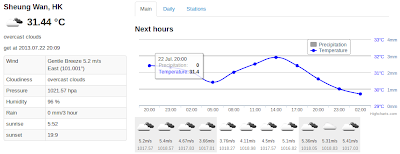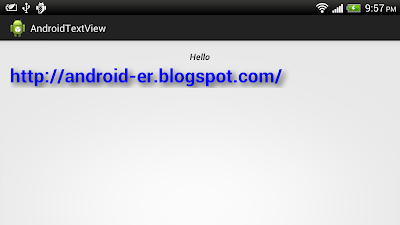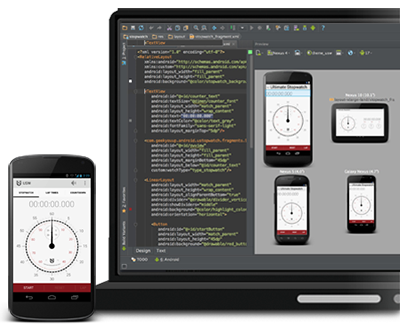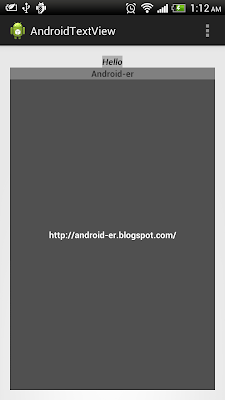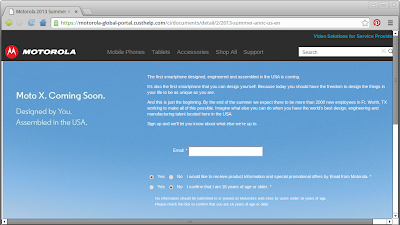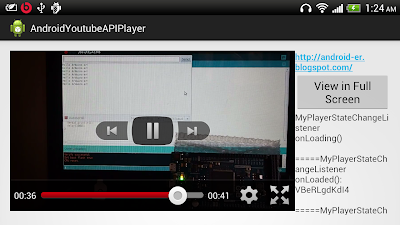50 Android Hacks
The best programming techniques are often the shortest and simplest—the hacks. In this compact and infinitely useful book, Android expert Carlos Sessa delivers 50 hacks that will save you time, stretch your skills, and maybe even make you smile.
About this Book
Hacks. Clever programming techniques to solve thorny little problems. Ten lines of code that save you two days of work. The little gems you learn from the old guy in the next cube or from the geniuses on Stack Overflow. That's just what you'll find in this compact and useful book.
The name 50 Android Hacks says it all. Ranging from the mundane to the spectacular, each self-contained, fully illustrated hack is just a couple of pages long and includes annotated source code. These practical techniques are organized into twelve collections covering layout, animations, patterns, and more.
What's Inside
- Hack 3 Creating a custom ViewGroup
- Hack 8 Slideshow using the Ken Burns effect
- Hack 20 The Model-View-Presenter pattern
- Hack 23 The SyncAdapter pattern
- Hack 31 Aspect-oriented programming in Android
- Hack 34 Using Scala inside Android
- Hack 43 Batching database operations
- Plus 43 more hacks!
Most hacks work with Android 2.x and greater. Version-specific hacks are clearly marked.
Purchase of the print book includes a free eBook in PDF, Kindle, and ePub formats from Manning Publications.
About the Author
Carlos Sessa is a passionate professional Android developer. He's active on Stack Overflow and is an avid hack collector.
Table of Contents
- Working your way around layouts
- Creating cool animations
- View tips and tricks
- Tools
- Patterns
- Working with lists and adapters
- Useful libraries
- Interacting with other languages
- Ready-to-use snippets
- Beyond database basics
- Avoiding fragmentation
- Building tools