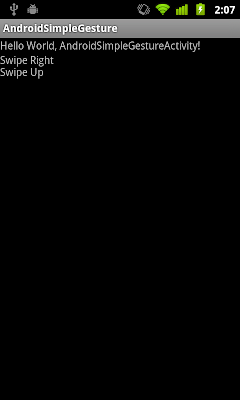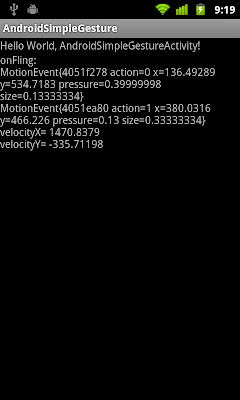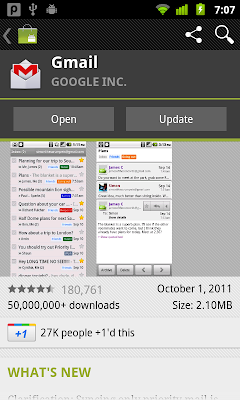package com.exercise.AndroidTouchPinchZoom;
import android.app.Activity;
import android.graphics.Bitmap;
import android.graphics.BitmapFactory;
import android.os.Bundle;
import android.util.FloatMath;
import android.view.MotionEvent;
import android.view.View;
import android.view.View.OnTouchListener;
import android.widget.ImageView;
import android.widget.TextView;
public class AndroidTouchPinchZoomActivity extends Activity {
TextView myTouchEvent;
ImageView myImageView;
Bitmap bitmap;
int bmpWidth, bmpHeight;
//Touch event related variables
int touchState;
final int IDLE = 0;
final int TOUCH = 1;
final int PINCH = 2;
float dist0, distCurrent;
/** Called when the activity is first created. */
@Override
public void onCreate(Bundle savedInstanceState) {
super.onCreate(savedInstanceState);
setContentView(R.layout.main);
myTouchEvent = (TextView)findViewById(R.id.touchevent);
myImageView = (ImageView)findViewById(R.id.imageview);
bitmap = BitmapFactory.decodeResource(getResources(), R.drawable.ic_launcher);
bmpWidth = bitmap.getWidth();
bmpHeight = bitmap.getHeight();
distCurrent = 1; //Dummy default distance
dist0 = 1; //Dummy default distance
drawMatrix();
myImageView.setOnTouchListener(MyOnTouchListener);
touchState = IDLE;
}
private void drawMatrix(){
float curScale = distCurrent/dist0;
if (curScale < 0.1){
curScale = 0.1f;
}
Bitmap resizedBitmap;
int newHeight = (int) (bmpHeight * curScale);
int newWidth = (int) (bmpWidth * curScale);
resizedBitmap = Bitmap.createScaledBitmap(bitmap, newWidth, newHeight, false);
myImageView.setImageBitmap(resizedBitmap);
}
OnTouchListener MyOnTouchListener
= new OnTouchListener(){
@Override
public boolean onTouch(View view, MotionEvent event) {
// TODO Auto-generated method stub
float distx, disty;
switch(event.getAction() & MotionEvent.ACTION_MASK){
case MotionEvent.ACTION_DOWN:
//A pressed gesture has started, the motion contains the initial starting location.
myTouchEvent.setText("ACTION_DOWN");
touchState = TOUCH;
break;
case MotionEvent.ACTION_POINTER_DOWN:
//A non-primary pointer has gone down.
myTouchEvent.setText("ACTION_POINTER_DOWN");
touchState = PINCH;
//Get the distance when the second pointer touch
distx = event.getX(0) - event.getX(1);
disty = event.getY(0) - event.getY(1);
dist0 = FloatMath.sqrt(distx * distx + disty * disty);
break;
case MotionEvent.ACTION_MOVE:
//A change has happened during a press gesture (between ACTION_DOWN and ACTION_UP).
myTouchEvent.setText("ACTION_MOVE");
if(touchState == PINCH){
//Get the current distance
distx = event.getX(0) - event.getX(1);
disty = event.getY(0) - event.getY(1);
distCurrent = FloatMath.sqrt(distx * distx + disty * disty);
drawMatrix();
}
break;
case MotionEvent.ACTION_UP:
//A pressed gesture has finished.
myTouchEvent.setText("ACTION_UP");
touchState = IDLE;
break;
case MotionEvent.ACTION_POINTER_UP:
//A non-primary pointer has gone up.
myTouchEvent.setText("ACTION_POINTER_UP");
touchState = TOUCH;
break;
}
return true;
}
};
}
<?xml version="1.0" encoding="utf-8"?>
<LinearLayout xmlns:android="http://schemas.android.com/apk/res/android"
android:layout_width="fill_parent"
android:layout_height="fill_parent"
android:orientation="vertical" >
<TextView
android:layout_width="fill_parent"
android:layout_height="wrap_content"
android:text="@string/hello" />
<TextView
android:id="@+id/touchevent"
android:layout_width="fill_parent"
android:layout_height="wrap_content" />
<ImageView
android:id="@+id/imageview"
android:layout_gravity="center"
android:layout_width="fill_parent"
android:layout_height="fill_parent"
android:scaleType="center" />
</LinearLayout>
Related article:
- Scale bitmap according to ScaleGestureDetector