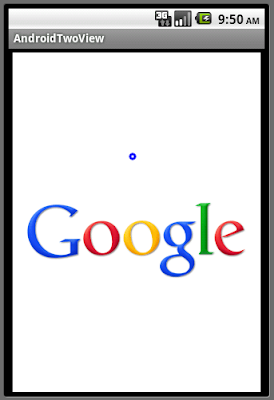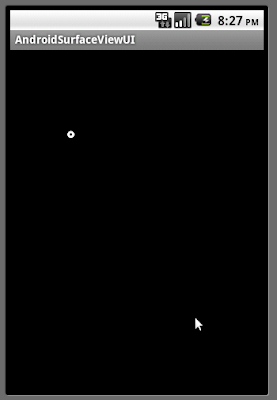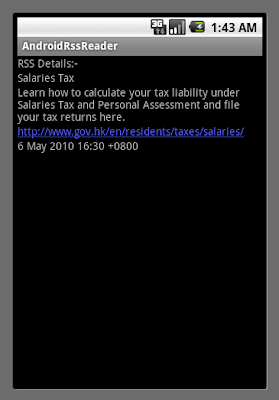In the previous exercises "Android SurfaceView" and "Android SurfaceView, run in Thread with sleep()", the layout was simple a FrameLayout composed of a SurfaceView only, setup using programming code setContentView(R.layout.main).
In this exercise, it's a FrameLayout inside a LinearLayout, together with two buttons. The FrameLayout is composed of a SurfaceView. And the layout is defined in main.xml. Both the MySurfaceView(extends SurfaceView) and the MySurfaceThread(extends Thread) are implemented as separated class. When the application is running, there are two buttons over the FrameLayout with SurfaceView, a dot bounce inside the SurfaceView. User can click the first button to make the another button invisible, to change the dimension of the FrameLayout in run-time, and the SurfaceView change also accordingly.
main.xml
<?xml version="1.0" encoding="utf-8"?>
<LinearLayout xmlns:android="http://schemas.android.com/apk/res/android"
android:orientation="vertical"
android:layout_width="fill_parent"
android:layout_height="fill_parent">
<Button
android:id="@+id/showhide"
android:layout_width="fill_parent"
android:layout_height="wrap_content"
android:text="Toggle The Another Button Show/Hide" />
<Button
android:id="@+id/dummy"
android:layout_width="fill_parent"
android:layout_height="wrap_content"
android:text="a Button" />
<FrameLayout
android:layout_width="fill_parent"
android:layout_height="fill_parent">
<com.exercise.AndroidMergeSurfaceView.MySurfaceView
android:layout_width="fill_parent"
android:layout_height="fill_parent"/>
</FrameLayout>
</LinearLayout>
MySurfaceView.java
package com.exercise.AndroidMergeSurfaceView;
import android.content.Context;
import android.graphics.Canvas;
import android.graphics.Color;
import android.graphics.Paint;
import android.util.AttributeSet;
import android.view.SurfaceHolder;
import android.view.SurfaceView;
public class MySurfaceView extends SurfaceView implements SurfaceHolder.Callback{
private MySurfaceThread thread;
private Paint paint = new Paint(Paint.ANTI_ALIAS_FLAG);
int cx, cy, offx, offy;
public MySurfaceView(Context context) {
super(context);
// TODO Auto-generated constructor stub
init();
}
public MySurfaceView(Context context, AttributeSet attrs) {
super(context, attrs);
// TODO Auto-generated constructor stub
init();
}
public MySurfaceView(Context context, AttributeSet attrs, int defStyle) {
super(context, attrs, defStyle);
// TODO Auto-generated constructor stub
init();
}
private void init(){
getHolder().addCallback(this);
thread = new MySurfaceThread(getHolder(), this);
setFocusable(true); // make sure we get key events
paint.setStyle(Paint.Style.STROKE);
paint.setStrokeWidth(3);
paint.setColor(Color.WHITE);
cx = 0;
cy = 0;
offx = 10;
offy = 10;
}
@Override
public void surfaceChanged(SurfaceHolder arg0, int arg1, int arg2, int arg3) {
// TODO Auto-generated method stub
}
@Override
public void surfaceCreated(SurfaceHolder holder) {
// TODO Auto-generated method stub
thread.setRunning(true);
thread.start();
}
@Override
public void surfaceDestroyed(SurfaceHolder holder) {
// TODO Auto-generated method stub
boolean retry = true;
thread.setRunning(false);
while (retry) {
try {
thread.join();
retry = false;
}
catch (InterruptedException e) {
}
}
}
@Override
protected void onDraw(Canvas canvas) {
// TODO Auto-generated method stub
canvas.drawRGB(0, 0, 0);
canvas.drawCircle(cx, cy, 3, paint);
cx += offx;
if (cx > getWidth() || (cx < 0)){
offx *= -1;
cx += offx;
}
cy += offy;
if (cy > getHeight() || (cy < 0)){
offy *= -1;
cy += offy;
}
}
}
MySurfaceThread.java
package com.exercise.AndroidMergeSurfaceView;
import android.graphics.Canvas;
import android.view.SurfaceHolder;
public class MySurfaceThread extends Thread {
private SurfaceHolder myThreadSurfaceHolder;
private MySurfaceView myThreadSurfaceView;
private boolean myThreadRun = false;
public MySurfaceThread(SurfaceHolder surfaceHolder, MySurfaceView surfaceView) {
myThreadSurfaceHolder = surfaceHolder;
myThreadSurfaceView = surfaceView;
}
public void setRunning(boolean b) {
myThreadRun = b;
}
@Override
public void run() {
// TODO Auto-generated method stub
while(myThreadRun){
Canvas c = null;
try{
c = myThreadSurfaceHolder.lockCanvas(null);
synchronized (myThreadSurfaceHolder){
myThreadSurfaceView.onDraw(c);
}
sleep(100);
} catch (InterruptedException e) {
// TODO Auto-generated catch block
e.printStackTrace();
}
finally{
// do this in a finally so that if an exception is thrown
// during the above, we don't leave the Surface in an
// inconsistent state
if (c != null) {
myThreadSurfaceHolder.unlockCanvasAndPost(c);
}
}
}
}
}
AndroidMergeSurfaceView.java
package com.exercise.AndroidMergeSurfaceView;
import android.app.Activity;
import android.os.Bundle;
import android.view.View;
import android.widget.Button;
public class AndroidMergeSurfaceView extends Activity {
/** Called when the activity is first created. */
@Override
public void onCreate(Bundle savedInstanceState) {
super.onCreate(savedInstanceState);
setContentView(R.layout.main);
Button buttonShowHide = (Button)findViewById(R.id.showhide);
final Button buttonDummy = (Button)findViewById(R.id.dummy);
buttonShowHide.setOnClickListener(
new Button.OnClickListener(){
@Override
public void onClick(View arg0) {
// TODO Auto-generated method stub
if(buttonDummy.getVisibility()==View.VISIBLE){
buttonDummy.setVisibility(View.GONE);
}
else{
buttonDummy.setVisibility(View.VISIBLE);
}
}
}
);
}
}
Further exercise on SurfaceView: SurfaceView overlap with a LinearLayout
It's a bug here!
Pls. refer to the article
"IllegalThreadStateException in LunarLander"
for details.
I'm Sorry about that! ()