
Finally I found out the solution:
- Press Back button on the error page
- Press Next again.
- OK !!!


package com.exercise.AndroidNetworkInfo;
import java.util.ArrayList;
import java.util.List;
import android.app.ListActivity;
import android.content.Context;
import android.net.ConnectivityManager;
import android.net.NetworkInfo;
import android.os.Bundle;
import android.widget.ArrayAdapter;
public class AndroidNetworkInfo extends ListActivity {
/** Called when the activity is first created. */
@Override
public void onCreate(Bundle savedInstanceState) {
super.onCreate(savedInstanceState);
ConnectivityManager connectivityManager
= (ConnectivityManager)getSystemService(Context.CONNECTIVITY_SERVICE);
NetworkInfo[] networkInfo
= connectivityManager.getAllNetworkInfo();
List<String> listNetworkInfo = new ArrayList<String>();
for(int i=0; i<networkInfo.length; i++){
listNetworkInfo.add(networkInfo[i].toString());
}
setListAdapter(new ArrayAdapter<String>(this,
android.R.layout.simple_list_item_1,
listNetworkInfo));
getListView().setTextFilterEnabled(true);
}
}
<?xml version="1.0" encoding="utf-8"?>
<manifest xmlns:android="http://schemas.android.com/apk/res/android"
package="com.exercise.AndroidNetworkInfo"
android:versionCode="1"
android:versionName="1.0">
<uses-sdk android:minSdkVersion="4" />
<application android:icon="@drawable/icon" android:label="@string/app_name">
<activity android:name=".AndroidNetworkInfo"
android:label="@string/app_name">
<intent-filter>
<action android:name="android.intent.action.MAIN" />
<category android:name="android.intent.category.LAUNCHER" />
</intent-filter>
</activity>
</application>
<uses-permission android:name="android.permission.ACCESS_NETWORK_STATE" />
</manifest>

Necessitas is the codename for the port of Qt on the Android Operating System and of the user-friendly Qt Creator Integration with Android,
This project provides you Qt for the Android Operating System, and a first-class citizen IDE letting you manage, develop, deploy, run & debug your Qt Applications on Android Devices.
To see more, you can click here to get videos of the port, or you can test Qt on your Android Device by installing a demo from the Google Market.
Necessitas is also the Home of Ministro, an Android application which provides a system wide downloader and installer of the LGPL Qt shared libraries. You can find Ministro on the Android Market or as direct download here.

package com.exercise.AndroidDetectFlipping;
import java.util.List;
import android.app.Activity;
import android.hardware.Sensor;
import android.hardware.SensorEvent;
import android.hardware.SensorEventListener;
import android.hardware.SensorManager;
import android.os.Bundle;
import android.widget.TextView;
public class AndroidDetectFlipping extends Activity {
SensorManager sensorManager;
Sensor accelerometerSensor;
boolean accelerometerPresent;
TextView face;
/** Called when the activity is first created. */
@Override
public void onCreate(Bundle savedInstanceState) {
super.onCreate(savedInstanceState);
setContentView(R.layout.main);
face = (TextView)findViewById(R.id.face);
sensorManager = (SensorManager)getSystemService(SENSOR_SERVICE);
List<Sensor> sensorList = sensorManager.getSensorList(Sensor.TYPE_ACCELEROMETER);
if(sensorList.size() > 0){
accelerometerPresent = true;
accelerometerSensor = sensorList.get(0);
}
else{
accelerometerPresent = false;
face.setText("No accelerometer present!");
}
}
@Override
protected void onResume() {
// TODO Auto-generated method stub
super.onResume();
if(accelerometerPresent){
sensorManager.registerListener(accelerometerListener, accelerometerSensor, SensorManager.SENSOR_DELAY_NORMAL);
}
}
@Override
protected void onStop() {
// TODO Auto-generated method stub
super.onStop();
if(accelerometerPresent){
sensorManager.unregisterListener(accelerometerListener);
}
}
private SensorEventListener accelerometerListener = new SensorEventListener(){
@Override
public void onAccuracyChanged(Sensor arg0, int arg1) {
// TODO Auto-generated method stub
}
@Override
public void onSensorChanged(SensorEvent arg0) {
// TODO Auto-generated method stub
float z_value = arg0.values[2];
if (z_value >= 0){
face.setText("Face UP");
}
else{
face.setText("Face DOWN");
}
}};
}
<?xml version="1.0" encoding="utf-8"?>
<LinearLayout xmlns:android="http://schemas.android.com/apk/res/android"
android:orientation="vertical"
android:layout_width="fill_parent"
android:layout_height="fill_parent"
>
<TextView
android:layout_width="fill_parent"
android:layout_height="wrap_content"
android:text="@string/hello"
/>
<TextView
android:id="@+id/face"
android:layout_width="fill_parent"
android:layout_height="wrap_content"
android:text="@string/hello"
/>
</LinearLayout>

For an overview of the new user and developer features, see the Android 3.0 Platform Highlights.
Together with the new platform, the SDK Tools (r10) and ADT Plugin for Eclipse (10.0.0) have been updated also.
To get started developing or testing applications on Android 3.0, visit the Android Developers site for information about the Android 3.0 platform, the SDK Tools, and the ADT Plugin.
Source:
http://android-developers.blogspot.com/2011/02/final-android-30-platform-and-updated.html

<?xml version="1.0" encoding="utf-8"?>
<LinearLayout xmlns:android="http://schemas.android.com/apk/res/android"
android:orientation="vertical"
android:layout_width="fill_parent"
android:layout_height="fill_parent"
>
<TextView
android:layout_width="fill_parent"
android:layout_height="wrap_content"
android:text="@string/hello"
/>
<SeekBar
android:id="@+id/xsensitive"
android:layout_width="fill_parent"
android:layout_height="wrap_content"
android:max="100"
/>
<TextView
android:id="@+id/x"
android:layout_width="fill_parent"
android:layout_height="wrap_content"
/>
<TextView
android:id="@+id/xrate"
android:layout_width="fill_parent"
android:layout_height="wrap_content"
/>
<TextView
android:id="@+id/xstate"
android:layout_width="fill_parent"
android:layout_height="wrap_content"
/>
<SeekBar
android:id="@+id/ysensitive"
android:layout_width="fill_parent"
android:layout_height="wrap_content"
android:max="100"
/>
<TextView
android:id="@+id/y"
android:layout_width="fill_parent"
android:layout_height="wrap_content"
/>
<TextView
android:id="@+id/yrate"
android:layout_width="fill_parent"
android:layout_height="wrap_content"
/>
<TextView
android:id="@+id/ystate"
android:layout_width="fill_parent"
android:layout_height="wrap_content"
/>
<SeekBar
android:id="@+id/zsensitive"
android:layout_width="fill_parent"
android:layout_height="wrap_content"
android:max="100"
/>
<TextView
android:id="@+id/z"
android:layout_width="fill_parent"
android:layout_height="wrap_content"
/>
<TextView
android:id="@+id/zrate"
android:layout_width="fill_parent"
android:layout_height="wrap_content"
/>
<TextView
android:id="@+id/zstate"
android:layout_width="fill_parent"
android:layout_height="wrap_content"
/>
</LinearLayout>
package com.exercise.AndroidDetectShaking;
import java.util.List;
import android.app.Activity;
import android.hardware.Sensor;
import android.hardware.SensorEvent;
import android.hardware.SensorEventListener;
import android.hardware.SensorManager;
import android.os.Bundle;
import android.widget.SeekBar;
import android.widget.TextView;
public class AndroidDetectShaking extends Activity {
TextView text_x, text_xrate, text_xstate;
TextView text_y, text_yrate, text_ystate;
TextView text_z, text_zrate, text_zstate;
SeekBar seekbar_x, seekbar_y, seekbar_z;
SensorManager sensorManager;
Sensor accelerometerSensor;
boolean accelerometerPresent;
float SensitiveX, SensitiveY, SensitiveZ;
/** Called when the activity is first created. */
@Override
public void onCreate(Bundle savedInstanceState) {
super.onCreate(savedInstanceState);
setContentView(R.layout.main);
seekbar_x = (SeekBar)findViewById(R.id.xsensitive);
text_x = (TextView)findViewById(R.id.x);
text_xrate = (TextView)findViewById(R.id.xrate);
text_xstate = (TextView)findViewById(R.id.xstate);
seekbar_y = (SeekBar)findViewById(R.id.ysensitive);
text_y = (TextView)findViewById(R.id.y);
text_yrate = (TextView)findViewById(R.id.yrate);
text_ystate = (TextView)findViewById(R.id.ystate);
seekbar_z = (SeekBar)findViewById(R.id.zsensitive);
text_z = (TextView)findViewById(R.id.z);
text_zrate = (TextView)findViewById(R.id.zrate);
text_zstate = (TextView)findViewById(R.id.zstate);
seekbar_x.setOnSeekBarChangeListener(seekbar_sensitiveOnSeekBarChangeListener);
seekbar_y.setOnSeekBarChangeListener(seekbar_sensitiveOnSeekBarChangeListener);
seekbar_z.setOnSeekBarChangeListener(seekbar_sensitiveOnSeekBarChangeListener);
sensorManager = (SensorManager)getSystemService(SENSOR_SERVICE);
List<Sensor> sensorList = sensorManager.getSensorList(Sensor.TYPE_ACCELEROMETER);
if(sensorList.size() > 0){
accelerometerPresent = true;
accelerometerSensor = sensorList.get(0);
}
else{
accelerometerPresent = false;
}
}
SeekBar.OnSeekBarChangeListener seekbar_sensitiveOnSeekBarChangeListener
= new SeekBar.OnSeekBarChangeListener(){
@Override
public void onProgressChanged(SeekBar arg0, int arg1, boolean arg2) {
// TODO Auto-generated method stub
if (arg0 == seekbar_x){
SensitiveX = (float)arg1;
}else if (arg0 == seekbar_y){
SensitiveY = (float)arg1;
}else if (arg0 == seekbar_z){
SensitiveZ = (float)arg1;
}
}
@Override
public void onStartTrackingTouch(SeekBar arg0) {
// TODO Auto-generated method stub
}
@Override
public void onStopTrackingTouch(SeekBar arg0) {
// TODO Auto-generated method stub
}};
@Override
protected void onResume() {
// TODO Auto-generated method stub
super.onResume();
if(accelerometerPresent){
sensorManager.registerListener(accelerometerListener, accelerometerSensor, SensorManager.SENSOR_DELAY_NORMAL);
}
}
@Override
protected void onStop() {
// TODO Auto-generated method stub
super.onStop();
if(accelerometerPresent){
sensorManager.unregisterListener(accelerometerListener);
}
}
private SensorEventListener accelerometerListener = new SensorEventListener(){
float lastx, lasty, lastz;
long lasttime;
boolean firsttime = true;
@Override
public void onAccuracyChanged(Sensor arg0, int arg1) {
// TODO Auto-generated method stub
}
@Override
public void onSensorChanged(SensorEvent arg0) {
// TODO Auto-generated method stub
float x_value = arg0.values[0];
float y_value = arg0.values[1];
float z_value = arg0.values[2];
text_x.setText(String.valueOf(x_value));
text_y.setText(String.valueOf(y_value));
text_z.setText(String.valueOf(z_value));
long currenttime = System.currentTimeMillis();
if(!firsttime){
long deltatime = currenttime - lasttime;
float xrate = Math.abs(x_value - lastx) * 10000/deltatime;
float yrate = Math.abs(y_value - lasty) * 10000/deltatime;
float zrate = Math.abs(z_value - lastz) * 10000/deltatime;
text_xrate.setText(String.valueOf(xrate));
text_yrate.setText(String.valueOf(yrate));
text_zrate.setText(String.valueOf(zrate));
if (xrate>SensitiveX){
text_xstate.setText("Shaking:)");
}else{
text_xstate.setText("");
}
if (yrate>SensitiveY){
text_ystate.setText("Shaking:)");
}else{
text_ystate.setText("");
}
if (zrate>SensitiveZ){
text_zstate.setText("Shaking:)");
}else{
text_zstate.setText("");
}
}
lasttime = currenttime;
lastx = x_value;
lasty = y_value;
lastz = z_value;
firsttime = false;
}
};
}

package com.exercise.AndroidAccelerometer;
import java.util.List;
import android.app.Activity;
import android.hardware.Sensor;
import android.hardware.SensorEvent;
import android.hardware.SensorEventListener;
import android.hardware.SensorManager;
import android.os.Bundle;
import android.widget.TextView;
public class AndroidAccelerometer extends Activity {
SensorManager sensorManager;
boolean accelerometerPresent;
Sensor accelerometerSensor;
TextView x, y, z;
/** Called when the activity is first created. */
@Override
public void onCreate(Bundle savedInstanceState) {
super.onCreate(savedInstanceState);
setContentView(R.layout.main);
x = (TextView)findViewById(R.id.x);
y = (TextView)findViewById(R.id.y);
z = (TextView)findViewById(R.id.z);
sensorManager = (SensorManager)getSystemService(SENSOR_SERVICE);
List<Sensor> sensorList = sensorManager.getSensorList(Sensor.TYPE_ACCELEROMETER);
if(sensorList.size() > 0){
accelerometerPresent = true;
accelerometerSensor = sensorList.get(0);
}
else{
accelerometerPresent = false;
}
}
@Override
protected void onResume() {
// TODO Auto-generated method stub
super.onResume();
if(accelerometerPresent){
sensorManager.registerListener(accelerometerListener, accelerometerSensor, SensorManager.SENSOR_DELAY_NORMAL);
}
}
@Override
protected void onStop() {
// TODO Auto-generated method stub
super.onStop();
if(accelerometerPresent){
sensorManager.unregisterListener(accelerometerListener);
}
}
private SensorEventListener accelerometerListener = new SensorEventListener(){
@Override
public void onAccuracyChanged(Sensor arg0, int arg1) {
// TODO Auto-generated method stub
}
@Override
public void onSensorChanged(SensorEvent arg0) {
// TODO Auto-generated method stub
float x_value = arg0.values[0];
float y_value = arg0.values[1];
float z_value = arg0.values[2];
x.setText(String.valueOf(x_value));
y.setText(String.valueOf(y_value));
z.setText(String.valueOf(z_value));
}};
}
<?xml version="1.0" encoding="utf-8"?>
<LinearLayout xmlns:android="http://schemas.android.com/apk/res/android"
android:orientation="vertical"
android:layout_width="fill_parent"
android:layout_height="fill_parent"
>
<TextView
android:layout_width="fill_parent"
android:layout_height="wrap_content"
android:text="@string/hello"
/>
<TextView
android:id="@+id/x"
android:layout_width="fill_parent"
android:layout_height="wrap_content"
/>
<TextView
android:id="@+id/y"
android:layout_width="fill_parent"
android:layout_height="wrap_content"
/>
<TextView
android:id="@+id/z"
android:layout_width="fill_parent"
android:layout_height="wrap_content"
/>
</LinearLayout>

package com.exercise.AndroidSensorList;
import java.util.ArrayList;
import java.util.List;
import android.app.ListActivity;
import android.content.Context;
import android.hardware.Sensor;
import android.hardware.SensorManager;
import android.os.Bundle;
import android.widget.ArrayAdapter;
public class AndroidSensorList extends ListActivity {
/** Called when the activity is first created. */
@Override
public void onCreate(Bundle savedInstanceState) {
super.onCreate(savedInstanceState);
SensorManager sensorManager
= (SensorManager)getSystemService(Context.SENSOR_SERVICE);
List<Sensor> listSensor
= sensorManager.getSensorList(Sensor.TYPE_ALL);
List<String> listSensorType = new ArrayList<String>();
for(int i=0; i<listSensor.size(); i++){
listSensorType.add(listSensor.get(i).getName());
}
setListAdapter(new ArrayAdapter<String>(this,
android.R.layout.simple_list_item_1,
listSensorType));
getListView().setTextFilterEnabled(true);
}
}

<?xml version="1.0" encoding="utf-8"?>
<LinearLayout xmlns:android="http://schemas.android.com/apk/res/android"
android:orientation="vertical"
android:layout_width="fill_parent"
android:layout_height="fill_parent"
>
<TextView
android:layout_width="fill_parent"
android:layout_height="wrap_content"
android:text="@string/hello"
/>
<Button
android:id="@+id/loadimage"
android:layout_width="fill_parent"
android:layout_height="wrap_content"
android:text="Load Image"
/>
<TextView
android:id="@+id/targeturi"
android:layout_width="fill_parent"
android:layout_height="wrap_content"
/>
<ImageView
android:id="@+id/targetimage"
android:layout_width="fill_parent"
android:layout_height="fill_parent"
/>
</LinearLayout>package com.exercise.AndroidSelectImage;
import java.io.FileNotFoundException;
import android.app.Activity;
import android.content.Intent;
import android.graphics.Bitmap;
import android.graphics.BitmapFactory;
import android.net.Uri;
import android.os.Bundle;
import android.view.View;
import android.widget.Button;
import android.widget.ImageView;
import android.widget.TextView;
public class AndroidSelectImage extends Activity {
TextView textTargetUri;
ImageView targetImage;
/** Called when the activity is first created. */
@Override
public void onCreate(Bundle savedInstanceState) {
super.onCreate(savedInstanceState);
setContentView(R.layout.main);
Button buttonLoadImage = (Button)findViewById(R.id.loadimage);
textTargetUri = (TextView)findViewById(R.id.targeturi);
targetImage = (ImageView)findViewById(R.id.targetimage);
buttonLoadImage.setOnClickListener(new Button.OnClickListener(){
@Override
public void onClick(View arg0) {
// TODO Auto-generated method stub
Intent intent = new Intent(Intent.ACTION_PICK,
android.provider.MediaStore.Images.Media.EXTERNAL_CONTENT_URI);
startActivityForResult(intent, 0);
}});
}
@Override
protected void onActivityResult(int requestCode, int resultCode, Intent data) {
// TODO Auto-generated method stub
super.onActivityResult(requestCode, resultCode, data);
if (resultCode == RESULT_OK){
Uri targetUri = data.getData();
textTargetUri.setText(targetUri.toString());
Bitmap bitmap;
try {
bitmap = BitmapFactory.decodeStream(getContentResolver().openInputStream(targetUri));
targetImage.setImageBitmap(bitmap);
} catch (FileNotFoundException e) {
// TODO Auto-generated catch block
e.printStackTrace();
}
}
}
}
package com.exercise.AndroidSelectImage;
import android.app.Activity;
import android.content.Intent;
import android.net.Uri;
import android.os.Bundle;
import android.view.View;
import android.widget.Button;
import android.widget.TextView;
public class AndroidSelectImage extends Activity {
TextView textTargetUri;
/** Called when the activity is first created. */
@Override
public void onCreate(Bundle savedInstanceState) {
super.onCreate(savedInstanceState);
setContentView(R.layout.main);
Button buttonLoadImage = (Button)findViewById(R.id.loadimage);
textTargetUri = (TextView)findViewById(R.id.targeturi);
buttonLoadImage.setOnClickListener(new Button.OnClickListener(){
@Override
public void onClick(View arg0) {
// TODO Auto-generated method stub
Intent intent = new Intent(Intent.ACTION_PICK,
android.provider.MediaStore.Images.Media.EXTERNAL_CONTENT_URI);
startActivityForResult(intent, 0);
}});
}
@Override
protected void onActivityResult(int requestCode, int resultCode, Intent data) {
// TODO Auto-generated method stub
super.onActivityResult(requestCode, resultCode, data);
if (resultCode == RESULT_OK){
Uri targetUri = data.getData();
textTargetUri.setText(targetUri.toString());
}
}
}<?xml version="1.0" encoding="utf-8"?>
<LinearLayout xmlns:android="http://schemas.android.com/apk/res/android"
android:orientation="vertical"
android:layout_width="fill_parent"
android:layout_height="fill_parent"
>
<TextView
android:layout_width="fill_parent"
android:layout_height="wrap_content"
android:text="@string/hello"
/>
<Button
android:id="@+id/loadimage"
android:layout_width="fill_parent"
android:layout_height="wrap_content"
android:text="Load Image"
/>
<TextView
android:id="@+id/targeturi"
android:layout_width="fill_parent"
android:layout_height="wrap_content"
/>
</LinearLayout>
<?xml version="1.0" encoding="utf-8"?>
<LinearLayout xmlns:android="http://schemas.android.com/apk/res/android"
android:orientation="vertical"
android:layout_width="fill_parent"
android:layout_height="fill_parent"
>
<TextView
android:layout_width="fill_parent"
android:layout_height="wrap_content"
android:text="@string/hello"
/>
<TextView
android:layout_width="fill_parent"
android:layout_height="wrap_content"
android:text="Location"
android:background="#505050"
/>
<TextView
android:id="@+id/mylatitude"
android:layout_width="fill_parent"
android:layout_height="wrap_content"
/>
<TextView
android:id="@+id/mylongitude"
android:layout_width="fill_parent"
android:layout_height="wrap_content"
/>
<TextView
android:layout_width="fill_parent"
android:layout_height="wrap_content"
android:text="Address"
android:background="#505050"
/>
<TextView
android:id="@+id/myaddress"
android:layout_width="fill_parent"
android:layout_height="wrap_content"
/>
<Spinner
android:id="@+id/addresslist"
android:layout_width="fill_parent"
android:layout_height="wrap_content"
/>
<TextView
android:layout_width="fill_parent"
android:layout_height="wrap_content"
android:text="Returned Address"
android:background="#505050"
/>
<TextView
android:id="@+id/returnedaddress"
android:layout_width="fill_parent"
android:layout_height="wrap_content"
/>
<TextView
android:id="@+id/returnedlatitude"
android:layout_width="fill_parent"
android:layout_height="wrap_content"
/>
<TextView
android:id="@+id/returnedlongitude"
android:layout_width="fill_parent"
android:layout_height="wrap_content"
/>
</LinearLayout>package com.exercise.AndroidFromLocation;
import java.io.IOException;
import java.util.List;
import java.util.Locale;
import android.app.Activity;
import android.location.Address;
import android.location.Geocoder;
import android.os.Bundle;
import android.view.View;
import android.widget.AdapterView;
import android.widget.ArrayAdapter;
import android.widget.Spinner;
import android.widget.TextView;
import android.widget.Toast;
public class AndroidFromLocation extends Activity {
double LATITUDE = 37.42233;
double LONGITUDE = -122.083;
final int maxResult =5;
String addressList[] = new String[maxResult];
private ArrayAdapter<String> adapter;
TextView myReturnedAddress, myReturnedLatitude, myReturnedLongitude;
Geocoder geocoder;
/** Called when the activity is first created. */
@Override
public void onCreate(Bundle savedInstanceState) {
super.onCreate(savedInstanceState);
setContentView(R.layout.main);
TextView myLatitude = (TextView)findViewById(R.id.mylatitude);
TextView myLongitude = (TextView)findViewById(R.id.mylongitude);
TextView myAddress = (TextView)findViewById(R.id.myaddress);
Spinner myAddressList = (Spinner)findViewById(R.id.addresslist);
myReturnedAddress = (TextView)findViewById(R.id.returnedaddress);
myReturnedLatitude = (TextView)findViewById(R.id.returnedlatitude);
myReturnedLongitude = (TextView)findViewById(R.id.returnedlongitude);
myLatitude.setText("Latitude: " + String.valueOf(LATITUDE));
myLongitude.setText("Longitude: " + String.valueOf(LONGITUDE));
geocoder = new Geocoder(this, Locale.ENGLISH);
try {
List<Address> addresses = geocoder.getFromLocation(LATITUDE, LONGITUDE, maxResult);
if(addresses != null) {
for (int j=0; j<maxResult; j++){
Address returnedAddress = addresses.get(j);
StringBuilder strReturnedAddress = new StringBuilder();
for(int i=0; i<returnedAddress.getMaxAddressLineIndex(); i++) {
strReturnedAddress.append(returnedAddress.getAddressLine(i)).append("\n");
}
addressList[j] = strReturnedAddress.toString();
}
adapter = new ArrayAdapter<String>(this,
android.R.layout.simple_spinner_item, addressList);
adapter.setDropDownViewResource(android.R.layout.
simple_spinner_dropdown_item);
myAddressList.setAdapter(adapter);
myAddressList.setOnItemSelectedListener(myAddressListOnItemSelectedListener);
}
else{
myAddress.setText("No Address returned!");
}
} catch (IOException e) {
// TODO Auto-generated catch block
e.printStackTrace();
myAddress.setText("Canont get Address!");
}
}
Spinner.OnItemSelectedListener myAddressListOnItemSelectedListener
= new Spinner.OnItemSelectedListener(){
@Override
public void onItemSelected(AdapterView<?> arg0, View arg1, int arg2,
long arg3) {
// TODO Auto-generated method stub
myReturnedAddress.setText(addressList[arg2]);
try {
List<Address> returnedaddresses = geocoder.getFromLocationName(addressList[arg2], 1);
if(returnedaddresses != null){
myReturnedLatitude.setText(String.valueOf(returnedaddresses.get(0).getLatitude()));
myReturnedLongitude.setText(String.valueOf(returnedaddresses.get(0).getLongitude()));
}
} catch (IOException e) {
// TODO Auto-generated catch block
e.printStackTrace();
}
}
@Override
public void onNothingSelected(AdapterView<?> arg0) {
// TODO Auto-generated method stub
}};
}
<?xml version="1.0" encoding="utf-8"?>
<LinearLayout xmlns:android="http://schemas.android.com/apk/res/android"
android:orientation="vertical"
android:layout_width="fill_parent"
android:layout_height="fill_parent"
>
<TextView
android:layout_width="fill_parent"
android:layout_height="wrap_content"
android:text="@string/hello"
/>
<TextView
android:layout_width="fill_parent"
android:layout_height="wrap_content"
android:text="Location"
android:background="#505050"
/>
<TextView
android:id="@+id/mylatitude"
android:layout_width="fill_parent"
android:layout_height="wrap_content"
/>
<TextView
android:id="@+id/mylongitude"
android:layout_width="fill_parent"
android:layout_height="wrap_content"
/>
<TextView
android:layout_width="fill_parent"
android:layout_height="wrap_content"
android:text="Address"
android:background="#505050"
/>
<TextView
android:id="@+id/myaddress"
android:layout_width="fill_parent"
android:layout_height="wrap_content"
/>
<Spinner
android:id="@+id/addresslist"
android:layout_width="fill_parent"
android:layout_height="wrap_content"
/>
</LinearLayout>package com.exercise.AndroidFromLocation;
import java.io.IOException;
import java.util.List;
import java.util.Locale;
import android.app.Activity;
import android.location.Address;
import android.location.Geocoder;
import android.os.Bundle;
import android.widget.ArrayAdapter;
import android.widget.Spinner;
import android.widget.TextView;
public class AndroidFromLocation extends Activity {
double LATITUDE = 37.42233;
double LONGITUDE = -122.083;
final int maxResult =5;
String addressList[] = new String[maxResult];
private ArrayAdapter<String> adapter;
/** Called when the activity is first created. */
@Override
public void onCreate(Bundle savedInstanceState) {
super.onCreate(savedInstanceState);
setContentView(R.layout.main);
TextView myLatitude = (TextView)findViewById(R.id.mylatitude);
TextView myLongitude = (TextView)findViewById(R.id.mylongitude);
TextView myAddress = (TextView)findViewById(R.id.myaddress);
Spinner myAddressList = (Spinner)findViewById(R.id.addresslist);
myLatitude.setText("Latitude: " + String.valueOf(LATITUDE));
myLongitude.setText("Longitude: " + String.valueOf(LONGITUDE));
Geocoder geocoder = new Geocoder(this, Locale.ENGLISH);
try {
List<Address> addresses = geocoder.getFromLocation(LATITUDE, LONGITUDE, maxResult);
if(addresses != null) {
for (int j=0; j<maxResult; j++){
Address returnedAddress = addresses.get(j);
StringBuilder strReturnedAddress = new StringBuilder();
for(int i=0; i<returnedAddress.getMaxAddressLineIndex(); i++) {
strReturnedAddress.append(returnedAddress.getAddressLine(i)).append("\n");
}
addressList[j] = strReturnedAddress.toString();
}
adapter = new ArrayAdapter<String>(this,
android.R.layout.simple_spinner_item, addressList);
adapter.setDropDownViewResource(android.R.layout.
simple_spinner_dropdown_item);
myAddressList.setAdapter(adapter);
}
else{
myAddress.setText("No Address returned!");
}
} catch (IOException e) {
// TODO Auto-generated catch block
e.printStackTrace();
myAddress.setText("Canont get Address!");
}
}
}
package com.exercise.AndroidFromLocation;
import java.io.IOException;
import java.util.List;
import java.util.Locale;
import android.app.Activity;
import android.location.Address;
import android.location.Geocoder;
import android.os.Bundle;
import android.widget.TextView;
public class AndroidFromLocation extends Activity {
double LATITUDE = 37.42233;
double LONGITUDE = -122.083;
/** Called when the activity is first created. */
@Override
public void onCreate(Bundle savedInstanceState) {
super.onCreate(savedInstanceState);
setContentView(R.layout.main);
TextView myLatitude = (TextView)findViewById(R.id.mylatitude);
TextView myLongitude = (TextView)findViewById(R.id.mylongitude);
TextView myAddress = (TextView)findViewById(R.id.myaddress);
myLatitude.setText("Latitude: " + String.valueOf(LATITUDE));
myLongitude.setText("Longitude: " + String.valueOf(LONGITUDE));
Geocoder geocoder = new Geocoder(this, Locale.ENGLISH);
try {
List<Address> addresses = geocoder.getFromLocation(LATITUDE, LONGITUDE, 1);
if(addresses != null) {
Address returnedAddress = addresses.get(0);
StringBuilder strReturnedAddress = new StringBuilder("Address:\n");
for(int i=0; i<returnedAddress.getMaxAddressLineIndex(); i++) {
strReturnedAddress.append(returnedAddress.getAddressLine(i)).append("\n");
}
myAddress.setText(strReturnedAddress.toString());
}
else{
myAddress.setText("No Address returned!");
}
} catch (IOException e) {
// TODO Auto-generated catch block
e.printStackTrace();
myAddress.setText("Canont get Address!");
}
}
}<?xml version="1.0" encoding="utf-8"?>
<LinearLayout xmlns:android="http://schemas.android.com/apk/res/android"
android:orientation="vertical"
android:layout_width="fill_parent"
android:layout_height="fill_parent"
>
<TextView
android:layout_width="fill_parent"
android:layout_height="wrap_content"
android:text="@string/hello"
/>
<TextView
android:layout_width="fill_parent"
android:layout_height="wrap_content"
android:text="Location"
android:background="#505050"
/>
<TextView
android:id="@+id/mylatitude"
android:layout_width="fill_parent"
android:layout_height="wrap_content"
/>
<TextView
android:id="@+id/mylongitude"
android:layout_width="fill_parent"
android:layout_height="wrap_content"
/>
<TextView
android:layout_width="fill_parent"
android:layout_height="wrap_content"
android:text="Address"
android:background="#505050"
/>
<TextView
android:id="@+id/myaddress"
android:layout_width="fill_parent"
android:layout_height="wrap_content"
/>
</LinearLayout>Android 2.3.3 is now available for the Android SDK. This update adds new NFC capabilities for developers, such as the ability to write to tags and create peer-to-peer connections.
The new APIs enable exciting new applications, such as for ticketing, ratings, check-ins, advertising, and data exchange with other devices. For more information about Android 2.3.3, read the version notes.
more details:
- http://android-developers.blogspot.com/2011/02/android-233-platform-new-nfc.html
EditText myEditText = (EditText)findViewById(R.id.myedittext);
...
String stringEditText = myEditText.getText().toString();

<?xml version="1.0" encoding="utf-8"?>
<LinearLayout xmlns:android="http://schemas.android.com/apk/res/android"
android:orientation="vertical"
android:layout_width="fill_parent"
android:layout_height="fill_parent"
>
<TextView
android:layout_width="fill_parent"
android:layout_height="wrap_content"
android:text="@string/hello"
/>
<Button
android:id="@+id/flashcontrol"
android:layout_width="fill_parent"
android:layout_height="wrap_content"
/>
</LinearLayout>
package com.exercise.AndroidFlashLight;
import android.app.Activity;
import android.hardware.Camera;
import android.hardware.Camera.Parameters;
import android.os.Bundle;
import android.view.View;
import android.widget.Button;
public class AndroidFlashLight extends Activity {
Camera camera = null;
Parameters parameters;
/** Called when the activity is first created. */
@Override
public void onCreate(Bundle savedInstanceState) {
super.onCreate(savedInstanceState);
setContentView(R.layout.main);
final Button FlashLightControl = (Button)findViewById(R.id.flashcontrol);
FlashLightControl.setText("Set FLASH_MODE_TORCH");
FlashLightControl.setOnClickListener(new Button.OnClickListener(){
@Override
public void onClick(View arg0) {
// TODO Auto-generated method stub
if(camera == null){
camera = Camera.open();
parameters = camera.getParameters();
parameters.setFlashMode(Parameters.FLASH_MODE_TORCH);
camera.setParameters(parameters);
FlashLightControl.setText("Set FLASH_MODE_OFF");
}else{
parameters.setFlashMode(Parameters.FLASH_MODE_OFF);
camera.setParameters(parameters);
camera.release();
camera = null;
FlashLightControl.setText("Set FLASH_MODE_TORCH");
}
}});
}
}
<?xml version="1.0" encoding="utf-8"?>
<manifest xmlns:android="http://schemas.android.com/apk/res/android"
package="com.exercise.AndroidFlashLight"
android:versionCode="1"
android:versionName="1.0">
<application android:icon="@drawable/icon" android:label="@string/app_name">
<activity android:name=".AndroidFlashLight"
android:label="@string/app_name">
<intent-filter>
<action android:name="android.intent.action.MAIN" />
<category android:name="android.intent.category.LAUNCHER" />
</intent-filter>
</activity>
</application>
<uses-sdk android:minSdkVersion="7" />
<uses-permission android:name="android.permission.CAMERA"/>
</manifest>
try {
curBrightnessValue=android.provider.Settings.System.getInt(
getContentResolver(), android.provider.Settings.System.SCREEN_BRIGHTNESS);
} catch (SettingNotFoundException e) {
// TODO Auto-generated catch block
e.printStackTrace();
}

<?xml version="1.0" encoding="utf-8"?>
<manifest xmlns:android="http://schemas.android.com/apk/res/android"
package="com.exercise.AndroidScreenBrightness"
android:versionCode="1"
android:versionName="1.0">
<application android:icon="@drawable/icon" android:label="@string/app_name">
<activity android:name=".AndroidScreenBrightness"
android:label="@string/app_name">
<intent-filter>
<action android:name="android.intent.action.MAIN" />
<category android:name="android.intent.category.LAUNCHER" />
</intent-filter>
</activity>
</application>
<uses-sdk android:minSdkVersion="4" />
<uses-permission android:name="android.permission.WRITE_SETTINGS"/>
</manifest>
package com.exercise.AndroidScreenBrightness;
import android.app.Activity;
import android.os.Bundle;
import android.view.View;
import android.view.WindowManager;
import android.widget.Button;
import android.widget.SeekBar;
import android.widget.TextView;
public class AndroidScreenBrightness extends Activity {
/** Called when the activity is first created. */
float BackLightValue = 0.5f; //dummy default value
@Override
public void onCreate(Bundle savedInstanceState) {
super.onCreate(savedInstanceState);
setContentView(R.layout.main);
SeekBar BackLightControl = (SeekBar)findViewById(R.id.backlightcontrol);
final TextView BackLightSetting = (TextView)findViewById(R.id.backlightsetting);
Button UpdateSystemSetting = (Button)findViewById(R.id.updatesystemsetting);
UpdateSystemSetting.setOnClickListener(new Button.OnClickListener(){
@Override
public void onClick(View arg0) {
// TODO Auto-generated method stub
int SysBackLightValue = (int)(BackLightValue * 255);
android.provider.Settings.System.putInt(getContentResolver(),
android.provider.Settings.System.SCREEN_BRIGHTNESS,
SysBackLightValue);
}});
BackLightControl.setOnSeekBarChangeListener(new SeekBar.OnSeekBarChangeListener(){
@Override
public void onProgressChanged(SeekBar arg0, int arg1, boolean arg2) {
// TODO Auto-generated method stub
BackLightValue = (float)arg1/100;
BackLightSetting.setText(String.valueOf(BackLightValue));
WindowManager.LayoutParams layoutParams = getWindow().getAttributes();
layoutParams.screenBrightness = BackLightValue;
getWindow().setAttributes(layoutParams);
}
@Override
public void onStartTrackingTouch(SeekBar arg0) {
// TODO Auto-generated method stub
}
@Override
public void onStopTrackingTouch(SeekBar arg0) {
// TODO Auto-generated method stub
}});
}
}
<?xml version="1.0" encoding="utf-8"?>
<LinearLayout xmlns:android="http://schemas.android.com/apk/res/android"
android:orientation="vertical"
android:layout_width="fill_parent"
android:layout_height="fill_parent"
>
<TextView
android:layout_width="fill_parent"
android:layout_height="wrap_content"
android:text="@string/hello"
/>
<TextView
android:layout_width="fill_parent"
android:layout_height="wrap_content"
android:text="Set BackLight of the App"
/>
<SeekBar
android:id="@+id/backlightcontrol"
android:layout_width="fill_parent"
android:layout_height="wrap_content"
android:layout_margin="10px"
android:max="100"
android:progress="50"
/>
<TextView
android:layout_width="fill_parent"
android:layout_height="wrap_content"
android:id="@+id/backlightsetting"
android:text="0.50"
/>
<Button
android:id="@+id/updatesystemsetting"
android:layout_width="fill_parent"
android:layout_height="wrap_content"
android:text="Update Settings.System.SCREEN_BRIGHTNESS"
/>
</LinearLayout>

package com.exercise.AndroidScreenBrightness;
import android.app.Activity;
import android.os.Bundle;
import android.view.WindowManager;
import android.widget.SeekBar;
import android.widget.TextView;
public class AndroidScreenBrightness extends Activity {
/** Called when the activity is first created. */
@Override
public void onCreate(Bundle savedInstanceState) {
super.onCreate(savedInstanceState);
setContentView(R.layout.main);
SeekBar BackLightControl = (SeekBar)findViewById(R.id.backlightcontrol);
final TextView BackLightSetting = (TextView)findViewById(R.id.backlightsetting);
BackLightControl.setOnSeekBarChangeListener(new SeekBar.OnSeekBarChangeListener(){
@Override
public void onProgressChanged(SeekBar arg0, int arg1, boolean arg2) {
// TODO Auto-generated method stub
float BackLightValue = (float)arg1/100;
BackLightSetting.setText(String.valueOf(BackLightValue));
WindowManager.LayoutParams layoutParams = getWindow().getAttributes();
layoutParams.screenBrightness = BackLightValue;
getWindow().setAttributes(layoutParams);
}
@Override
public void onStartTrackingTouch(SeekBar arg0) {
// TODO Auto-generated method stub
}
@Override
public void onStopTrackingTouch(SeekBar arg0) {
// TODO Auto-generated method stub
}});
}
}
<?xml version="1.0" encoding="utf-8"?>
<LinearLayout xmlns:android="http://schemas.android.com/apk/res/android"
android:orientation="vertical"
android:layout_width="fill_parent"
android:layout_height="fill_parent"
>
<TextView
android:layout_width="fill_parent"
android:layout_height="wrap_content"
android:text="@string/hello"
/>
<TextView
android:layout_width="fill_parent"
android:layout_height="wrap_content"
android:text="Set BackLight of the App"
/>
<SeekBar
android:id="@+id/backlightcontrol"
android:layout_width="fill_parent"
android:layout_height="wrap_content"
android:layout_margin="10px"
android:max="100"
android:progress="50"
/>
<TextView
android:layout_width="fill_parent"
android:layout_height="wrap_content"
android:id="@+id/backlightsetting"
android:text="0.50"
/>
</LinearLayout>
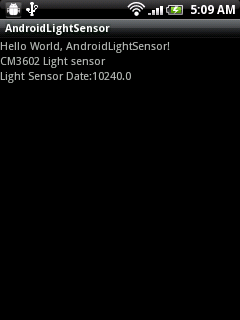
package com.exercise.AndroidLightSensor;
import android.app.Activity;
import android.content.Context;
import android.hardware.Sensor;
import android.hardware.SensorEvent;
import android.hardware.SensorEventListener;
import android.hardware.SensorManager;
import android.os.Bundle;
import android.widget.TextView;
public class AndroidLightSensor extends Activity {
SensorManager mySensorManager;
Sensor myLightSensor;
TextView textLightSensorData;
/** Called when the activity is first created. */
@Override
public void onCreate(Bundle savedInstanceState) {
super.onCreate(savedInstanceState);
setContentView(R.layout.main);
TextView textLightSensor = (TextView)findViewById(R.id.lightsensor);
textLightSensorData = (TextView)findViewById(R.id.lightsensordata);
mySensorManager = (SensorManager)getSystemService(Context.SENSOR_SERVICE);
myLightSensor = mySensorManager.getDefaultSensor(Sensor.TYPE_LIGHT);
if (myLightSensor == null){
textLightSensor.setText("No Light Sensor!");
}else{
textLightSensor.setText(myLightSensor.getName());
mySensorManager.registerListener(lightSensorEventListener,
myLightSensor,
SensorManager.SENSOR_DELAY_NORMAL);
}
}
SensorEventListener lightSensorEventListener
= new SensorEventListener(){
@Override
public void onAccuracyChanged(Sensor arg0, int arg1) {
// TODO Auto-generated method stub
}
@Override
public void onSensorChanged(SensorEvent arg0) {
// TODO Auto-generated method stub
if(arg0.sensor.getType()==Sensor.TYPE_LIGHT){
textLightSensorData.setText("Light Sensor Date:"
+ String.valueOf(arg0.values[0]));
}
}};
}
<?xml version="1.0" encoding="utf-8"?>
<LinearLayout xmlns:android="http://schemas.android.com/apk/res/android"
android:orientation="vertical"
android:layout_width="fill_parent"
android:layout_height="fill_parent"
>
<TextView
android:layout_width="fill_parent"
android:layout_height="wrap_content"
android:text="@string/hello"
/>
<TextView
android:id="@+id/lightsensor"
android:layout_width="fill_parent"
android:layout_height="wrap_content"
/>
<TextView
android:id="@+id/lightsensordata"
android:layout_width="fill_parent"
android:layout_height="wrap_content"
/>
</LinearLayout>