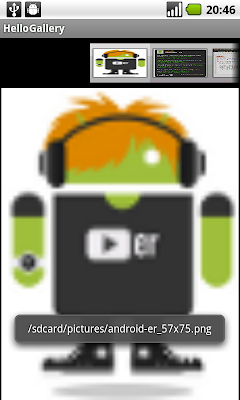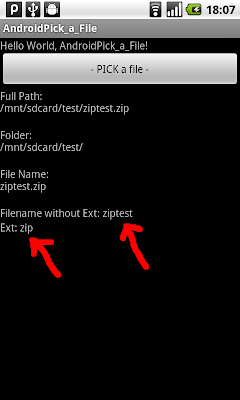Update GPS TAG, using ExifInterface.setAttribute() and exifInterface.saveAttributes()
Last exercise show how to "
Read EXIF of JPG file", new member method UpdateGeoTag() will be implemented to update GPS TAG of the file with dummy data.
exifInterface.setAttribute(ExifInterface.TAG_GPS_LATITUDE, DUMMY_GPS_LATITUDE);
exifInterface.setAttribute(ExifInterface.TAG_GPS_LATITUDE_REF, DUMMY_GPS_LATITUDE_REF);
exifInterface.setAttribute(ExifInterface.TAG_GPS_LONGITUDE, DUMMY_GPS_LONGITUDE);
exifInterface.setAttribute(ExifInterface.TAG_GPS_LONGITUDE_REF, DUMMY_GPS_LONGITUDE_REF);
Once all attributes set, you can call exifInterface.saveAttributes() method to update the file.

In order to write-back data to file in SD Card, you have to modify AndroidManifest.xml grant permission of
"android.permission.WRITE_EXTERNAL_STORAGE".
Related post
- "
Convert Exif GPS info to Degree format".
In my exercise, the update Geo location can be recognized automatically by Picasa, Flickr and Nikon ViewNX.
MyExif.java
package com.exercise.AndroidSelectImage;
import java.io.File;
import java.io.IOException;
import android.app.Activity;
import android.database.Cursor;
import android.media.ExifInterface;
import android.net.Uri;
import android.provider.MediaStore;
public class MyExif {
private File exifFile; //It's the file passed from constructor
private String exifFilePath; //file in Real Path format
private Activity parentActivity; //Parent Activity
private String exifFilePath_withoutext;
private String ext;
private ExifInterface exifInterface;
private Boolean exifValid = false;;
//Exif TAG
//for API Level 8, Android 2.2
private String exif_DATETIME = "";
private String exif_FLASH = "";
private String exif_FOCAL_LENGTH = "";
private String exif_GPS_DATESTAMP = "";
private String exif_GPS_LATITUDE = "";
private String exif_GPS_LATITUDE_REF = "";
private String exif_GPS_LONGITUDE = "";
private String exif_GPS_LONGITUDE_REF = "";
private String exif_GPS_PROCESSING_METHOD = "";
private String exif_GPS_TIMESTAMP = "";
private String exif_IMAGE_LENGTH = "";
private String exif_IMAGE_WIDTH = "";
private String exif_MAKE = "";
private String exif_MODEL = "";
private String exif_ORIENTATION = "";
private String exif_WHITE_BALANCE = "";
//Constructor from path
MyExif(String fileString, Activity parent){
exifFile = new File(fileString);
parentActivity = parent;
exifFilePath = fileString;
PrepareExif();
}
//Constructor from URI
MyExif(Uri fileUri, Activity parent){
exifFile = new File(fileUri.toString());
parentActivity = parent;
exifFilePath = getRealPathFromURI(fileUri);
PrepareExif();
}
private void PrepareExif(){
int dotposition= exifFilePath.lastIndexOf(".");
exifFilePath_withoutext = exifFilePath.substring(0,dotposition);
ext = exifFilePath.substring(dotposition + 1, exifFilePath.length());
if (ext.equalsIgnoreCase("jpg")){
try {
exifInterface = new ExifInterface(exifFilePath);
ReadExifTag();
exifValid = true;
} catch (IOException e) {
// TODO Auto-generated catch block
e.printStackTrace();
}
}
}
private void ReadExifTag(){
exif_DATETIME = exifInterface.getAttribute(ExifInterface.TAG_DATETIME);
exif_FLASH = exifInterface.getAttribute(ExifInterface.TAG_FLASH);
exif_FOCAL_LENGTH = exifInterface.getAttribute(ExifInterface.TAG_FOCAL_LENGTH);
exif_GPS_DATESTAMP = exifInterface.getAttribute(ExifInterface.TAG_GPS_DATESTAMP);
exif_GPS_LATITUDE = exifInterface.getAttribute(ExifInterface.TAG_GPS_LATITUDE);
exif_GPS_LATITUDE_REF = exifInterface.getAttribute(ExifInterface.TAG_GPS_LATITUDE_REF);
exif_GPS_LONGITUDE = exifInterface.getAttribute(ExifInterface.TAG_GPS_LONGITUDE);
exif_GPS_LONGITUDE_REF = exifInterface.getAttribute(ExifInterface.TAG_GPS_LONGITUDE_REF);
exif_GPS_PROCESSING_METHOD = exifInterface.getAttribute(ExifInterface.TAG_GPS_PROCESSING_METHOD);
exif_GPS_TIMESTAMP = exifInterface.getAttribute(ExifInterface.TAG_GPS_TIMESTAMP);
exif_IMAGE_LENGTH = exifInterface.getAttribute(ExifInterface.TAG_IMAGE_LENGTH);
exif_IMAGE_WIDTH = exifInterface.getAttribute(ExifInterface.TAG_IMAGE_WIDTH);
exif_MAKE = exifInterface.getAttribute(ExifInterface.TAG_MAKE);
exif_MODEL = exifInterface.getAttribute(ExifInterface.TAG_MODEL);
exif_ORIENTATION = exifInterface.getAttribute(ExifInterface.TAG_ORIENTATION);
exif_WHITE_BALANCE = exifInterface.getAttribute(ExifInterface.TAG_WHITE_BALANCE);
}
private String getRealPathFromURI(Uri contentUri) {
String[] proj = { MediaStore.Images.Media.DATA };
Cursor cursor = parentActivity.managedQuery(contentUri, proj, null, null, null);
int column_index = cursor.getColumnIndexOrThrow(MediaStore.Images.Media.DATA);
cursor.moveToFirst();
return cursor.getString(column_index);
}
public String getSummary(){
if(!exifValid){
return ("Invalide EXIF!");
}else{
return( exifFilePath + " : \n" +
"Name without extension: " + exifFilePath_withoutext + "\n" +
"with extension: " + ext + "\n" +
//"Date Time: " + exif_DATETIME + "\n" +
//"Flash: " + exif_FLASH + "\n" +
//"Focal Length: " + exif_FOCAL_LENGTH + "\n" +
//"GPS Date Stamp: " + exif_GPS_DATESTAMP + "\n" +
"GPS Latitude: " + exif_GPS_LATITUDE + "\n" +
"GPS Latitute Ref: " + exif_GPS_LATITUDE_REF + "\n" +
"GPS Longitude: " + exif_GPS_LONGITUDE + "\n" +
"GPS Longitude Ref: " + exif_GPS_LONGITUDE_REF);
//"Processing Method: " + exif_GPS_PROCESSING_METHOD + "\n" +
//"GPS Time Stamp: " + exif_GPS_TIMESTAMP + "\n" +
//"Image Length: " + exif_IMAGE_LENGTH + "\n" +
//"Image Width: " + exif_IMAGE_WIDTH + "\n" +
//"Make: " + exif_MAKE + "\n" +
//"Model: " + exif_MODEL + "\n" +
//"Orientation: " + exif_ORIENTATION + "\n" +
//"White Balance: " + exif_WHITE_BALANCE + "\n");
}
}
public void UpdateGeoTag(){
//with dummy data
final String DUMMY_GPS_LATITUDE = "22/1,21/1,299295/32768";
final String DUMMY_GPS_LATITUDE_REF = "N";
final String DUMMY_GPS_LONGITUDE = "114/1,3/1,207045/4096";
final String DUMMY_GPS_LONGITUDE_REF = "E";
exifInterface.setAttribute(ExifInterface.TAG_GPS_LATITUDE, DUMMY_GPS_LATITUDE);
exifInterface.setAttribute(ExifInterface.TAG_GPS_LATITUDE_REF, DUMMY_GPS_LATITUDE_REF);
exifInterface.setAttribute(ExifInterface.TAG_GPS_LONGITUDE, DUMMY_GPS_LONGITUDE);
exifInterface.setAttribute(ExifInterface.TAG_GPS_LONGITUDE_REF, DUMMY_GPS_LONGITUDE_REF);
try {
exifInterface.saveAttributes();
} catch (IOException e) {
// TODO Auto-generated catch block
e.printStackTrace();
}
}
}
AndroidSelectImage.java
package com.exercise.AndroidSelectImage;
import java.io.File;
import java.io.FileNotFoundException;
import android.app.Activity;
import android.content.Intent;
import android.graphics.Bitmap;
import android.graphics.BitmapFactory;
import android.net.Uri;
import android.os.Bundle;
import android.view.View;
import android.widget.Button;
import android.widget.ImageView;
import android.widget.TextView;
public class AndroidSelectImage extends Activity {
TextView textTargetUri;
ImageView targetImage;
Button buttonSaveImage;
File targetFile;
String exifAttribute;
MyExif myExif;
/** Called when the activity is first created. */
@Override
public void onCreate(Bundle savedInstanceState) {
super.onCreate(savedInstanceState);
setContentView(R.layout.main);
Button buttonLoadImage = (Button)findViewById(R.id.loadimage);
buttonSaveImage = (Button)findViewById(R.id.saveimage);
textTargetUri = (TextView)findViewById(R.id.targeturi);
targetImage = (ImageView)findViewById(R.id.targetimage);
buttonLoadImage.setOnClickListener(new Button.OnClickListener(){
@Override
public void onClick(View arg0) {
// TODO Auto-generated method stub
buttonSaveImage.setEnabled(false);
Intent intent = new Intent(Intent.ACTION_PICK,
android.provider.MediaStore.Images.Media.EXTERNAL_CONTENT_URI);
startActivityForResult(intent, 0);
}});
buttonSaveImage.setOnClickListener(new Button.OnClickListener(){
@Override
public void onClick(View arg0) {
// TODO Auto-generated method stub
myExif.UpdateGeoTag(); //with dummy data
}});
}
@Override
protected void onActivityResult(int requestCode,
int resultCode, Intent data) {
// TODO Auto-generated method stub
super.onActivityResult(requestCode, resultCode, data);
if (resultCode == RESULT_OK){
Uri targetUri = data.getData();
Bitmap bitmap;
try {
bitmap = BitmapFactory.decodeStream(getContentResolver()
.openInputStream(targetUri));
targetImage.setImageBitmap(bitmap);
buttonSaveImage.setEnabled(true);
} catch (FileNotFoundException e) {
// TODO Auto-generated catch block
e.printStackTrace();
}
myExif = new MyExif(targetUri, this);
textTargetUri.setText(myExif.getSummary());
}
}
}
main.xml
<?xml version="1.0" encoding="utf-8"?>
<LinearLayout xmlns:android="http://schemas.android.com/apk/res/android"
android:orientation="vertical"
android:layout_width="fill_parent"
android:layout_height="fill_parent"
>
<TextView
android:layout_width="fill_parent"
android:layout_height="wrap_content"
android:text="@string/hello"
/>
<Button
android:id="@+id/loadimage"
android:layout_width="fill_parent"
android:layout_height="wrap_content"
android:text="Load Image"
/>
<Button
android:id="@+id/saveimage"
android:layout_width="fill_parent"
android:layout_height="wrap_content"
android:text="Update Geo Tag (with DUMMY data)"
android:enabled="false"
/>
<TextView
android:id="@+id/targeturi"
android:layout_width="fill_parent"
android:layout_height="wrap_content"
/>
<ImageView
android:id="@+id/targetimage"
android:layout_width="fill_parent"
android:layout_height="fill_parent"
/>
</LinearLayout>
 Download the files
Download the files.