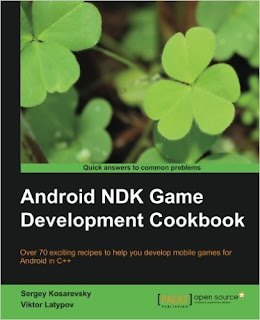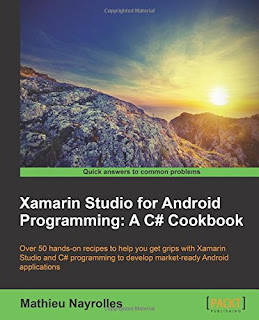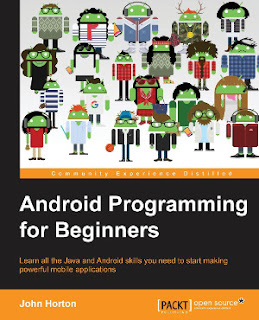Over 80 hands-on recipes to unleash full potential for Xamarin in development and monetization of feature-packed, real-world Android apps
Xamarin Mobile Development for Android Cookbook About This Book
About This Book
- Create a number of Android applications using the Xamarin Android platform
- Extensively integrate your Android devices with other Android devices to enhance your app creation experience
- A comprehensive guide packed with real-world scenarios and pro-level practices and techniques to help you build successful Android apps
Who This Book Is For
If you are a Xamarin developer who wants to create complete Android applications with Xamarin, then this book is ideal for you. No prior knowledge of Android development is needed, however a basic knowledge of C# and .NET would be useful.
What You Will Learn
- Install and use Xamarin.Android with Xamarin Studio and Visual Studio
- Design an app's user interface for multiple device configurations
- Store and protect data in databases, files, and on the cloud
- Utilize lists and collections to present data to the user
- Communicate across the network using NFC or Bluetooth
- Perform tasks in the background and update the user with notifications
- Capture and play multimedia, such as video and audio, with the camera
- Implement In-App Billing and Expansion Files and deploy to the store
In Detail
Xamarin is used by developers to write native iOS, Android, and Windows apps with native user interfaces and share code across multiple platforms not just on mobile devices, but on Windows, Mac OS X, and Linux.
Developing apps with Xamarin.Android allows you to use and re-use your code and your skills on different platforms, making you more productive in any development. Although it's not a write-once-run-anywhere framework, Xamarin provides native platform integration and optimizations. There is no middleware; Xamarin.Android talks directly to the system, taking your C# and F# code directly to the low levels.
This book will provide you with the necessary knowledge and skills to be part of the mobile development era using C#. Covering a wide range of recipes such as creating a simple application and using device features effectively, it will be your companion to the complete application development cycle.
Starting with installing the necessary tools, you will be guided on everything you need to develop an application ready to be deployed. You will learn the best practices for interacting with the device hardware, such as GPS, NFC, and Bluetooth. Furthermore, you will be able to manage multimedia resources such as photos and videos captured with the device camera, and so much more! By the end of this book, you will be able to create Android apps as a result of learning and implementing pro-level practices, techniques, and solutions. This book will ascertain a seamless and successful app building experience.
Style and approach
This book employs a step-by-step approach to Android app creation, explained in a conversational and easy-to-follow style. A wide range of examples are listed to ensure a complete understanding of how to deploy competent apps on the Android market.