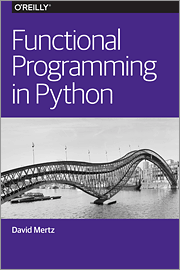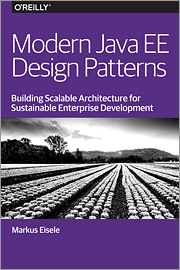Thursday, March 31, 2016
Xamarin for Absolute Beginners || Installing Xamarin
See how to install Xamarin, and get started with app development.
just announced at //build - "Xamarin for Everyone"
As of today, Visual Studio now includes Xamarin.
Xamarin will be in every edition of Visual Studio, including the widely-available Visual Studio Community Edition, which is free for individual developers, open source projects, academic research, education, and small professional teams. Develop and publish native apps for iOS and Android with C# or F# from directly within Visual Studio with no limits on app size.
For developers on the Mac, Xamarin Studio is now available as a benefit of your Visual Studio Professional or Enterprise subscription. Developers can use the newly-created Xamarin Studio Community Edition for free.
To begin developing iOS and Android apps with the full power of Xamarin and C#, download Xamarin Studio or Xamarin for Visual Studio today.
~ announcement
Xamarin will be in every edition of Visual Studio, including the widely-available Visual Studio Community Edition, which is free for individual developers, open source projects, academic research, education, and small professional teams. Develop and publish native apps for iOS and Android with C# or F# from directly within Visual Studio with no limits on app size.
For developers on the Mac, Xamarin Studio is now available as a benefit of your Visual Studio Professional or Enterprise subscription. Developers can use the newly-created Xamarin Studio Community Edition for free.
To begin developing iOS and Android apps with the full power of Xamarin and C#, download Xamarin Studio or Xamarin for Visual Studio today.
~ announcement
Wednesday, March 30, 2016
Load something from Internet using URLConnection and ReadableByteChannel, in Thread
Last example show "Load something from Internet using URLConnection and BufferedReader, in Thread". Here is another example using java.nio.channels.ReadableByteChannel.
Read operations are synchronous on a ReadableByteChannel, that is, if a read is already in progress on the channel then subsequent reads will block until the first read completes. It is undefined whether non-read operations will block.
MainActivity.java
For layout and AndroidManifest.xml, refer to the previous post "Load something from Internet using URLConnection and BufferedReader, in AsyncTask".
Read operations are synchronous on a ReadableByteChannel, that is, if a read is already in progress on the channel then subsequent reads will block until the first read completes. It is undefined whether non-read operations will block.
MainActivity.java
package com.blogspot.android_er.androidinternet;
import android.os.Bundle;
import android.os.Handler;
import android.support.v7.app.AppCompatActivity;
import android.widget.TextView;
import android.widget.Toast;
import java.io.IOException;
import java.io.InputStream;
import java.net.MalformedURLException;
import java.net.URL;
import java.net.URLConnection;
import java.nio.ByteBuffer;
import java.nio.channels.Channels;
import java.nio.channels.ReadableByteChannel;
public class MainActivity extends AppCompatActivity {
TextView textResult;
@Override
protected void onCreate(Bundle savedInstanceState) {
super.onCreate(savedInstanceState);
setContentView(R.layout.activity_main);
textResult = (TextView)findViewById(R.id.tresult);
MyThread myThread = new MyThread("http://android-er.blogspot.com", textResult);
myThread.start();
}
class MyThread extends Thread{
String target;
TextView textviewResult;
private Handler handler = new Handler();
public MyThread(String target, TextView textviewResult) {
super();
this.target = target;
this.textviewResult = textviewResult;
}
@Override
public void run() {
String result = "";
URL url = null;
try {
url = new URL(target);
URLConnection urlConnection = url.openConnection();
InputStream inputStream = urlConnection.getInputStream();
ReadableByteChannel readableByteChannel = Channels.newChannel(inputStream);
ByteBuffer buffer = ByteBuffer.allocate(1024);
while (readableByteChannel.read(buffer) > 0)
{
result += new String(buffer.array());
buffer.clear();
}
} catch (MalformedURLException e) {
e.printStackTrace();
} catch (IOException e) {
e.printStackTrace();
}
final String finalResult = result;
handler.post(new Runnable() {
@Override
public void run() {
textviewResult.setText(finalResult);
Toast.makeText(MainActivity.this,
"finished", Toast.LENGTH_LONG).show();
}
});
}
}
}
For layout and AndroidManifest.xml, refer to the previous post "Load something from Internet using URLConnection and BufferedReader, in AsyncTask".
Tuesday, March 29, 2016
Load something from Internet using URLConnection and BufferedReader, in Thread
Previous post show how to Load something from Internet using URLConnection and BufferedReader, in AsyncTask. This post show how to do it in Thread, and update UI using Handler.
MainActivity.java
For layout and AndroidManifest.xml, refer to the previous post "Load something from Internet using URLConnection and BufferedReader, in AsyncTask".
Related:
- Load something from Internet using URLConnection and ReadableByteChannel, in Thread
MainActivity.java
package com.blogspot.android_er.androidinternet;
import android.os.Bundle;
import android.os.Handler;
import android.support.v7.app.AppCompatActivity;
import android.widget.TextView;
import android.widget.Toast;
import java.io.BufferedReader;
import java.io.IOException;
import java.io.InputStream;
import java.io.InputStreamReader;
import java.net.MalformedURLException;
import java.net.URL;
import java.net.URLConnection;
public class MainActivity extends AppCompatActivity {
TextView textResult;
@Override
protected void onCreate(Bundle savedInstanceState) {
super.onCreate(savedInstanceState);
setContentView(R.layout.activity_main);
textResult = (TextView)findViewById(R.id.tresult);
MyThread myThread = new MyThread("http://android-er.blogspot.com", textResult);
myThread.start();
}
class MyThread extends Thread{
String target;
TextView textviewResult;
private Handler handler = new Handler();
public MyThread(String target, TextView textviewResult) {
super();
this.target = target;
this.textviewResult = textviewResult;
}
@Override
public void run() {
String result = "";
try {
URL url = new URL(target);
URLConnection urlConnection = url.openConnection();
InputStream inputStream = urlConnection.getInputStream();
InputStreamReader inputStreamReader =
new InputStreamReader(inputStream);
BufferedReader buffReader = new BufferedReader(inputStreamReader);
String line;
while ((line = buffReader.readLine()) != null) {
result += line;
}
} catch (MalformedURLException e) {
e.printStackTrace();
} catch (IOException e) {
e.printStackTrace();
}
final String finalResult = result;
handler.post(new Runnable() {
@Override
public void run() {
textviewResult.setText(finalResult);
Toast.makeText(MainActivity.this,
"finished", Toast.LENGTH_LONG).show();
}
});
}
}
}
For layout and AndroidManifest.xml, refer to the previous post "Load something from Internet using URLConnection and BufferedReader, in AsyncTask".
Related:
- Load something from Internet using URLConnection and ReadableByteChannel, in Thread
NFC For Dummies
Your no-nonsense guide to Near Field Communication
Are you a newcomer to Near Field Communication and baffled by the scant documentation and online support available for this powerful new technology? You've come to the right place! Written in a friendly and easily accessible manner, NFC For Dummies takes the intimidation out of working with the features of NFC-enabled devices and tells you exactly what it is and what it does—and doesn't do.
NFC is revolutionizing the way people interact on a daily basis. It enables big data and cloud-based computing through mobile devices and can be used by anyone with a smartphone or tablet every day! Soon to be as commonplace as using Wi-Fi or the camera on your smartphone, NFC is going to forever change the way we interact with people and the things around us. It simplifies the sending and receiving of information, makes monetary transactions simple and secure—Apple Pay already uses NFC—and is a low-cost product to manufacture and use. As more developers create apps with NFC, you're going to see it used regularly—everywhere from cash registers to your social media accounts to electronic identity systems. Don't get left behind; get up to speed on NFC today!
- Provides a plain-English overview of NFC
- Covers the history and technology behind NFC
- Helps you make sense of IoT and powered chips
- Explains proximity technologies and non-payment applications
Whether you're a developer, investor, or a mobile phone user who is excited about the capabilities of this rapidly growing technology, NFC For Dummies is the reference you'll want to keep close at hand!
Load something from Internet using URLConnection and BufferedReader, in AsyncTask
Here is example to load something from Internet using URLConnection and BufferedReader, in AsyncTask.
MainActivity.java
activity_main.xml
uses-permission of "android.permission.INTERNET" is needed in src/main/AndroidManifest.xml.
Add uses-permission of "android.permission.INTERNET" to AndroidManifest.xml
To access Internet in your app, you have to add uses-permission of "android.permission.INTERNET" to AndroidManifest.xml. Shown in this video:
Related:
- Load something from Internet using URLConnection and BufferedReader, in Thread
MainActivity.java
package com.blogspot.android_er.androidinternet;
import android.os.AsyncTask;
import android.support.v7.app.AppCompatActivity;
import android.os.Bundle;
import android.widget.TextView;
import android.widget.Toast;
import org.w3c.dom.Text;
import java.io.BufferedReader;
import java.io.IOException;
import java.io.InputStream;
import java.io.InputStreamReader;
import java.net.MalformedURLException;
import java.net.URL;
import java.net.URLConnection;
public class MainActivity extends AppCompatActivity {
TextView textResult;
@Override
protected void onCreate(Bundle savedInstanceState) {
super.onCreate(savedInstanceState);
setContentView(R.layout.activity_main);
textResult = (TextView)findViewById(R.id.tresult);
MyAsyncTask myAsyncTask = new MyAsyncTask(textResult);
myAsyncTask.execute("http://android-er.blogspot.com");
}
class MyAsyncTask extends AsyncTask<String, Void, String> {
TextView textviewResult;
public MyAsyncTask(TextView textviewResult) {
super();
this.textviewResult = textviewResult;
}
@Override
protected String doInBackground(String... params) {
String result = "";
try {
URL url = new URL(params[0]);
URLConnection urlConnection = url.openConnection();
InputStream inputStream = urlConnection.getInputStream();
InputStreamReader inputStreamReader =
new InputStreamReader(inputStream);
BufferedReader buffReader = new BufferedReader(inputStreamReader);
String line;
while ((line = buffReader.readLine()) != null) {
result += line;
}
} catch (MalformedURLException e) {
e.printStackTrace();
} catch (IOException e) {
e.printStackTrace();
}
return result;
}
@Override
protected void onPostExecute(String s) {
textviewResult.setText(s);
Toast.makeText(MainActivity.this,
"DONE", Toast.LENGTH_LONG).show();
super.onPostExecute(s);
}
}
}
activity_main.xml
<?xml version="1.0" encoding="utf-8"?>
<LinearLayout xmlns:android="http://schemas.android.com/apk/res/android"
xmlns:tools="http://schemas.android.com/tools"
android:layout_width="match_parent"
android:layout_height="match_parent"
android:orientation="vertical"
android:padding="16dp"
tools:context="com.blogspot.android_er.androidinternet.MainActivity">
<TextView
android:layout_width="wrap_content"
android:layout_height="wrap_content"
android:layout_gravity="center_horizontal"
android:autoLink="web"
android:text="http://android-er.blogspot.com/"
android:textStyle="bold" />
<ScrollView
android:layout_width="wrap_content"
android:layout_height="wrap_content">
<TextView
android:id="@+id/tresult"
android:layout_width="match_parent"
android:layout_height="wrap_content" />
</ScrollView>
</LinearLayout>
uses-permission of "android.permission.INTERNET" is needed in src/main/AndroidManifest.xml.
Add uses-permission of "android.permission.INTERNET" to AndroidManifest.xml
To access Internet in your app, you have to add uses-permission of "android.permission.INTERNET" to AndroidManifest.xml. Shown in this video:
<?xml version="1.0" encoding="utf-8"?>
<manifest xmlns:android="http://schemas.android.com/apk/res/android"
package="com.blogspot.android_er.androidinternet">
<uses-permission android:name="android.permission.INTERNET"/>
<application
android:allowBackup="true"
android:icon="@mipmap/ic_launcher"
android:label="@string/app_name"
android:supportsRtl="true"
android:theme="@style/AppTheme">
<activity android:name=".MainActivity">
<intent-filter>
<action android:name="android.intent.action.MAIN" />
<category android:name="android.intent.category.LAUNCHER" />
</intent-filter>
</activity>
</application>
</manifest>
Related:
- Load something from Internet using URLConnection and BufferedReader, in Thread
Thursday, March 24, 2016
HandlerThread example
Last post show examples of AsyncTask and Thread + Handler, here is another version using HandlerThread.
This video show how it run on Android Emulator running Android N, in Multi-Window. The left windows running example of HandlerThread in this post, the right window running Thread + Handler in last post.
MainActivity.java
package com.blogspot.android_er.androidhandlerthread;
import android.os.Handler;
import android.os.HandlerThread;
import android.support.v7.app.AppCompatActivity;
import android.os.Bundle;
import android.view.View;
import android.widget.Button;
import android.widget.ProgressBar;
import android.widget.TextView;
public class MainActivity extends AppCompatActivity {
private Handler handler = new Handler();
private MyHandlerThread myHandlerThread;
Button btnStart;
ProgressBar progressBar;
TextView textMsg;
@Override
protected void onCreate(Bundle savedInstanceState) {
super.onCreate(savedInstanceState);
setContentView(R.layout.activity_main);
progressBar = (ProgressBar)findViewById(R.id.progress);
textMsg = (TextView)findViewById(R.id.msg);
btnStart = (Button)findViewById(R.id.start);
myHandlerThread = new MyHandlerThread("myHandlerThread");
final Runnable myRunnable = new Runnable() {
@Override
public void run() {
for (int i = 0; i <= 10; i++) {
try {
Thread.sleep(1000);
} catch (InterruptedException e) {
e.printStackTrace();
}
//is accessed from within inner class, needs to be declared final
final int finalI = i;
handler.post(new Runnable() {
@Override
public void run() {
progressBar.setProgress(finalI);
}
});
}
handler.post(new Runnable() {
@Override
public void run() {
textMsg.setText("finished");
}
});
}
};
myHandlerThread.start();
myHandlerThread.prepareHandler();
btnStart.setOnClickListener(new View.OnClickListener() {
@Override
public void onClick(View v) {
myHandlerThread.postTask(myRunnable);
}
});
}
@Override
protected void onDestroy() {
myHandlerThread.quit();
super.onDestroy();
}
public class MyHandlerThread extends HandlerThread {
private Handler handler;
public MyHandlerThread(String name) {
super(name);
}
public void postTask(Runnable task){
handler.post(task);
}
public void prepareHandler(){
handler = new Handler(getLooper());
}
}
}
layout/activity_main.xml
<?xml version="1.0" encoding="utf-8"?>
<LinearLayout xmlns:android="http://schemas.android.com/apk/res/android"
xmlns:tools="http://schemas.android.com/tools"
android:layout_width="match_parent"
android:layout_height="match_parent"
android:padding="16dp"
android:orientation="vertical"
tools:context="com.blogspot.android_er.androidhandlerthread.MainActivity">
<TextView
android:layout_width="wrap_content"
android:layout_height="wrap_content"
android:layout_gravity="center_horizontal"
android:autoLink="web"
android:text="http://android-er.blogspot.com/"
android:textStyle="bold" />
<Button
android:id="@+id/start"
android:layout_width="match_parent"
android:layout_height="wrap_content"
android:text="Start"/>
<ProgressBar
android:id="@+id/progress"
style="?android:attr/progressBarStyleHorizontal"
android:indeterminate="false"
android:layout_width="match_parent"
android:layout_height="wrap_content"
android:max="10"
android:progress="0"/>
<TextView
android:id="@+id/msg"
android:layout_width="match_parent"
android:layout_height="wrap_content"/>
</LinearLayout>
reference: Get a HandlerThread on your App
AsyncTask vs Thread + Handler
This post show how to implement using AsyncTask and Thread/Handler to perform the same function: doing something in background and update UI elements (ProgressBar and TextView).
This video show how it run on Android Emulator running Android N, in Multi-Window.
AsyncTask
MainActivity.java
package com.blogspot.android_er.androidasynctask;
import android.os.AsyncTask;
import android.support.v7.app.AppCompatActivity;
import android.os.Bundle;
import android.view.View;
import android.widget.Button;
import android.widget.ProgressBar;
import android.widget.TextView;
public class MainActivity extends AppCompatActivity {
Button btnStart;
ProgressBar progressBar;
TextView textMsg;
@Override
protected void onCreate(Bundle savedInstanceState) {
super.onCreate(savedInstanceState);
setContentView(R.layout.activity_main);
progressBar = (ProgressBar)findViewById(R.id.progress);
textMsg = (TextView)findViewById(R.id.msg);
btnStart = (Button)findViewById(R.id.start);
btnStart.setOnClickListener(new View.OnClickListener() {
@Override
public void onClick(View v) {
MyAsyncTask myAsyncTask = new MyAsyncTask(progressBar, textMsg);
myAsyncTask.execute();
}
});
}
class MyAsyncTask extends AsyncTask<Void, Integer, Void>{
ProgressBar pBar;
TextView tMsg;
public MyAsyncTask(ProgressBar pBar, TextView tMsg) {
super();
this.pBar = pBar;
this.tMsg = tMsg;
}
@Override
protected Void doInBackground(Void... params) {
for(int i=0; i<=10; i++){
try {
Thread.sleep(1000);
} catch (InterruptedException e) {
e.printStackTrace();
}
publishProgress(i);
}
return null;
}
@Override
protected void onProgressUpdate(Integer... values) {
pBar.setProgress(values[0]);
}
@Override
protected void onPostExecute(Void aVoid) {
tMsg.setText("finished");
}
}
}
layout/activity_main.xml
<?xml version="1.0" encoding="utf-8"?>
<LinearLayout xmlns:android="http://schemas.android.com/apk/res/android"
xmlns:tools="http://schemas.android.com/tools"
android:layout_width="match_parent"
android:layout_height="match_parent"
android:padding="16dp"
android:orientation="vertical"
tools:context="com.blogspot.android_er.androidasynctask.MainActivity">
<TextView
android:layout_width="wrap_content"
android:layout_height="wrap_content"
android:layout_gravity="center_horizontal"
android:autoLink="web"
android:text="http://android-er.blogspot.com/"
android:textStyle="bold" />
<Button
android:id="@+id/start"
android:layout_width="match_parent"
android:layout_height="wrap_content"
android:text="Start"/>
<ProgressBar
android:id="@+id/progress"
style="?android:attr/progressBarStyleHorizontal"
android:indeterminate="false"
android:layout_width="match_parent"
android:layout_height="wrap_content"
android:max="10"
android:progress="0"/>
<TextView
android:id="@+id/msg"
android:layout_width="match_parent"
android:layout_height="wrap_content"/>
</LinearLayout>
Thread + Handler
MainActivity.java
package com.blogspot.android_er.androidthreadhandler;
import android.os.Handler;
import android.support.v7.app.AppCompatActivity;
import android.os.Bundle;
import android.view.View;
import android.widget.Button;
import android.widget.ProgressBar;
import android.widget.TextView;
import org.w3c.dom.Text;
public class MainActivity extends AppCompatActivity {
Button btnStart;
ProgressBar progressBar;
TextView textMsg;
private Handler handler = new Handler();
@Override
protected void onCreate(Bundle savedInstanceState) {
super.onCreate(savedInstanceState);
setContentView(R.layout.activity_main);
progressBar = (ProgressBar)findViewById(R.id.progress);
textMsg = (TextView)findViewById(R.id.msg);
btnStart = (Button)findViewById(R.id.start);
btnStart.setOnClickListener(new View.OnClickListener() {
@Override
public void onClick(View v) {
MyThread myThread = new MyThread(progressBar, textMsg);
myThread.start();
}
});
}
class MyThread extends Thread{
ProgressBar pBar;
TextView tMsg;
public MyThread(ProgressBar pBar, TextView tMsg) {
super();
this.pBar = pBar;
this.tMsg = tMsg;
}
@Override
public void run() {
for (int i = 0; i <= 10; i++) {
try {
Thread.sleep(1000);
} catch (InterruptedException e) {
e.printStackTrace();
}
//is accessed from within inner class, needs to be declared final
final int finalI = i;
handler.post(new Runnable() {
@Override
public void run() {
pBar.setProgress(finalI);
}
});
}
handler.post(new Runnable() {
@Override
public void run() {
tMsg.setText("finished");
}
});
}
}
}
layout/activity_main.xml
<?xml version="1.0" encoding="utf-8"?>
<LinearLayout xmlns:android="http://schemas.android.com/apk/res/android"
xmlns:tools="http://schemas.android.com/tools"
android:layout_width="match_parent"
android:layout_height="match_parent"
android:padding="16dp"
android:orientation="vertical"
tools:context="com.blogspot.android_er.androidthreadhandler.MainActivity">
<TextView
android:layout_width="wrap_content"
android:layout_height="wrap_content"
android:layout_gravity="center_horizontal"
android:autoLink="web"
android:text="http://android-er.blogspot.com/"
android:textStyle="bold" />
<Button
android:id="@+id/start"
android:layout_width="match_parent"
android:layout_height="wrap_content"
android:text="Start"/>
<ProgressBar
android:id="@+id/progress"
style="?android:attr/progressBarStyleHorizontal"
android:indeterminate="false"
android:layout_width="match_parent"
android:layout_height="wrap_content"
android:max="10"
android:progress="0"/>
<TextView
android:id="@+id/msg"
android:layout_width="match_parent"
android:layout_height="wrap_content"/>
</LinearLayout>
next:
- HandlerThread example
related:
- Load something from Internet using URLConnection and BufferedReader, in AsyncTask
- Load something from Internet using URLConnection and BufferedReader, in Thread
Tuesday, March 22, 2016
An Introduction to Brillo, the OS for IoT
The vision with Brillo is to bring the simplicity and speed of software development to hardware by joining together three things. First, an OS based on Android. Second, core services that enable a great getting started experience and allow you to operate at scale. Third, a developer kit with tools to build, test, and debug your solution. Watch this video for a quick overview of these major components and how they work together to quickly move from prototype to production, and manage at scale with over the air (OTA) updates, metrics, and crash reporting
Learn more about Brillo - http://developers.google.com/brillo
An Introduction to Weave, the communications platform for IoT
Weave helps you focus on adding intelligence into your IoT user experience in two ways. First, by giving you all the building blocks you need for communicating with your devices directly or through the cloud. Second, by providing a common language for your app or service to use across all of a user’s devices. Watch this video to get an overview of the Weave components and how they fit together to help make it the easiest way to connect all the things
Learn More about Weave - http://developers.google.com/weave
Set Text size base on TypedValue
setTextSize (int unit, float size) set the default text size to a given unit and value. See TypedValue for the possible dimension units.
Example to set text size of TextView base on TypedValue:
MainActivity.java
layout/activity_main.xml
Example to set text size of TextView base on TypedValue:
MainActivity.java
package com.blogspot.android_er.androidfonts;
import android.support.v7.app.AppCompatActivity;
import android.os.Bundle;
import android.util.TypedValue;
import android.widget.TextView;
public class MainActivity extends AppCompatActivity {
TextView text1, text2, text3, text4, text5, text6;
@Override
protected void onCreate(Bundle savedInstanceState) {
super.onCreate(savedInstanceState);
setContentView(R.layout.activity_main);
text1 = (TextView)findViewById(R.id.text1);
text2 = (TextView)findViewById(R.id.text2);
text3 = (TextView)findViewById(R.id.text3);
text4 = (TextView)findViewById(R.id.text4);
text5 = (TextView)findViewById(R.id.text5);
text6 = (TextView)findViewById(R.id.text6);
text1.setTextSize(TypedValue.COMPLEX_UNIT_DIP, 20);
text1.setText("20 DIP (Device Independent Pixels)");
text2.setTextSize(TypedValue.COMPLEX_UNIT_IN, 0.5f);
text2.setText("0.5 inch");
text3.setTextSize(TypedValue.COMPLEX_UNIT_MM, 10);
text3.setText("10 millimeter");
text4.setTextSize(TypedValue.COMPLEX_UNIT_PT, 30);
text4.setText("30 points");
text5.setTextSize(TypedValue.COMPLEX_UNIT_PX, 30);
text5.setText("30 raw pixels");
text6.setTextSize(TypedValue.COMPLEX_UNIT_SP, 30);
text6.setText("30 scaled pixels");
}
}
layout/activity_main.xml
<?xml version="1.0" encoding="utf-8"?>
<LinearLayout xmlns:android="http://schemas.android.com/apk/res/android"
xmlns:tools="http://schemas.android.com/tools"
android:layout_width="match_parent"
android:layout_height="match_parent"
android:padding="16dp"
android:orientation="vertical"
tools:context="com.blogspot.android_er.androidfonts.MainActivity">
<TextView
android:layout_width="wrap_content"
android:layout_height="wrap_content"
android:layout_gravity="center_horizontal"
android:autoLink="web"
android:text="http://android-er.blogspot.com/"
android:textStyle="bold" />
<TextView
android:id="@+id/text1"
android:layout_width="match_parent"
android:layout_height="wrap_content" />
<TextView
android:id="@+id/text2"
android:layout_width="match_parent"
android:layout_height="wrap_content" />
<TextView
android:id="@+id/text3"
android:layout_width="match_parent"
android:layout_height="wrap_content" />
<TextView
android:id="@+id/text4"
android:layout_width="match_parent"
android:layout_height="wrap_content" />
<TextView
android:id="@+id/text5"
android:layout_width="match_parent"
android:layout_height="wrap_content" />
<TextView
android:id="@+id/text6"
android:layout_width="match_parent"
android:layout_height="wrap_content" />
</LinearLayout>
Sunday, March 20, 2016
Detect phone type and network type
Android example to detect phone (CDMA, GSM, SIP or NONE) type and network type (CDMA, EDGE, GPRS, LTE...etc).
MainActivity.java
layout/activity_main.xml
MainActivity.java
package com.blogspot.android_er.androidphone;
import android.content.Context;
import android.support.v7.app.AppCompatActivity;
import android.os.Bundle;
import android.telephony.TelephonyManager;
import android.widget.TextView;
public class MainActivity extends AppCompatActivity {
@Override
protected void onCreate(Bundle savedInstanceState) {
super.onCreate(savedInstanceState);
setContentView(R.layout.activity_main);
TextView textPhoneType = (TextView)findViewById(R.id.textphonetype);
TextView textNetworkType = (TextView)findViewById(R.id.textnetworktype);
TelephonyManager telephonyManager =
(TelephonyManager) getApplicationContext()
.getSystemService(Context.TELEPHONY_SERVICE);
if(telephonyManager == null){
textPhoneType.setText("not supported TELEPHONY_SERVICE");
}else{
int phoneType = telephonyManager.getPhoneType();
int networkType = telephonyManager.getNetworkType();
textPhoneType.setText(
"Phone Type: " + phoneType + " " + decPhoneType(phoneType));
textNetworkType.setText(
"Network Type: " + networkType + " " + decNetworkType(networkType));
}
}
private String decPhoneType(int type){
String result = "";
switch(type){
case TelephonyManager.PHONE_TYPE_CDMA:
result = "CDMA";
break;
case TelephonyManager.PHONE_TYPE_GSM:
result = "GSM";
break;
case TelephonyManager.PHONE_TYPE_NONE:
result = "NONE";
break;
case TelephonyManager.PHONE_TYPE_SIP:
result = "SLIP";
break;
default:
result = "unknown type";
}
return result;
}
private String decNetworkType(int type){
String result = "";
switch(type){
case TelephonyManager.NETWORK_TYPE_1xRTT:
result = "1xRTT";
break;
case TelephonyManager.NETWORK_TYPE_CDMA:
result = "CDMA";
break;
case TelephonyManager.NETWORK_TYPE_EDGE:
result = "EDGE";
break;
case TelephonyManager.NETWORK_TYPE_EHRPD:
result = "EHRPD";
break;
case TelephonyManager.NETWORK_TYPE_EVDO_0:
result = "EVDO_0";
break;
case TelephonyManager.NETWORK_TYPE_EVDO_A:
result = "EVDO_A";
break;
case TelephonyManager.NETWORK_TYPE_EVDO_B:
result = "EVDO_B";
break;
case TelephonyManager.NETWORK_TYPE_GPRS:
result = "GPRS";
break;
case TelephonyManager.NETWORK_TYPE_HSDPA:
result = "HSDPA";
break;
case TelephonyManager.NETWORK_TYPE_HSPA:
result = "HSPA";
break;
case TelephonyManager.NETWORK_TYPE_HSPAP:
result = "HSPAP";
break;
case TelephonyManager.NETWORK_TYPE_HSUPA:
result = "HSUPA";
break;
case TelephonyManager.NETWORK_TYPE_IDEN:
result = "IDEN";
break;
case TelephonyManager.NETWORK_TYPE_LTE:
result = "LTE";
break;
case TelephonyManager.NETWORK_TYPE_UMTS:
result = "UMTS";
break;
case TelephonyManager.NETWORK_TYPE_UNKNOWN:
result = "UNKNOWN";
break;
default:
result = "unknown type";
}
return result;
}
}
layout/activity_main.xml
<?xml version="1.0" encoding="utf-8"?>
<LinearLayout xmlns:android="http://schemas.android.com/apk/res/android"
xmlns:tools="http://schemas.android.com/tools"
android:layout_width="match_parent"
android:layout_height="match_parent"
android:padding="16dp"
android:orientation="vertical"
tools:context="com.blogspot.android_er.androidphone.MainActivity">
<TextView
android:layout_width="wrap_content"
android:layout_height="wrap_content"
android:layout_gravity="center_horizontal"
android:autoLink="web"
android:text="http://android-er.blogspot.com/"
android:textStyle="bold" />
<TextView
android:id="@+id/textphonetype"
android:layout_width="match_parent"
android:layout_height="wrap_content" />
<TextView
android:id="@+id/textnetworktype"
android:layout_width="match_parent"
android:layout_height="wrap_content" />
</LinearLayout>
Get current setting of font scale
Android example to get current user preference for the scaling factor for fonts, relative to the base density scaling, by reading getResources().getConfiguration().fontScale.
MainActivity.java
package com.blogspot.android_er.androidfontscale;
import android.provider.Settings;
import android.support.v7.app.AppCompatActivity;
import android.os.Bundle;
import android.widget.TextView;
import android.widget.Toast;
public class MainActivity extends AppCompatActivity {
@Override
protected void onCreate(Bundle savedInstanceState) {
super.onCreate(savedInstanceState);
setContentView(R.layout.activity_main);
TextView prompt = (TextView)findViewById(R.id.prompt);
float fontScale = getResources().getConfiguration().fontScale;
prompt.setText("fontScale:: " + fontScale);
}
}
layout/activity_main.xml
<?xml version="1.0" encoding="utf-8"?>
<LinearLayout xmlns:android="http://schemas.android.com/apk/res/android"
xmlns:tools="http://schemas.android.com/tools"
android:layout_width="match_parent"
android:layout_height="match_parent"
android:padding="16dp"
android:orientation="vertical"
tools:context="com.blogspot.android_er.androidfontscale.MainActivity">
<TextView
android:layout_width="wrap_content"
android:layout_height="wrap_content"
android:layout_gravity="center_horizontal"
android:autoLink="web"
android:text="http://android-er.blogspot.com/"
android:textStyle="bold" />
<TextView
android:id="@+id/prompt"
android:layout_width="match_parent"
android:layout_height="wrap_content" />
</LinearLayout>
Saturday, March 19, 2016
Free from O'reilly Media: Evaluating And Choosing An Iot Platform
O'reilly Media: Evaluating And Choosing An Iot Platform
With the push for IoT-enabled solutions comes the need for reliable IoT platforms, especially for companies that require industrial-grade IoT capabilities. This O’Reilly report examines various features that heavy-equipment B2B industries should expect in an IoT platform, as well as the key attributes you should be looking for when choosing a platform vendor.
Up to this point, much of the effort in developing an IoT solution has gone into platform building. But if you are to gain a competitive advantage in the marketplace, you can’t afford to build technology stacks from scratch to accommodate hardware, firmware, software, edge computing, analytics, business systems integration, and many other components.
In this report, author Matthew Perry explains what an industrial-grade IoT platform ideally should include, from bidirectional connectivity and distributed computing to availability, scalability, and reliability. You’ll also learn how to assess your IoT strategy and find a vendor that can fulfill your specific needs.
Matthew J. Perry is a writer and editor with a particular interest in how the Internet of Things can make cities smarter. He has written for Cisco Systems and collaborated on ten published books. He lives in New York City.
link: http://www.thingworx.com/white-papers/oreilly-media-evaluating-and-choosing-an-iot-platform
With the push for IoT-enabled solutions comes the need for reliable IoT platforms, especially for companies that require industrial-grade IoT capabilities. This O’Reilly report examines various features that heavy-equipment B2B industries should expect in an IoT platform, as well as the key attributes you should be looking for when choosing a platform vendor.
Up to this point, much of the effort in developing an IoT solution has gone into platform building. But if you are to gain a competitive advantage in the marketplace, you can’t afford to build technology stacks from scratch to accommodate hardware, firmware, software, edge computing, analytics, business systems integration, and many other components.
In this report, author Matthew Perry explains what an industrial-grade IoT platform ideally should include, from bidirectional connectivity and distributed computing to availability, scalability, and reliability. You’ll also learn how to assess your IoT strategy and find a vendor that can fulfill your specific needs.
Matthew J. Perry is a writer and editor with a particular interest in how the Internet of Things can make cities smarter. He has written for Cisco Systems and collaborated on ten published books. He lives in New York City.
link: http://www.thingworx.com/white-papers/oreilly-media-evaluating-and-choosing-an-iot-platform
FREE Ebook from O'Reilly - Functional Programming in Python
Functional Programming in Python
By David Mertz
Publisher: O'Reilly
Released: June 2015
Python is not a functional programming language, but it is a multi-paradigm language that makes functional programming easy to perform, and easy to mix with other programming styles. In this paper, David Mertz, a director of Python Software Foundation, examines the functional aspects of the language and points out which options work well and which ones you should generally decline.
Mertz describes ways to avoid Python’s imperative-style flow control, the nuances of callable functions, how to work lazily with iterators, and the use of higher-order functions. He also lists several third-party Python libraries useful for functional programming.
Topics include:
David Mertz is a director of the Python Software Foundation, and chair of its Trademarks and Outreach & Education Committees. He wrote the columns Charming Python and XML Matters for IBM developerWorks and the Addison-Wesley book Text Processing in Python. David has spoken at multiple OSCON and PyCon events.
link: http://www.oreilly.com/programming/free/functional-programming-python.csp
By David Mertz
Publisher: O'Reilly
Released: June 2015
Python is not a functional programming language, but it is a multi-paradigm language that makes functional programming easy to perform, and easy to mix with other programming styles. In this paper, David Mertz, a director of Python Software Foundation, examines the functional aspects of the language and points out which options work well and which ones you should generally decline.
Mertz describes ways to avoid Python’s imperative-style flow control, the nuances of callable functions, how to work lazily with iterators, and the use of higher-order functions. He also lists several third-party Python libraries useful for functional programming.
Topics include:
- Using encapsulation and other means to describe "what" a data collection consists of, rather than "how" to construct a data collection
- Creating callables with named functions, lambdas, closures, methods of classes, and multiple dispatch
- Using Python’s iterator protocol to accomplish the same effect as a lazy data structure
- Creating higher-order functions that take functions as arguments and/or produce a function as a result
David Mertz is a director of the Python Software Foundation, and chair of its Trademarks and Outreach & Education Committees. He wrote the columns Charming Python and XML Matters for IBM developerWorks and the Addison-Wesley book Text Processing in Python. David has spoken at multiple OSCON and PyCon events.
link: http://www.oreilly.com/programming/free/functional-programming-python.csp
FREE Ebook from O'Reilly - Modern Java EE Design Patterns
Modern Java EE Design Patterns
Building Scalable Architecture for Sustainable Enterprise Development
Publisher: O'Reilly
With the ascent of DevOps, microservices, containers, and cloud-based development platforms, the gap between state-of-the-art solutions and the technology that enterprises typically support has greatly increased. But as Markus Eisele explains in this O’Reilly report, some enterprises are now looking to bridge that gap by building microservice-based architectures on top of Java EE.
Can it be done? Is it even a good idea? Eisele thoroughly explores the possibility and provides savvy advice for enterprises that want to move ahead. The issue is complex: Java EE wasn’t built with the distributed application approach in mind, but rather as one monolithic server runtime or cluster hosting many different applications. If you’re part of an enterprise development team investigating the use of microservices with Java EE, this book will help you:
Markus Eisele is a Developer Advocate at Red Hat and focuses on JBoss Middleware. He has been working with Java EE servers from different vendors for more than 14 years, and has worked with different customers on all kinds of Java EE related applications and solutions. He is a prolific blogger, writer, and tech editor for Java EE content. Markus is also a Java Champion and former ACE Director.
link: http://www.oreilly.com/programming/free/modern-java-ee-design-patterns.csp
Building Scalable Architecture for Sustainable Enterprise Development
Publisher: O'Reilly
With the ascent of DevOps, microservices, containers, and cloud-based development platforms, the gap between state-of-the-art solutions and the technology that enterprises typically support has greatly increased. But as Markus Eisele explains in this O’Reilly report, some enterprises are now looking to bridge that gap by building microservice-based architectures on top of Java EE.
Can it be done? Is it even a good idea? Eisele thoroughly explores the possibility and provides savvy advice for enterprises that want to move ahead. The issue is complex: Java EE wasn’t built with the distributed application approach in mind, but rather as one monolithic server runtime or cluster hosting many different applications. If you’re part of an enterprise development team investigating the use of microservices with Java EE, this book will help you:
- Understand the challenges of starting a greenfield development vs tearing apart an existing brownfield application into services
Examine your business domain to see if microservices would be a good fit - Explore best practices for automation, high availability, data separation, and performance
- Align your development teams around business capabilities and responsibilities
- Inspect design patterns such as aggregator, proxy, pipeline, or shared resources to model service interactions
Markus Eisele is a Developer Advocate at Red Hat and focuses on JBoss Middleware. He has been working with Java EE servers from different vendors for more than 14 years, and has worked with different customers on all kinds of Java EE related applications and solutions. He is a prolific blogger, writer, and tech editor for Java EE content. Markus is also a Java Champion and former ACE Director.
link: http://www.oreilly.com/programming/free/modern-java-ee-design-patterns.csp
Tuesday, March 15, 2016
Set wallpaper using resource inside APK
Create /res/raw/ folder in your Android Studio project. Refer: Android Studio error: Expected resource of type raw
Modify layout/activity_main.xml to add button to "Load Wallpaper from from Resources".
<?xml version="1.0" encoding="utf-8"?>
<LinearLayout xmlns:android="http://schemas.android.com/apk/res/android"
xmlns:tools="http://schemas.android.com/tools"
android:layout_width="match_parent"
android:layout_height="match_parent"
android:padding="16dp"
android:orientation="vertical"
tools:context="com.blogspot.android_er.androidwallpaper.MainActivity">
<TextView
android:layout_width="wrap_content"
android:layout_height="wrap_content"
android:layout_gravity="center_horizontal"
android:autoLink="web"
android:text="http://android-er.blogspot.com/"
android:textStyle="bold" />
<Button
android:id="@+id/displaywp"
android:layout_width="match_parent"
android:layout_height="wrap_content"
android:text="Display Wallpaper"/>
<Button
android:id="@+id/loadwp"
android:layout_width="match_parent"
android:layout_height="wrap_content"
android:text="Load Wallpaper from Gallery"/>
<Button
android:id="@+id/loadwpres"
android:layout_width="match_parent"
android:layout_height="wrap_content"
android:text="Load Wallpaper from from Resources"/>
<Button
android:id="@+id/restorewp"
android:layout_width="match_parent"
android:layout_height="wrap_content"
android:text="Restore default Wallpaper"/>
<ImageView
android:id="@+id/image"
android:layout_width="match_parent"
android:layout_height="match_parent" />
</LinearLayout>
MainActivity.java
package com.blogspot.android_er.androidwallpaper;
import android.app.Activity;
import android.app.WallpaperManager;
import android.content.Intent;
import android.graphics.Bitmap;
import android.graphics.BitmapFactory;
import android.graphics.drawable.Drawable;
import android.net.Uri;
import android.os.Build;
import android.os.Bundle;
import android.support.v7.app.AppCompatActivity;
import android.view.View;
import android.widget.Button;
import android.widget.ImageView;
import android.widget.Toast;
import java.io.FileNotFoundException;
import java.io.IOException;
public class MainActivity extends AppCompatActivity {
ImageView imageWallpaper;
Button btnLoadWallpaper, btnDisplayWallpaper, btnRestoreWallpaper;
Button btnLoadWallpaperRes;
private static final int RQS_OPEN_IMAGE = 1;
@Override
protected void onCreate(Bundle savedInstanceState) {
super.onCreate(savedInstanceState);
setContentView(R.layout.activity_main);
imageWallpaper = (ImageView)findViewById(R.id.image);
btnDisplayWallpaper = (Button)findViewById(R.id.displaywp);
btnDisplayWallpaper.setOnClickListener(new View.OnClickListener() {
@Override
public void onClick(View v) {
displayWallpaper();
}
});
btnLoadWallpaper = (Button)findViewById(R.id.loadwp);
btnLoadWallpaper.setOnClickListener(btnLoadWallpaperOnClickListener);
btnRestoreWallpaper = (Button)findViewById(R.id.restorewp);
btnRestoreWallpaper.setOnClickListener(new View.OnClickListener() {
@Override
public void onClick(View v) {
WallpaperManager myWallpaperManager =
WallpaperManager.getInstance(getApplicationContext());
try {
myWallpaperManager.clear();
} catch (IOException e) {
e.printStackTrace();
}
}
});
btnLoadWallpaperRes = (Button)findViewById(R.id.loadwpres);
btnLoadWallpaperRes.setOnClickListener(new View.OnClickListener() {
@Override
public void onClick(View v) {
WallpaperManager myWallpaperManager =
WallpaperManager.getInstance(getApplicationContext());
try {
myWallpaperManager.setResource(R.raw.androidstudio);
} catch (IOException e) {
e.printStackTrace();
}
}
});
displayWallpaper();
}
View.OnClickListener btnLoadWallpaperOnClickListener = new View.OnClickListener() {
@Override
public void onClick(View v) {
Intent intent = new Intent();
if (Build.VERSION.SDK_INT >=
Build.VERSION_CODES.KITKAT) {
intent.setAction(Intent.ACTION_OPEN_DOCUMENT);
} else {
intent.setAction(Intent.ACTION_GET_CONTENT);
}
intent.addCategory(Intent.CATEGORY_OPENABLE);
// set MIME type for image
intent.setType("image/*");
startActivityForResult(intent, RQS_OPEN_IMAGE);
}
};
private void displayWallpaper(){
WallpaperManager myWallpaperManager =
WallpaperManager.getInstance(getApplicationContext());
Drawable drawableWallpaper = myWallpaperManager.getDrawable();
imageWallpaper.setImageDrawable(drawableWallpaper);
Toast.makeText(this,
drawableWallpaper.getMinimumWidth() + " x " + drawableWallpaper.getMinimumHeight()
+ "\n" +
drawableWallpaper.getIntrinsicWidth() + " x " + drawableWallpaper.getIntrinsicHeight(),
Toast.LENGTH_LONG).show();
}
@Override
protected void onActivityResult(int requestCode, int resultCode, Intent data) {
if (resultCode == Activity.RESULT_OK) {
if (requestCode == RQS_OPEN_IMAGE) {
Uri dataUri = data.getData();
Uri wallpaperUri = dataUri;
Toast.makeText(this, wallpaperUri.toString(), Toast.LENGTH_LONG).show();
Bitmap newOriginalBM= loadBitmap(dataUri);
reloadWallpaper(newOriginalBM);
}
}
}
private Bitmap loadBitmap(Uri src) {
Bitmap bm = null;
try {
bm = BitmapFactory.decodeStream(
getBaseContext().getContentResolver().openInputStream(src));
} catch (FileNotFoundException e) {
e.printStackTrace();
}
return bm;
}
private void reloadWallpaper(Bitmap bm){
if(bm != null){
WallpaperManager myWallpaperManager =
WallpaperManager.getInstance(getApplicationContext());
if (Build.VERSION.SDK_INT >= Build.VERSION_CODES.M) {
if(myWallpaperManager.isWallpaperSupported()){
try {
myWallpaperManager.setBitmap(bm);
} catch (IOException e) {
e.printStackTrace();
}
}else{
Toast.makeText(MainActivity.this,
"isWallpaperSupported() NOT SUPPORTED",
Toast.LENGTH_LONG).show();
}
}else{
try {
myWallpaperManager.setBitmap(bm);
} catch (IOException e) {
e.printStackTrace();
}
}
}else{
Toast.makeText(MainActivity.this, "bm == null", Toast.LENGTH_LONG).show();
}
}
}
uses-permission of "android.permission.SET_WALLPAPER" is needed.
Android Studio error: Expected resource of type raw
In my exercise of setting wallpaper using resource inside APK, I tried to load resource from /res/drawable/ folder. But reported with error of "Expected resource of type raw".
My solution is to create /res/raw/ folder and move the resources to it. And load with R.raw....
This video show how:
My solution is to create /res/raw/ folder and move the resources to it. And load with R.raw....
This video show how:
Beginning Android 5th Edition
Beginning Android
Get started in creating marketable apps for the burgeoning Android market. Begin your journey by learning the essentials of programming for phones and tables that are built around Google's wildly-successful Android platform. Beginning Android, Fifth Edition is fresh with details on the latest iteration of the Android 5 and earlier versions.
Google’s Android operating-system has taken the industry by storm, going from its humble beginnings as a smartphone operating system to its current status as a platform for apps that run across a gamut of devices from phones to tablets to netbooks to televisions, and the list is sure to grow. Smart developers are not sitting idly by in the stands, but are jumping into the game of creating innovative and salable applications for this fast-growing, mobile- and consumer-device platform. If you’re not in the game yet, now is your chance!
Begin at the beginning by installing the tools and compiling a skeleton app. Move through creating layouts, employing widgets, taking user input, and giving back results. Soon you’ll be creating innovative applications involving multi-touch, multi-tasking, and more! You’ll be drawing data live from the Internet using web services and delighting your customers with life-enhancing apps. Not since the PC era first began has there been this much opportunity for the common developer. What are you waiting for? Grab your copy of Beginning Android and get started!
Get started in creating marketable apps for the burgeoning Android market. Begin your journey by learning the essentials of programming for phones and tables that are built around Google's wildly-successful Android platform. Beginning Android, Fifth Edition is fresh with details on the latest iteration of the Android 5 and earlier versions.
Google’s Android operating-system has taken the industry by storm, going from its humble beginnings as a smartphone operating system to its current status as a platform for apps that run across a gamut of devices from phones to tablets to netbooks to televisions, and the list is sure to grow. Smart developers are not sitting idly by in the stands, but are jumping into the game of creating innovative and salable applications for this fast-growing, mobile- and consumer-device platform. If you’re not in the game yet, now is your chance!
Begin at the beginning by installing the tools and compiling a skeleton app. Move through creating layouts, employing widgets, taking user input, and giving back results. Soon you’ll be creating innovative applications involving multi-touch, multi-tasking, and more! You’ll be drawing data live from the Internet using web services and delighting your customers with life-enhancing apps. Not since the PC era first began has there been this much opportunity for the common developer. What are you waiting for? Grab your copy of Beginning Android and get started!
Monday, March 14, 2016
Create AVD of Android N Preview for Android Emulator, in Android Studio
Sunday, March 13, 2016
Calculate SHA1 checksum using Certutil in Windows 10
Certutil.exe is a command-line program that is installed as part of Certificate Services. You can use Certutil.exe to dump and display certification authority (CA) configuration information, configure Certificate Services, backup and restore CA components, and verify certificates, key pairs, and certificate chains. ~ details
Example:
CertUtil -hashfile kali-2.1-rpi2.img.xz SHA1
This video show how to:
Wednesday, March 9, 2016
Insert bitmap to MediaStore with title and List images title in MediaStore
It's a following exercise of my old posts "Save Bitmap to storage", "List images in MediaStore.Images.Media" and "Get thumbnails (in MediaStore.Images.Thumbnails) associated with MediaStore.Images.Media", to show how to insert bitmap to MediaStore with title, and list images title in MediaStore.
To insert bitmap to MediaStore, we can call insertImage(ContentResolver cr, String imagePath, String name, String description) or insertImage(ContentResolver cr, Bitmap source, String title, String description) methods of MediaStore.Images.Media. Both of them, we have to provide title (or name) and description. In my understanding, they are some extra info we can pass to MediaStore.
In the insert bitmap side, modify the example in "Save Bitmap to storage" to insert with user editable title. For the second button "Save to MediaStore" only.
MainActivity.java
layout/activity_main.xml
uses-permission of "android.permission.WRITE_EXTERNAL_STORAGE" is needed in AndroidManifest.xml.
 Download the files
.
Download the files
.
In the List Images in MediaStore:
MainActivity.java
activity_main.xml
uses-permission of "android.permission.READ_EXTERNAL_STORAGE" is needed in AndroidManifest.xml.
 Download the files
.
Download the files
.
To insert bitmap to MediaStore, we can call insertImage(ContentResolver cr, String imagePath, String name, String description) or insertImage(ContentResolver cr, Bitmap source, String title, String description) methods of MediaStore.Images.Media. Both of them, we have to provide title (or name) and description. In my understanding, they are some extra info we can pass to MediaStore.
In the insert bitmap side, modify the example in "Save Bitmap to storage" to insert with user editable title. For the second button "Save to MediaStore" only.
MainActivity.java
package com.blogspot.android_er.androidsavebitmap;
import android.content.ContentResolver;
import android.graphics.Bitmap;
import android.graphics.drawable.BitmapDrawable;
import android.os.Environment;
import android.provider.MediaStore;
import android.support.v7.app.AppCompatActivity;
import android.os.Bundle;
import android.view.View;
import android.widget.Button;
import android.widget.EditText;
import android.widget.ImageView;
import android.widget.Toast;
import java.io.ByteArrayOutputStream;
import java.io.File;
import java.io.FileOutputStream;
import java.io.IOException;
public class MainActivity extends AppCompatActivity {
ImageView imageView;
Button btnSaveExternalStorageDirectory;
Button btnSaveMediaStore;
Button btnSaveFileAndMediaStore;
EditText editTextTitle;
@Override
protected void onCreate(Bundle savedInstanceState) {
super.onCreate(savedInstanceState);
setContentView(R.layout.activity_main);
editTextTitle = (EditText)findViewById(R.id.title);
imageView = (ImageView)findViewById(R.id.image);
btnSaveExternalStorageDirectory = (Button)findViewById(R.id.saveExternalStorageDirectory);
btnSaveExternalStorageDirectory.setOnClickListener(new View.OnClickListener(){
@Override
public void onClick(View v) {
/*
* Save bitmap to ExternalStorageDirectory
*/
// get bitmap from ImageView
// not always valid, depends on your drawable
Bitmap bitmap = ((BitmapDrawable)imageView.getDrawable()).getBitmap();
//always save as
String fileName = "test.jpg";
ByteArrayOutputStream bytes = new ByteArrayOutputStream();
bitmap.compress(Bitmap.CompressFormat.JPEG, 40, bytes);
File ExternalStorageDirectory = Environment.getExternalStorageDirectory();
File file = new File(ExternalStorageDirectory + File.separator + fileName);
FileOutputStream fileOutputStream = null;
try {
file.createNewFile();
fileOutputStream = new FileOutputStream(file);
fileOutputStream.write(bytes.toByteArray());
Toast.makeText(MainActivity.this,
file.getAbsolutePath(),
Toast.LENGTH_LONG).show();
} catch (IOException e) {
// TODO Auto-generated catch block
e.printStackTrace();
} finally {
if(fileOutputStream != null){
try {
fileOutputStream.close();
} catch (IOException e) {
// TODO Auto-generated catch block
e.printStackTrace();
}
}
}
}});
btnSaveMediaStore = (Button)findViewById(R.id.saveMediaStore);
btnSaveMediaStore.setOnClickListener(new View.OnClickListener(){
@Override
public void onClick(View v) {
/*
* Save bitmap to MediaStore
*/
//get bitmap from ImageVIew
//not always valid, depends on your drawable
Bitmap bitmap = ((BitmapDrawable)imageView.getDrawable()).getBitmap();
ContentResolver cr = getContentResolver();
//Save with user editable title
String title = editTextTitle.getText().toString();
String description = "Bitmap saved by Android-er";
String savedURL = MediaStore.Images.Media
.insertImage(cr, bitmap, title, description);
Toast.makeText(MainActivity.this,
savedURL,
Toast.LENGTH_LONG).show();
}});
btnSaveFileAndMediaStore = (Button)findViewById(R.id.saveExternalStorageDirectoryMediaStore);
btnSaveFileAndMediaStore.setOnClickListener(new View.OnClickListener(){
@Override
public void onClick(View v) {
/*
* Save bitmap to ExternalStorageDirectory
*/
//get bitmap from ImageVIew
//not always valid, depends on your drawable
Bitmap bitmap = ((BitmapDrawable)imageView.getDrawable()).getBitmap();
//always save as
String fileName = "test.jpg";
ByteArrayOutputStream bytes = new ByteArrayOutputStream();
bitmap.compress(Bitmap.CompressFormat.JPEG, 40, bytes);
File ExternalStorageDirectory = Environment.getExternalStorageDirectory();
File file = new File(ExternalStorageDirectory + File.separator + fileName);
FileOutputStream fileOutputStream = null;
try {
file.createNewFile();
fileOutputStream = new FileOutputStream(file);
fileOutputStream.write(bytes.toByteArray());
ContentResolver cr = getContentResolver();
String imagePath = file.getAbsolutePath();
String name = file.getName();
String description = "My bitmap created by Android-er";
String savedURL = MediaStore.Images.Media
.insertImage(cr, imagePath, name, description);
Toast.makeText(MainActivity.this,
savedURL,
Toast.LENGTH_LONG).show();
} catch (IOException e) {
// TODO Auto-generated catch block
e.printStackTrace();
} finally {
if(fileOutputStream != null){
try {
fileOutputStream.close();
} catch (IOException e) {
// TODO Auto-generated catch block
e.printStackTrace();
}
}
}
}});
}
}
layout/activity_main.xml
<?xml version="1.0" encoding="utf-8"?>
<LinearLayout xmlns:android="http://schemas.android.com/apk/res/android"
xmlns:tools="http://schemas.android.com/tools"
android:layout_width="match_parent"
android:layout_height="match_parent"
android:padding="16dp"
android:orientation="vertical"
tools:context="com.blogspot.android_er.androidsavebitmap.MainActivity">
<TextView
android:layout_width="wrap_content"
android:layout_height="wrap_content"
android:layout_gravity="center_horizontal"
android:autoLink="web"
android:text="http://android-er.blogspot.com/"
android:textStyle="bold" />
<ImageView
android:id="@+id/image"
android:layout_width="wrap_content"
android:layout_height="wrap_content"
android:src="@mipmap/ic_launcher" />
<EditText
android:id="@+id/title"
android:layout_width="match_parent"
android:layout_height="wrap_content" />
<Button
android:id="@+id/saveExternalStorageDirectory"
android:layout_width="match_parent"
android:layout_height="wrap_content"
android:text="Save to ExternalStorageDirectory" />
<Button
android:id="@+id/saveMediaStore"
android:layout_width="match_parent"
android:layout_height="wrap_content"
android:text="Save to MediaStore" />
<Button
android:id="@+id/saveExternalStorageDirectoryMediaStore"
android:layout_width="match_parent"
android:layout_height="wrap_content"
android:text="Save to ExternalStorageDirectory and insert to MediaStore" />
</LinearLayout>
uses-permission of "android.permission.WRITE_EXTERNAL_STORAGE" is needed in AndroidManifest.xml.
In the List Images in MediaStore:
MainActivity.java
package com.blogspot.android_er.androidlistimages;
import android.database.Cursor;
import android.graphics.Bitmap;
import android.graphics.BitmapFactory;
import android.net.Uri;
import android.provider.MediaStore;
import android.support.v4.content.CursorLoader;
import android.support.v4.widget.CursorAdapter;
import android.support.v4.widget.SimpleCursorAdapter;
import android.support.v7.app.AlertDialog;
import android.support.v7.app.AppCompatActivity;
import android.os.Bundle;
import android.view.View;
import android.widget.AdapterView;
import android.widget.ImageView;
import android.widget.LinearLayout;
import android.widget.ListAdapter;
import android.widget.ListView;
import android.widget.Toast;
public class MainActivity extends AppCompatActivity {
final Uri thumbUri = MediaStore.Images.Thumbnails.EXTERNAL_CONTENT_URI;;
final String thumb_DATA = MediaStore.Images.Thumbnails.DATA;
final String thumb_IMAGE_ID = MediaStore.Images.Thumbnails.IMAGE_ID;
final Uri sourceUri = MediaStore.Images.Media.EXTERNAL_CONTENT_URI;
ListView myList;
SimpleCursorAdapter mySimpleCursorAdapter;
@Override
protected void onCreate(Bundle savedInstanceState) {
super.onCreate(savedInstanceState);
setContentView(R.layout.activity_main);
myList=(ListView)findViewById(R.id.mylist);
String[] from = {MediaStore.MediaColumns.TITLE};
int[] to = {android.R.id.text1};
CursorLoader cursorLoader = new CursorLoader(
this,
sourceUri,
null,
null,
null,
MediaStore.Images.Media.TITLE);
Cursor cursor = cursorLoader.loadInBackground();
mySimpleCursorAdapter = new SimpleCursorAdapter(
this,
android.R.layout.simple_list_item_1,
cursor,
from,
to,
CursorAdapter.FLAG_REGISTER_CONTENT_OBSERVER);
myList.setAdapter(mySimpleCursorAdapter);
myList.setOnItemClickListener(myOnItemClickListener);
}
AdapterView.OnItemClickListener myOnItemClickListener
= new AdapterView.OnItemClickListener(){
@Override
public void onItemClick(AdapterView<?> parent, View view, int position, long id) {
Cursor cursor = mySimpleCursorAdapter.getCursor();
cursor.moveToPosition(position);
int int_ID = cursor.getInt(cursor.getColumnIndex(MediaStore.Images.Media._ID));
getThumbnail(int_ID);
}
};
private Bitmap getThumbnail(int id){
String[] thumbColumns = {thumb_DATA, thumb_IMAGE_ID};
CursorLoader thumbCursorLoader = new CursorLoader(
this,
thumbUri,
thumbColumns,
thumb_IMAGE_ID + "=" + id,
null,
null);
Cursor thumbCursor = thumbCursorLoader.loadInBackground();
Bitmap thumbBitmap = null;
if(thumbCursor.moveToFirst()){
int thCulumnIndex = thumbCursor.getColumnIndex(thumb_DATA);
String thumbPath = thumbCursor.getString(thCulumnIndex);
Toast.makeText(getApplicationContext(),
thumbPath,
Toast.LENGTH_LONG).show();
thumbBitmap = BitmapFactory.decodeFile(thumbPath);
//Create a Dialog to display the thumbnail
AlertDialog.Builder thumbDialog = new AlertDialog.Builder(MainActivity.this);
ImageView thumbView = new ImageView(MainActivity.this);
thumbView.setImageBitmap(thumbBitmap);
LinearLayout layout = new LinearLayout(MainActivity.this);
layout.setOrientation(LinearLayout.VERTICAL);
layout.addView(thumbView);
thumbDialog.setView(layout);
thumbDialog.show();
}else{
Toast.makeText(getApplicationContext(),
"NO Thumbnail!",
Toast.LENGTH_LONG).show();
}
return thumbBitmap;
}
}
activity_main.xml
<?xml version="1.0" encoding="utf-8"?>
<LinearLayout xmlns:android="http://schemas.android.com/apk/res/android"
xmlns:tools="http://schemas.android.com/tools"
android:layout_width="match_parent"
android:layout_height="match_parent"
android:padding="16dp"
android:orientation="vertical"
tools:context="com.blogspot.android_er.androidlistimages.MainActivity">
<TextView
android:layout_width="wrap_content"
android:layout_height="wrap_content"
android:layout_gravity="center_horizontal"
android:autoLink="web"
android:text="http://android-er.blogspot.com/"
android:textStyle="bold" />
<ListView
android:id="@+id/mylist"
android:layout_width="match_parent"
android:layout_height="match_parent"/>
</LinearLayout>
uses-permission of "android.permission.READ_EXTERNAL_STORAGE" is needed in AndroidManifest.xml.
Google announced a Developer Preview of Android N!
Developer Preview of Android N released, support new system behaviors to save power and memory. Extend your apps with multi-window UI, direct reply notifications and more.
source: Android Developers Blog - First Preview of Android N: Developer APIs & Tools
Related:
- Create AVD of Android N Preview for Android Emulator, in Android Studio
Monday, March 7, 2016
To know how many devices running various Android version, screen size and Open GL version?
Do you want to know how many devices running various Android version?
Android Developers Dashboards provides information about the relative number of devices that share a certain characteristic, such as Android version, screen size and Open GL Version.
The Google Play Developer Console also provides detailed statistics about your users' devices. Those stats may help you prioritize the device profiles for which you optimize your app.
Android Developers Dashboards provides information about the relative number of devices that share a certain characteristic, such as Android version, screen size and Open GL Version.
The Google Play Developer Console also provides detailed statistics about your users' devices. Those stats may help you prioritize the device profiles for which you optimize your app.
Friday, March 4, 2016
Too busy in background thread of AsyncTask
It's a following of the post "ProgressDialog and AsyncTask". I make the background process of the AsyncTask too busy by removing the Thread.sleep() inside doInBackground(). In such case, the system is too busy to update UI, even cannot update the ProgressBar animation!
The example code refer to the post "ProgressDialog and AsyncTask".
The example code refer to the post "ProgressDialog and AsyncTask".
Thursday, March 3, 2016
Restore default build-in wallpaper
Last post "Load photo and set Wallpaper" show how to open photo with Intent of ACTION_OPEN_DOCUMENT/ACTION_GET_CONTENT, then set as Wallpaper with WallpaperManager. This example show how to revert to the system's built-in wallpaper, by calling clear() method of WallpaperManager.
MainActivity.java
package com.blogspot.android_er.androidwallpaper;
import android.app.Activity;
import android.app.WallpaperManager;
import android.content.Intent;
import android.graphics.Bitmap;
import android.graphics.BitmapFactory;
import android.graphics.drawable.Drawable;
import android.net.Uri;
import android.os.Build;
import android.os.Bundle;
import android.support.v7.app.AppCompatActivity;
import android.view.View;
import android.widget.Button;
import android.widget.ImageView;
import android.widget.Toast;
import java.io.FileNotFoundException;
import java.io.IOException;
public class MainActivity extends AppCompatActivity {
ImageView imageWallpaper;
Button btnLoadWallpaper, btnDisplayWallpaper, btnRestoreWallpaper;
private static final int RQS_OPEN_IMAGE = 1;
@Override
protected void onCreate(Bundle savedInstanceState) {
super.onCreate(savedInstanceState);
setContentView(R.layout.activity_main);
imageWallpaper = (ImageView)findViewById(R.id.image);
btnDisplayWallpaper = (Button)findViewById(R.id.displaywp);
btnDisplayWallpaper.setOnClickListener(new View.OnClickListener() {
@Override
public void onClick(View v) {
displayWallpaper();
}
});
btnLoadWallpaper = (Button)findViewById(R.id.loadwp);
btnLoadWallpaper.setOnClickListener(btnLoadWallpaperOnClickListener);
btnRestoreWallpaper = (Button)findViewById(R.id.restorewp);
btnRestoreWallpaper.setOnClickListener(new View.OnClickListener() {
@Override
public void onClick(View v) {
WallpaperManager myWallpaperManager =
WallpaperManager.getInstance(getApplicationContext());
try {
myWallpaperManager.clear();
} catch (IOException e) {
e.printStackTrace();
}
}
});
displayWallpaper();
}
View.OnClickListener btnLoadWallpaperOnClickListener = new View.OnClickListener() {
@Override
public void onClick(View v) {
Intent intent = new Intent();
if (Build.VERSION.SDK_INT >=
Build.VERSION_CODES.KITKAT) {
intent.setAction(Intent.ACTION_OPEN_DOCUMENT);
} else {
intent.setAction(Intent.ACTION_GET_CONTENT);
}
intent.addCategory(Intent.CATEGORY_OPENABLE);
// set MIME type for image
intent.setType("image/*");
startActivityForResult(intent, RQS_OPEN_IMAGE);
}
};
private void displayWallpaper(){
WallpaperManager myWallpaperManager =
WallpaperManager.getInstance(getApplicationContext());
Drawable drawableWallpaper = myWallpaperManager.getDrawable();
imageWallpaper.setImageDrawable(drawableWallpaper);
Toast.makeText(this,
drawableWallpaper.getMinimumWidth() + " x " + drawableWallpaper.getMinimumHeight()
+ "\n" +
drawableWallpaper.getIntrinsicWidth() + " x " + drawableWallpaper.getIntrinsicHeight(),
Toast.LENGTH_LONG).show();
}
@Override
protected void onActivityResult(int requestCode, int resultCode, Intent data) {
if (resultCode == Activity.RESULT_OK) {
if (requestCode == RQS_OPEN_IMAGE) {
Uri dataUri = data.getData();
Uri wallpaperUri = dataUri;
Toast.makeText(this, wallpaperUri.toString(), Toast.LENGTH_LONG).show();
Bitmap newOriginalBM= loadBitmap(dataUri);;
reloadWallpaper(newOriginalBM);
}
}
}
private Bitmap loadBitmap(Uri src) {
Bitmap bm = null;
try {
bm = BitmapFactory.decodeStream(
getBaseContext().getContentResolver().openInputStream(src));
} catch (FileNotFoundException e) {
e.printStackTrace();
}
return bm;
}
private void reloadWallpaper(Bitmap bm){
if(bm != null){
WallpaperManager myWallpaperManager =
WallpaperManager.getInstance(getApplicationContext());
if (Build.VERSION.SDK_INT >= Build.VERSION_CODES.M) {
if(myWallpaperManager.isWallpaperSupported()){
try {
myWallpaperManager.setBitmap(bm);
} catch (IOException e) {
e.printStackTrace();
}
}else{
Toast.makeText(MainActivity.this,
"isWallpaperSupported() NOT SUPPORTED",
Toast.LENGTH_LONG).show();
}
}else{
try {
myWallpaperManager.setBitmap(bm);
} catch (IOException e) {
e.printStackTrace();
}
}
}else{
Toast.makeText(MainActivity.this, "bm == null", Toast.LENGTH_LONG).show();
}
}
}
activity_main.xml
<?xml version="1.0" encoding="utf-8"?>
<LinearLayout xmlns:android="http://schemas.android.com/apk/res/android"
xmlns:tools="http://schemas.android.com/tools"
android:layout_width="match_parent"
android:layout_height="match_parent"
android:padding="16dp"
android:orientation="vertical"
tools:context="com.blogspot.android_er.androidwallpaper.MainActivity">
<TextView
android:layout_width="wrap_content"
android:layout_height="wrap_content"
android:layout_gravity="center_horizontal"
android:autoLink="web"
android:text="http://android-er.blogspot.com/"
android:textStyle="bold" />
<Button
android:id="@+id/displaywp"
android:layout_width="match_parent"
android:layout_height="wrap_content"
android:text="Display Wallpaper"/>
<Button
android:id="@+id/loadwp"
android:layout_width="match_parent"
android:layout_height="wrap_content"
android:text="Load Wallpaper"/>
<Button
android:id="@+id/restorewp"
android:layout_width="match_parent"
android:layout_height="wrap_content"
android:text="Restore default Wallpaper"/>
<ImageView
android:id="@+id/image"
android:layout_width="match_parent"
android:layout_height="match_parent" />
</LinearLayout>
uses-permission of "android.permission.SET_WALLPAPER" is needed in AndroidManifest.xml.
Next:
- Set wallpaper using resource inside APK
Subscribe to:
Comments (Atom)