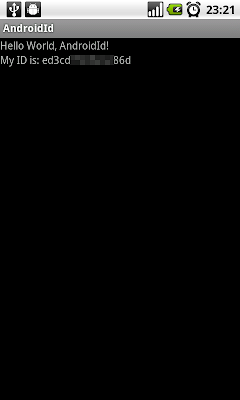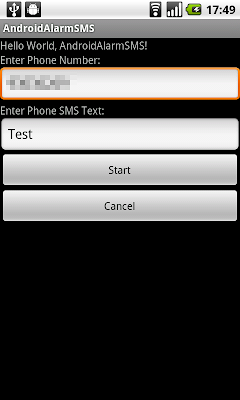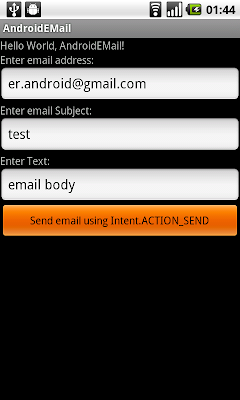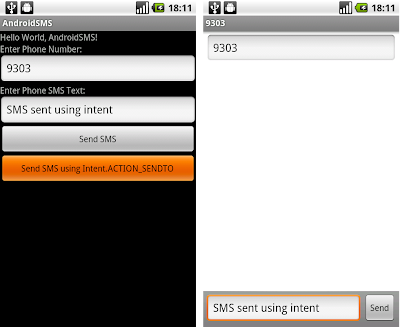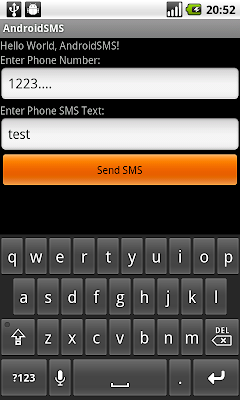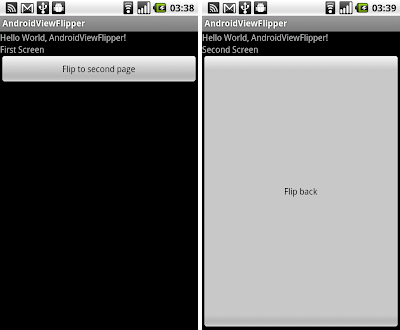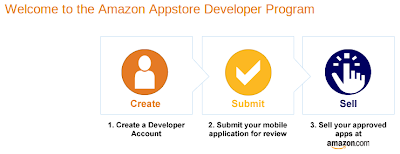In former exercises, it have been shown how to "
Send SMS using android.telephony.SmsManager" and "
A simple example of Alarm Service, using AlarmManager".
It's a exercise merge them together, start a alarm service in a pre-defined time (10 second), and send SMS using SmsManager inside service when time reached.
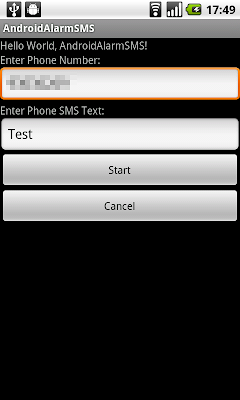
In the main activity, data can be passed as bundle as normal.
But there are no getIntent().getExtras() in Service class! It can be retrieved in onStart() call-back method, it will be passed as parameter.
main.xml
<?xml version="1.0" encoding="utf-8"?>
<LinearLayout xmlns:android="http://schemas.android.com/apk/res/android"
android:orientation="vertical"
android:layout_width="fill_parent"
android:layout_height="fill_parent"
>
<TextView
android:layout_width="fill_parent"
android:layout_height="wrap_content"
android:text="@string/hello"
/>
<TextView
android:layout_width="fill_parent"
android:layout_height="wrap_content"
android:text="Enter Phone Number:"
/>
<EditText
android:id="@+id/smsnumber"
android:layout_width="fill_parent"
android:layout_height="wrap_content"
android:inputType="phone"
/>
<TextView
android:layout_width="fill_parent"
android:layout_height="wrap_content"
android:text="Enter Phone SMS Text:"
/>
<EditText
android:id="@+id/smstext"
android:layout_width="fill_parent"
android:layout_height="wrap_content"
/>
<Button
android:id="@+id/startalarm"
android:layout_width="fill_parent"
android:layout_height="wrap_content"
android:text="Start"
/>
<Button
android:id="@+id/cancelalarm"
android:layout_width="fill_parent"
android:layout_height="wrap_content"
android:text="Cancel"
/>
</LinearLayout>
main activity AndroidAlarmSMS.java
package com.exercise.AndroidAlarmSMS;
import java.util.Calendar;
import android.app.Activity;
import android.app.AlarmManager;
import android.app.PendingIntent;
import android.content.Intent;
import android.os.Bundle;
import android.view.View;
import android.widget.Button;
import android.widget.EditText;
import android.widget.Toast;
public class AndroidAlarmSMS extends Activity {
String smsNumber, smsText;
private PendingIntent pendingIntent;
/** Called when the activity is first created. */
@Override
public void onCreate(Bundle savedInstanceState) {
super.onCreate(savedInstanceState);
setContentView(R.layout.main);
final EditText edittextSmsNumber = (EditText)findViewById(R.id.smsnumber);
final EditText edittextSmsText = (EditText)findViewById(R.id.smstext);
Button buttonStart = (Button)findViewById(R.id.startalarm);
Button buttonCancel = (Button)findViewById(R.id.cancelalarm);
buttonStart.setOnClickListener(new Button.OnClickListener(){
@Override
public void onClick(View arg0) {
// TODO Auto-generated method stub
smsNumber = edittextSmsNumber.getText().toString();
smsText = edittextSmsText.getText().toString();
Intent myIntent = new Intent(AndroidAlarmSMS.this, MyAlarmService.class);
Bundle bundle = new Bundle();
bundle.putCharSequence("extraSmsNumber", smsNumber);
bundle.putCharSequence("extraSmsText", smsText);
myIntent.putExtras(bundle);
pendingIntent = PendingIntent.getService(AndroidAlarmSMS.this, 0, myIntent, 0);
AlarmManager alarmManager = (AlarmManager)getSystemService(ALARM_SERVICE);
Calendar calendar = Calendar.getInstance();
calendar.setTimeInMillis(System.currentTimeMillis());
calendar.add(Calendar.SECOND, 10);
alarmManager.set(AlarmManager.RTC_WAKEUP, calendar.getTimeInMillis(), pendingIntent);
Toast.makeText(AndroidAlarmSMS.this,
"Start Alarm with \n" +
"smsNumber = " + smsNumber + "\n" +
"smsText = " + smsText,
Toast.LENGTH_LONG).show();
}});
buttonCancel.setOnClickListener(new Button.OnClickListener(){
@Override
public void onClick(View arg0) {
// TODO Auto-generated method stub
AlarmManager alarmManager = (AlarmManager)getSystemService(ALARM_SERVICE);
alarmManager.cancel(pendingIntent);
Toast.makeText(AndroidAlarmSMS.this, "Cancel!", Toast.LENGTH_LONG).show();
}});
}
}
the service, MyAlarmService.java
package com.exercise.AndroidAlarmSMS;
import android.app.Service;
import android.content.Intent;
import android.os.Bundle;
import android.os.IBinder;
import android.telephony.SmsManager;
import android.widget.Toast;
public class MyAlarmService extends Service {
String smsNumberToSend, smsTextToSend;
@Override
public void onCreate() {
// TODO Auto-generated method stub
Toast.makeText(this, "MyAlarmService.onCreate()", Toast.LENGTH_LONG).show();
}
@Override
public IBinder onBind(Intent arg0) {
// TODO Auto-generated method stub
Toast.makeText(this, "MyAlarmService.onBind()", Toast.LENGTH_LONG).show();
return null;
}
@Override
public void onDestroy() {
// TODO Auto-generated method stub
super.onDestroy();
Toast.makeText(this, "MyAlarmService.onDestroy()", Toast.LENGTH_LONG).show();
}
@Override
public void onStart(Intent intent, int startId) {
// TODO Auto-generated method stub
super.onStart(intent, startId);
Bundle bundle = intent.getExtras();
smsNumberToSend = (String) bundle.getCharSequence("extraSmsNumber");
smsTextToSend = (String) bundle.getCharSequence("extraSmsText");
Toast.makeText(this, "MyAlarmService.onStart()", Toast.LENGTH_LONG).show();
Toast.makeText(this,
"MyAlarmService.onStart() with \n" +
"smsNumberToSend = " + smsNumberToSend + "\n" +
"smsTextToSend = " + smsTextToSend,
Toast.LENGTH_LONG).show();
SmsManager smsManager = SmsManager.getDefault();
smsManager.sendTextMessage(smsNumberToSend, null, smsTextToSend, null, null);
}
@Override
public boolean onUnbind(Intent intent) {
// TODO Auto-generated method stub
Toast.makeText(this, "MyAlarmService.onUnbind()", Toast.LENGTH_LONG).show();
return super.onUnbind(intent);
}
}
Modify AndroidManifest.xml to add <service android:name=".MyAlarmService" />
<?xml version="1.0" encoding="utf-8"?>
<manifest xmlns:android="http://schemas.android.com/apk/res/android"
package="com.exercise.AndroidAlarmSMS"
android:versionCode="1"
android:versionName="1.0">
<uses-sdk android:minSdkVersion="4" />
<application android:icon="@drawable/icon" android:label="@string/app_name">
<activity android:name=".AndroidAlarmSMS"
android:label="@string/app_name">
<intent-filter>
<action android:name="android.intent.action.MAIN" />
<category android:name="android.intent.category.LAUNCHER" />
</intent-filter>
</activity>
<service android:name=".MyAlarmService" />
</application>
<uses-permission android:name="android.permission.SEND_SMS"></uses-permission>
</manifest>
 Download the files
Download the files.