After you finished coding with Google Maps Android API v2, and going to Export Signed Application Package (Right click your project -> Android Tools -> Export Signed Application Package...), MAY BE Export will be aborted because fetal lint errors were found, caused by something like:
"common_google_play_services_unknown_issue" is not translated...
It can be solved by turn off Run full error check.
Click Window in Eclipse, select Preferences.
Select Android -> Lint Error Checking on the left, and turn off "Run full error check when exporting app and abort if errors are found"
Then, you can clean and re-build your project.
Updated@2013-03-13: Updated steps with video.
The series:
A simple example using Google Maps Android API v2, step by step.
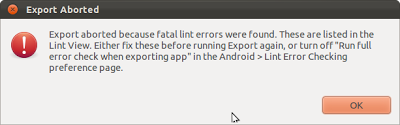


4 comments:
This seems to have worked for me. Thanks for posting this.
thanks for this post.
Thanks Its Worked For Me
Thanks
Post a Comment