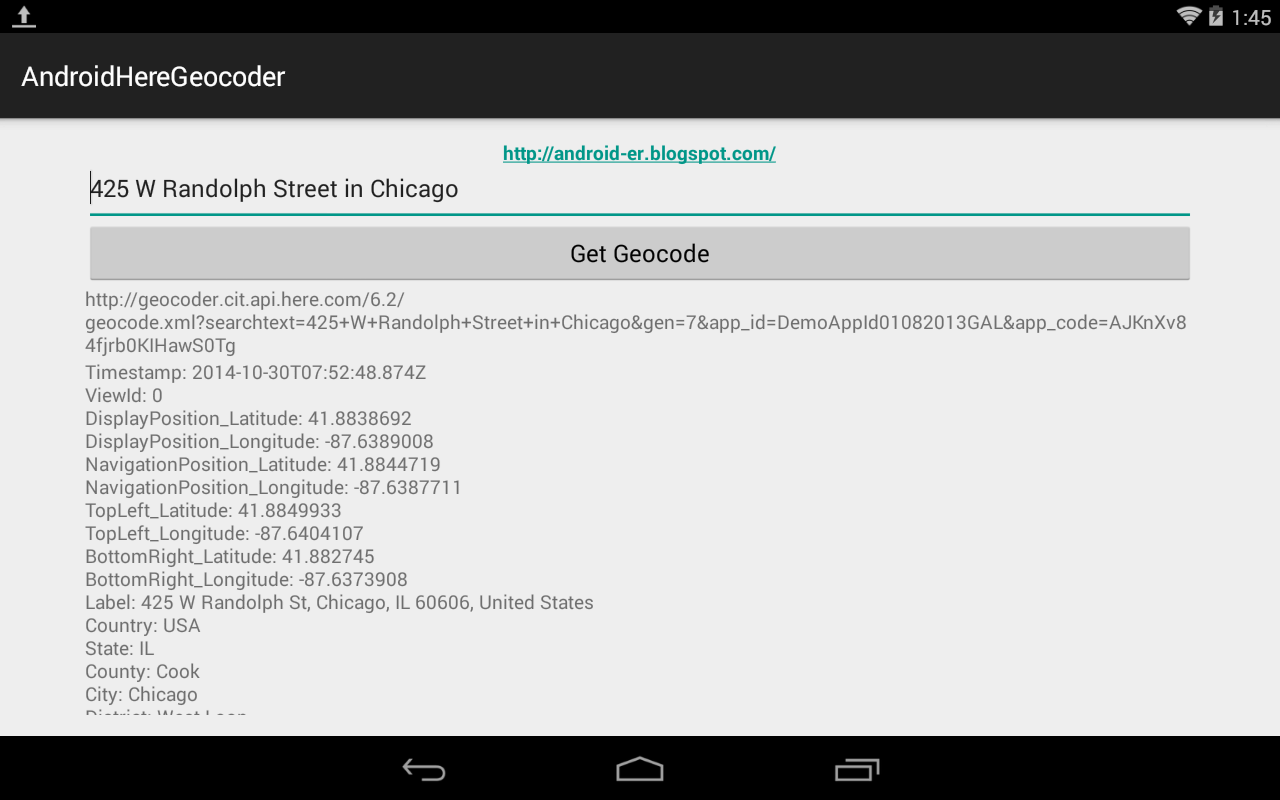You can try the example here:
http://geocoder.cit.api.here.com/6.2/geocode.xml?searchtext=425+W+Randolph+Street+Chicago&gen=7&app_id=DemoAppId01082013GAL&app_code=AJKnXv84fjrb0KIHawS0Tg
This example show how to parse the returned XML on Android.
MainActivity.java
package com.example.androidheregeocoder;
import java.io.IOException;
import java.net.MalformedURLException;
import java.net.URL;
import org.xmlpull.v1.XmlPullParser;
import org.xmlpull.v1.XmlPullParserException;
import org.xmlpull.v1.XmlPullParserFactory;
import android.support.v7.app.ActionBarActivity;
import android.os.AsyncTask;
import android.os.Bundle;
import android.view.View;
import android.view.View.OnClickListener;
import android.widget.Button;
import android.widget.EditText;
import android.widget.TextView;
public class MainActivity extends ActionBarActivity {
public class GeocodingTask extends AsyncTask<String, Void, String> {
TextView textViewRqs, textViewParsed;
String rqs;
GeocodingTask(TextView vRqs, TextView vParsed) {
textViewRqs = vRqs;
textViewParsed = vParsed;
}
@Override
protected String doInBackground(String... params) {
final String rqs = "http://geocoder.cit.api.here.com/6.2/geocode.xml"
+ "?searchtext=" + params[0] + "&gen=7"
+ "&app_id=DemoAppId01082013GAL"
+ "&app_code=AJKnXv84fjrb0KIHawS0Tg";
runOnUiThread(new Runnable(){
@Override
public void run() {
textViewRqs.setText(rqs);
}});
return Parse(rqs).toString();
}
@Override
protected void onPostExecute(String result) {
textViewParsed.setText(result);
}
private HereResponse Parse(String urlString) {
HereResponse hereResponse = new HereResponse();
final String XmlTag_Response = "Response";
final String XmlTag_MetaInfo = "MetaInfo";
final String XmlTag_Timestamp = "Timestamp";
final String XmlTag_View = "View";
final String XmlTag_ViewId = "ViewId";
final String XmlTag_Result = "Result";
final String XmlTag_Location = "Location";
final String XmlTag_DisplayPosition = "DisplayPosition";
final String XmlTag_NavigationPosition = "NavigationPosition";
final String XmlTag_TopLeft = "TopLeft";
final String XmlTag_BottomRight = "BottomRight";
final String XmlTag_Latitude = "Latitude";
final String XmlTag_Longitude = "Longitude";
final String XmlTag_Label = "Label";
final String XmlTag_Country = "Country";
final String XmlTag_State = "State";
final String XmlTag_County = "County";
final String XmlTag_City = "City";
final String XmlTag_District = "District";
final String XmlTag_Street = "Street";
final String XmlTag_HouseNumber = "HouseNumber";
final String XmlTag_PostalCode = "PostalCode";
String xmlPara = "";
String xmlGroupPara = "";
XmlPullParserFactory factory;
try {
factory = XmlPullParserFactory.newInstance();
factory.setNamespaceAware(false);
XmlPullParser xpp = factory.newPullParser();
xpp.setInput((new URL(urlString)).openConnection()
.getInputStream(), "UTF_8");
int eventType;
do {
xpp.next();
eventType = xpp.getEventType();
switch (eventType) {
case XmlPullParser.START_DOCUMENT:
xmlPara = ""; //0;
xmlGroupPara = ""; //0;
break;
case XmlPullParser.END_DOCUMENT:
break;
case XmlPullParser.START_TAG:
String tag = xpp.getName();
xmlPara = tag;
if(tag.equals(XmlTag_DisplayPosition)
|| tag.equals(XmlTag_NavigationPosition)
|| tag.equals(XmlTag_TopLeft)
|| tag.equals(XmlTag_BottomRight)){
xmlGroupPara = tag;
}
break;
case XmlPullParser.END_TAG:
break;
case XmlPullParser.TEXT:
if(xmlPara.equals(XmlTag_Timestamp)){
hereResponse.Timestamp = xpp.getText();
}else if(xmlPara.equals(XmlTag_ViewId)){
hereResponse.ViewId = xpp.getText();
}else if(xmlPara.equals(XmlTag_Latitude)){
if(xmlGroupPara.equals(XmlTag_DisplayPosition)){
hereResponse.DisplayPosition_Latitude = xpp.getText();
}else if(xmlGroupPara.equals(XmlTag_NavigationPosition)){
hereResponse.NavigationPosition_Latitude = xpp.getText();
}else if(xmlGroupPara.equals(XmlTag_TopLeft)){
hereResponse.TopLeft_Latitude = xpp.getText();
}else if(xmlGroupPara.equals(XmlTag_BottomRight)){
hereResponse.BottomRight_Latitude = xpp.getText();
}
}else if(xmlPara.equals(XmlTag_Longitude)){
if(xmlGroupPara.equals(XmlTag_DisplayPosition)){
hereResponse.DisplayPosition_Longitude = xpp.getText();
}else if(xmlGroupPara.equals(XmlTag_NavigationPosition)){
hereResponse.NavigationPosition_Longitude = xpp.getText();
}else if(xmlGroupPara.equals(XmlTag_TopLeft)){
hereResponse.TopLeft_Longitude = xpp.getText();
}else if(xmlGroupPara.equals(XmlTag_BottomRight)){
hereResponse.BottomRight_Longitude = xpp.getText();
}
}else if(xmlPara.equals(XmlTag_Label)){
hereResponse.Label = xpp.getText();
}else if(xmlPara.equals(XmlTag_Country)){
hereResponse.Country = xpp.getText();
}else if(xmlPara.equals(XmlTag_State)){
hereResponse.State = xpp.getText();
}else if(xmlPara.equals(XmlTag_County)){
hereResponse.County = xpp.getText();
}else if(xmlPara.equals(XmlTag_City)){
hereResponse.City = xpp.getText();
}else if(xmlPara.equals(XmlTag_District)){
hereResponse.District = xpp.getText();
}else if(xmlPara.equals(XmlTag_Street)){
hereResponse.Street = xpp.getText();
}else if(xmlPara.equals(XmlTag_HouseNumber)){
hereResponse.HouseNumber = xpp.getText();
}else if(xmlPara.equals(XmlTag_PostalCode)){
hereResponse.PostalCode = xpp.getText();
}
break;
}
} while (eventType != XmlPullParser.END_DOCUMENT);
} catch (XmlPullParserException e) {
hereResponse.err = (e.getMessage());
e.printStackTrace();
} catch (MalformedURLException e) {
hereResponse.err = (e.getMessage());
e.printStackTrace();
} catch (IOException e) {
hereResponse.err = (e.getMessage());
e.printStackTrace();
}
return hereResponse;
}
}
public class HereResponse {
String Timestamp = "";
String ViewId = "";
String DisplayPosition_Latitude = "";
String DisplayPosition_Longitude = "";
String NavigationPosition_Latitude = "";
String NavigationPosition_Longitude = "";
String TopLeft_Latitude = "";
String TopLeft_Longitude = "";
String BottomRight_Latitude = "";
String BottomRight_Longitude = "";
String Label = "";
String Country = "";
String State = "";
String County = "";
String City = "";
String District = "";
String Street = "";
String HouseNumber = "";
String PostalCode = "";
String err = "";
public String toString() {
return "Timestamp: " + Timestamp + "\n"
+ "ViewId: " + ViewId + "\n"
+ "DisplayPosition_Latitude: " + DisplayPosition_Latitude + "\n"
+ "DisplayPosition_Longitude: " + DisplayPosition_Longitude + "\n"
+ "NavigationPosition_Latitude: " + NavigationPosition_Latitude + "\n"
+ "NavigationPosition_Longitude: " + NavigationPosition_Longitude + "\n"
+ "TopLeft_Latitude: " + TopLeft_Latitude + "\n"
+ "TopLeft_Longitude: " + TopLeft_Longitude + "\n"
+ "BottomRight_Latitude: " + BottomRight_Latitude + "\n"
+ "BottomRight_Longitude: " + BottomRight_Longitude + "\n"
+ "Label: " + Label + "\n"
+ "Country: " + Country + "\n"
+ "State: " + State + "\n"
+ "County: " + County + "\n"
+ "City: " + City + "\n"
+ "District: " + District + "\n"
+ "Street: " + Street + "\n"
+ "HouseNumber: " + HouseNumber + "\n"
+ "PostalCode: " + PostalCode + "\n"
+ "err: " + err;
}
}
EditText textAddressIn;
Button buttonGet;
TextView textRqs, textParsed;
@Override
protected void onCreate(Bundle savedInstanceState) {
super.onCreate(savedInstanceState);
setContentView(R.layout.activity_main);
textAddressIn = (EditText) findViewById(R.id.addressin);
buttonGet = (Button) findViewById(R.id.get);
textRqs = (TextView) findViewById(R.id.textrqs);
textParsed = (TextView) findViewById(R.id.textparsed);
// for easy testing
textAddressIn.setText("425 W Randolph Street in Chicago");
buttonGet.setOnClickListener(new OnClickListener() {
@Override
public void onClick(View v) {
String strIn = textAddressIn.getText().toString();
if (!strIn.equals("")) {
String strHtml = strIn.replace(" ", "+");
getGetGeocode(strHtml);
}
}
});
}
private void getGetGeocode(String addr) {
new GeocodingTask(textRqs, textParsed).execute(addr);
}
}
/res/layout/activity_main.xml
<LinearLayout xmlns:android="http://schemas.android.com/apk/res/android"
xmlns:tools="http://schemas.android.com/tools"
android:layout_width="match_parent"
android:layout_height="match_parent"
android:orientation="vertical"
android:paddingBottom="@dimen/activity_vertical_margin"
android:paddingLeft="@dimen/activity_horizontal_margin"
android:paddingRight="@dimen/activity_horizontal_margin"
android:paddingTop="@dimen/activity_vertical_margin"
tools:context="com.example.androidheregeocoder.MainActivity" >
<TextView
android:layout_width="wrap_content"
android:layout_height="wrap_content"
android:layout_gravity="center_horizontal"
android:autoLink="web"
android:text="http://android-er.blogspot.com/"
android:textStyle="bold" />
<EditText
android:id="@+id/addressin"
android:layout_width="match_parent"
android:layout_height="wrap_content" />
<Button
android:id="@+id/get"
android:layout_width="match_parent"
android:layout_height="wrap_content"
android:text="Get Geocode" />
<TextView
android:id="@+id/textrqs"
android:layout_width="match_parent"
android:layout_height="wrap_content" />
<ScrollView
android:layout_width="match_parent"
android:layout_height="match_parent" >
<TextView
android:id="@+id/textparsed"
android:layout_width="match_parent"
android:layout_height="wrap_content" />
</ScrollView>
</LinearLayout>
uses-permission of "android.permission.INTERNET" is needed in AndroidManifest.xml.
Next:
- Search and display Map Tile using Here REST API
~ More examples of using Here Map REST API on Android