- In Eclipse IDE, right click on your project in Package Explorer. -> Android Tools -> Export Signed Application Package...

- Make sure the correct project is selected, and click Next.

- Select the keystore file location, and enter password. Then click Next.
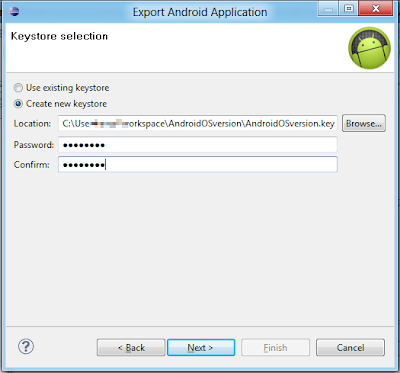
- Enter Alias, password, number of validity years, and at least one Certificate issuer field.

- Select destination of the APK file. and click Finish.

- The keystore and apk files will be generated.
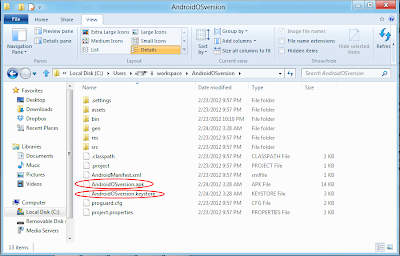
No comments:
Post a Comment