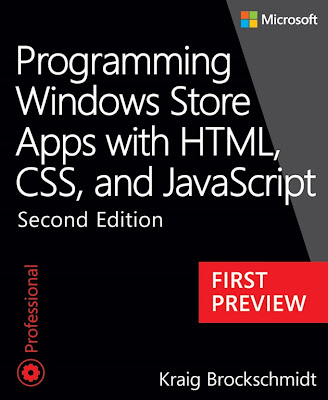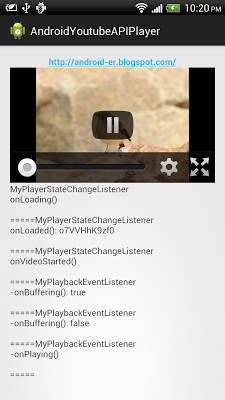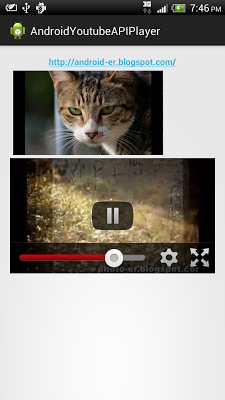Modify /res/layout/activity_main.xml to define layout, with <fragment> of "com.google.android.youtube.player.YouTubePlayerFragment".
<LinearLayout xmlns:android="http://schemas.android.com/apk/res/android"
xmlns:tools="http://schemas.android.com/tools"
android:layout_width="match_parent"
android:layout_height="match_parent"
android:paddingBottom="@dimen/activity_vertical_margin"
android:paddingLeft="@dimen/activity_horizontal_margin"
android:paddingRight="@dimen/activity_horizontal_margin"
android:paddingTop="@dimen/activity_vertical_margin"
android:orientation="vertical"
tools:context=".MainActivity" >
<fragment
android:name="com.google.android.youtube.player.YouTubePlayerFragment"
android:id="@+id/youtubeplayerfragment"
android:layout_width="match_parent"
android:layout_height="wrap_content"/>
<TextView
android:layout_width="wrap_content"
android:layout_height="wrap_content"
android:text="http://android-er.blogspot.com/"
android:textStyle="bold"
android:layout_gravity="center_horizontal"
android:autoLink="web" />
<ScrollView
android:layout_width="match_parent"
android:layout_height="match_parent">
<LinearLayout
android:layout_width="match_parent"
android:layout_height="wrap_content"
android:orientation="vertical">
<Button
android:id="@+id/btnviewfullscreen"
android:layout_width="match_parent"
android:layout_height="wrap_content"
android:text="View in Full Screen" />
<TextView
android:id="@+id/videolog"
android:layout_width="match_parent"
android:layout_height="wrap_content" />
</LinearLayout>
</ScrollView>
</LinearLayout>
Create /res/layout-land/activity_main.xml to define layout in Landscape orientation.
<LinearLayout xmlns:android="http://schemas.android.com/apk/res/android"
xmlns:tools="http://schemas.android.com/tools"
android:layout_width="match_parent"
android:layout_height="match_parent"
android:paddingBottom="@dimen/activity_vertical_margin"
android:paddingLeft="@dimen/activity_horizontal_margin"
android:paddingRight="@dimen/activity_horizontal_margin"
android:paddingTop="@dimen/activity_vertical_margin"
android:orientation="horizontal"
tools:context=".MainActivity" >
<fragment
android:name="com.google.android.youtube.player.YouTubePlayerFragment"
android:id="@+id/youtubeplayerfragment"
android:layout_width="0dp"
android:layout_height="wrap_content"
android:layout_weight="3"/>
<LinearLayout
android:layout_width="0dp"
android:layout_height="wrap_content"
android:orientation="vertical"
android:layout_weight="1">
<TextView
android:layout_width="wrap_content"
android:layout_height="wrap_content"
android:text="http://android-er.blogspot.com/"
android:textStyle="bold"
android:layout_gravity="center_horizontal"
android:autoLink="web" />
<ScrollView
android:layout_width="match_parent"
android:layout_height="match_parent">
<LinearLayout
android:layout_width="match_parent"
android:layout_height="wrap_content"
android:orientation="vertical">
<Button
android:id="@+id/btnviewfullscreen"
android:layout_width="match_parent"
android:layout_height="wrap_content"
android:text="View in Full Screen" />
<TextView
android:id="@+id/videolog"
android:layout_width="match_parent"
android:layout_height="wrap_content" />
</LinearLayout>
</ScrollView>
</LinearLayout>
</LinearLayout>
MainActivity.java
package com.example.androidyoutubeapiplayer;
import com.google.android.youtube.player.YouTubeBaseActivity;
import com.google.android.youtube.player.YouTubeInitializationResult;
import com.google.android.youtube.player.YouTubePlayer;
import com.google.android.youtube.player.YouTubePlayer.PlaybackEventListener;
import com.google.android.youtube.player.YouTubePlayerFragment;
import com.google.android.youtube.player.YouTubePlayer.PlayerStateChangeListener;
import com.google.android.youtube.player.YouTubePlayer.Provider;
import android.os.Bundle;
import android.view.View;
import android.view.View.OnClickListener;
import android.widget.Button;
import android.widget.TextView;
import android.widget.Toast;
public class MainActivity extends YouTubeBaseActivity implements
YouTubePlayer.OnInitializedListener{
public static final String API_KEY = "AIzaSyCe6tORd9Ch4lx-9Ku5SQ476uS9OtZYsWA";
public static final String VIDEO_ID = "o7VVHhK9zf0";
private YouTubePlayer youTubePlayer;
private YouTubePlayerFragment youTubePlayerFragment;
private TextView textVideoLog;
private Button btnViewFullScreen;
private static final int RQS_ErrorDialog = 1;
private MyPlayerStateChangeListener myPlayerStateChangeListener;
private MyPlaybackEventListener myPlaybackEventListener;
String log = "";
@Override
protected void onCreate(Bundle savedInstanceState) {
super.onCreate(savedInstanceState);
setContentView(R.layout.activity_main);
youTubePlayerFragment = (YouTubePlayerFragment)getFragmentManager()
.findFragmentById(R.id.youtubeplayerfragment);
youTubePlayerFragment.initialize(API_KEY, this);
textVideoLog = (TextView)findViewById(R.id.videolog);
myPlayerStateChangeListener = new MyPlayerStateChangeListener();
myPlaybackEventListener = new MyPlaybackEventListener();
btnViewFullScreen = (Button)findViewById(R.id.btnviewfullscreen);
btnViewFullScreen.setOnClickListener(new OnClickListener(){
@Override
public void onClick(View arg0) {
youTubePlayer.setFullscreen(true);
}});
}
@Override
public void onInitializationFailure(Provider provider,
YouTubeInitializationResult result) {
if (result.isUserRecoverableError()) {
result.getErrorDialog(this, RQS_ErrorDialog).show();
} else {
Toast.makeText(this,
"YouTubePlayer.onInitializationFailure(): " + result.toString(),
Toast.LENGTH_LONG).show();
}
}
@Override
public void onInitializationSuccess(Provider provider, YouTubePlayer player,
boolean wasRestored) {
youTubePlayer = player;
Toast.makeText(getApplicationContext(),
"YouTubePlayer.onInitializationSuccess()",
Toast.LENGTH_LONG).show();
youTubePlayer.setPlayerStateChangeListener(myPlayerStateChangeListener);
youTubePlayer.setPlaybackEventListener(myPlaybackEventListener);
if (!wasRestored) {
player.cueVideo(VIDEO_ID);
}
}
private final class MyPlayerStateChangeListener implements PlayerStateChangeListener {
private void updateLog(String prompt){
log += "MyPlayerStateChangeListener" + "\n" +
prompt + "\n\n=====";
textVideoLog.setText(log);
};
@Override
public void onAdStarted() {
updateLog("onAdStarted()");
}
@Override
public void onError(
com.google.android.youtube.player.YouTubePlayer.ErrorReason arg0) {
updateLog("onError(): " + arg0.toString());
}
@Override
public void onLoaded(String arg0) {
updateLog("onLoaded(): " + arg0);
}
@Override
public void onLoading() {
updateLog("onLoading()");
}
@Override
public void onVideoEnded() {
updateLog("onVideoEnded()");
}
@Override
public void onVideoStarted() {
updateLog("onVideoStarted()");
}
}
private final class MyPlaybackEventListener implements PlaybackEventListener {
private void updateLog(String prompt){
log += "MyPlaybackEventListener" + "\n-" +
prompt + "\n\n=====";
textVideoLog.setText(log);
};
@Override
public void onBuffering(boolean arg0) {
updateLog("onBuffering(): " + String.valueOf(arg0));
}
@Override
public void onPaused() {
updateLog("onPaused()");
}
@Override
public void onPlaying() {
updateLog("onPlaying()");
}
@Override
public void onSeekTo(int arg0) {
updateLog("onSeekTo(): " + String.valueOf(arg0));
}
@Override
public void onStopped() {
updateLog("onStopped()");
}
}
}
Download APK to try on your device.
The tutorial: YouTube Android Player API step-by-step